Finding out before anyone else that one of your sites is down is key to be able to take action and solve the problems that have caused the downtime as soon as possible. For that, Modular's Uptime Monitor is your best ally.
Let's see how you can activate and set it up on each of your websites to receive alerts when they have a problem.
Activate the Uptime Monitor
To get started, go to your website overview and select the Uptime Monitor module in the left side menu, or click on "Enable Uptime Monitor" in the Uptime widget on the right hand side.
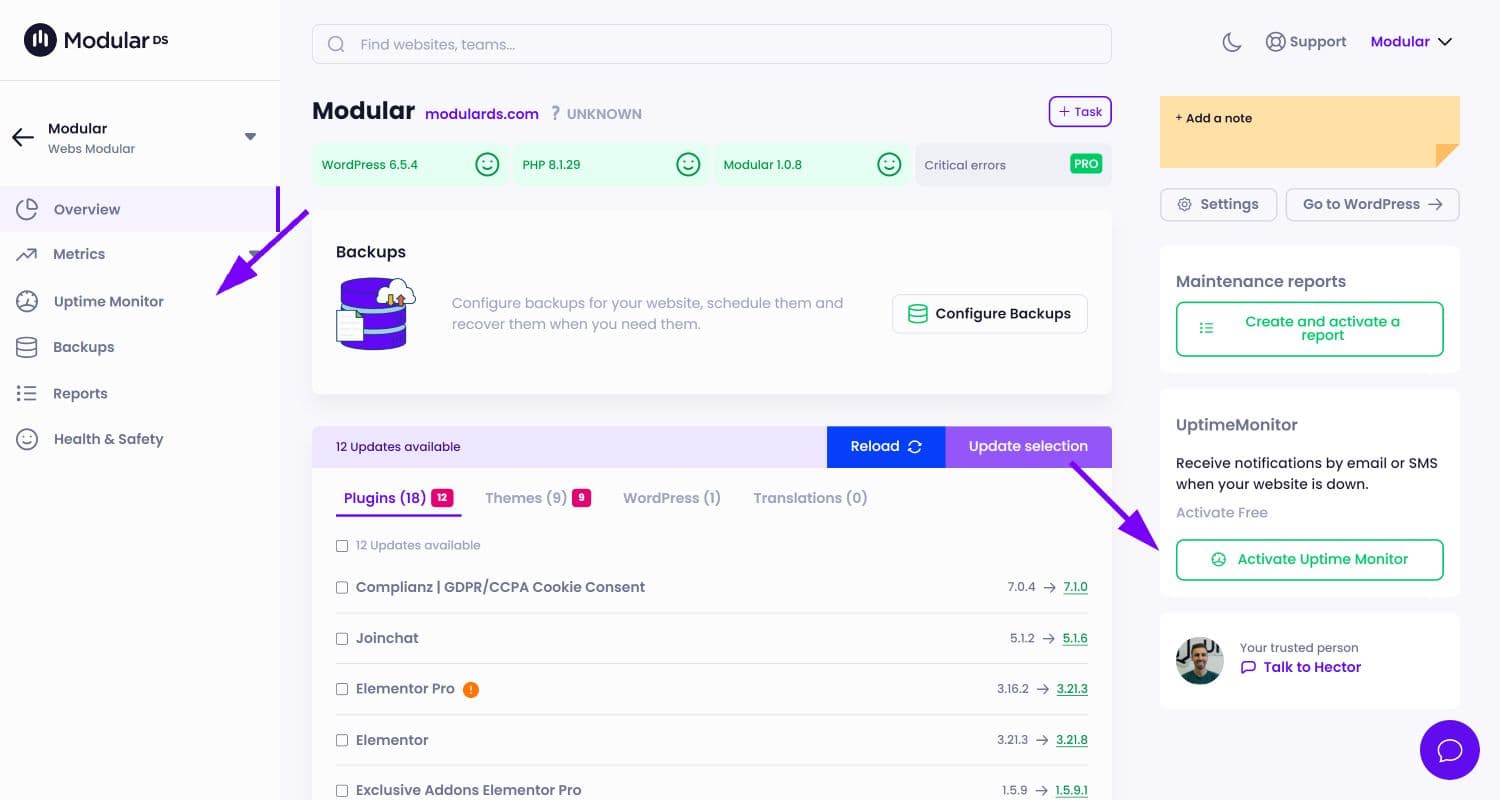
If you access from the left side menu, the first thing you will have to do is to activate the Uptime Monitor in order to proceed to configure it.
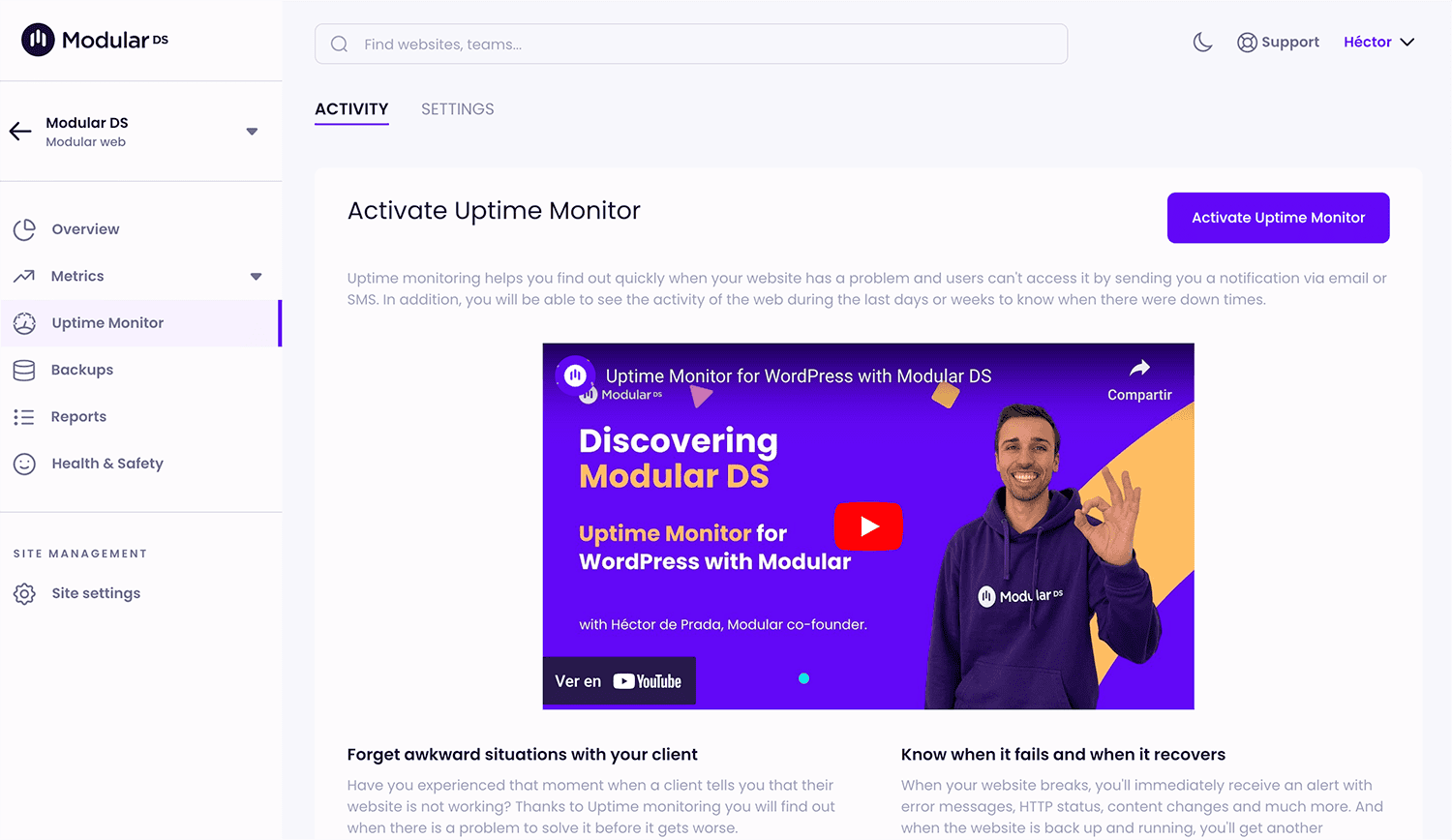
Available configuration settings
Once activated, you have several options at your disposal to customize how the monitoring is performed:
1. Check interval:
Decide how often you want us to check your site. Options range from every 15 or 30 minutes for free plans, to every 2 minutes for paid plans.
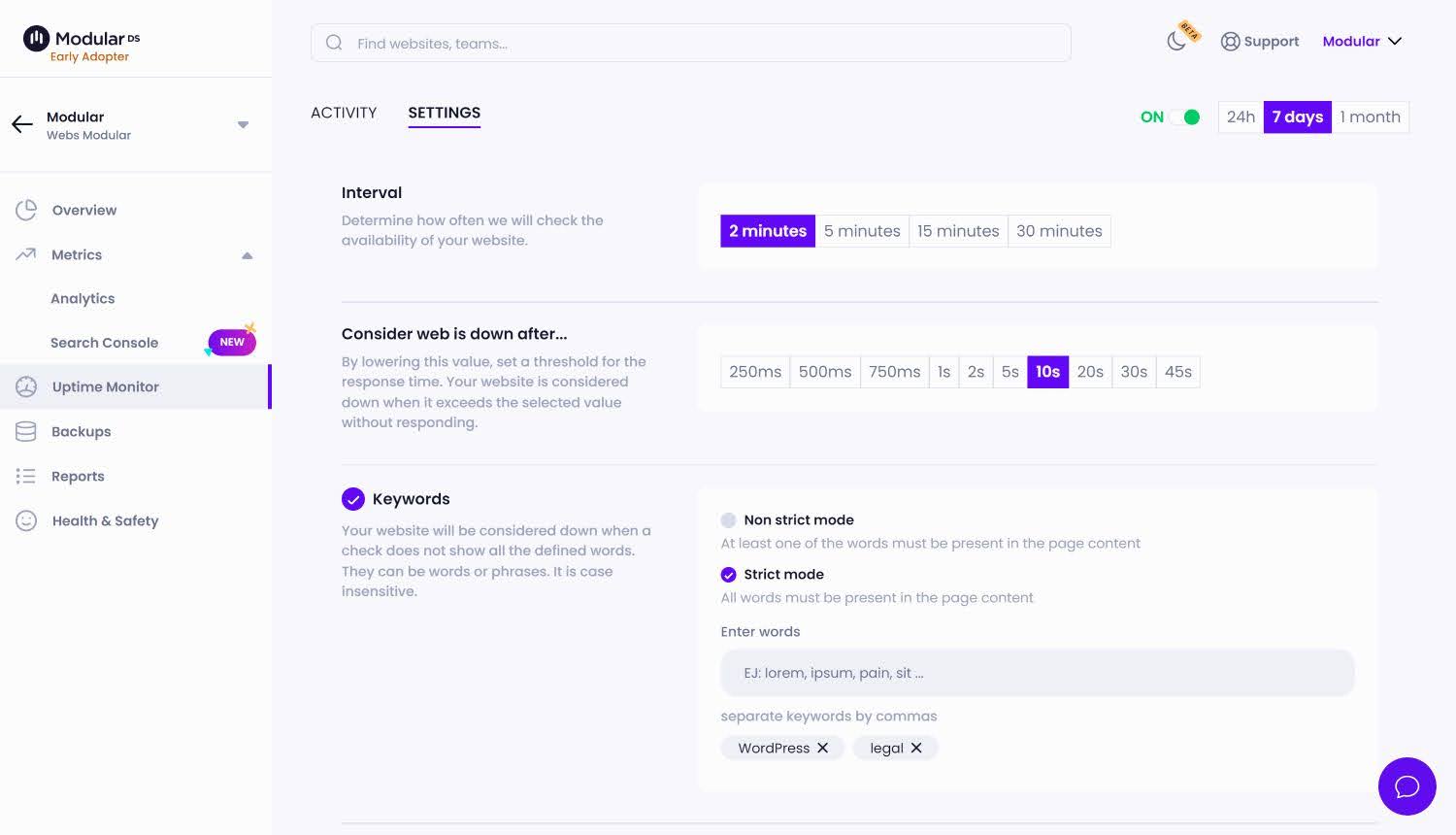
2. Response time to consider the web as down:
Set after how much time without response we will consider your site down. Choose a time longer than the time it takes for your website to load to avoid unnecessary alarms.
3. Keywords (Keyword monitor):
Indicates keywords that should always be present on your site. If we do not detect them in the check, we will warn you, which is useful to identify hacks or content errors.
Examples of these words are "Legal notice" or the company name, which usually appear in the footer.
Here we have two options:
-
Non-strict mode: Only one of the words you enter must appear on the website for us to consider it still working.
-
Strict mode: All the words you enter must be present in the content of the page for us to consider it to be working correctly.
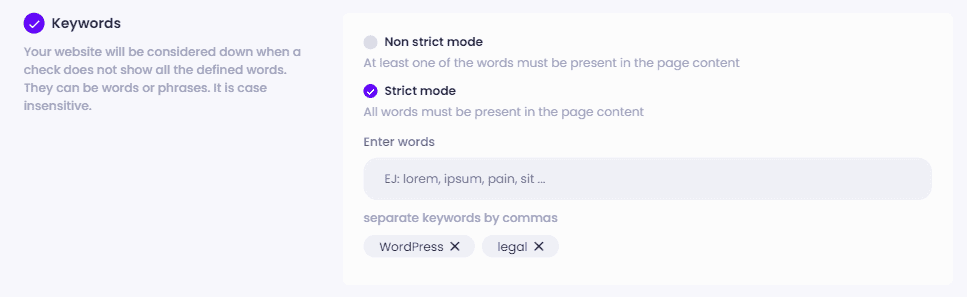
4. SSL monitoring:
Activate alerts prior to the expiration of your security certificate, receiving alerts 1, 7, 14 or 30 days before it expires. Ideal to ensure that your certificate is always renewed in case it is not renewed automatically.

5. Notifications:
Define the timeout time to notify you about crashes after detecting an error. It may be good to set it to a time slightly longer than the check interval to avoid false alarms and let a new check be done before notifying you.
You can add multiple emails for crash and reactivation notifications by simply separating them with commas.
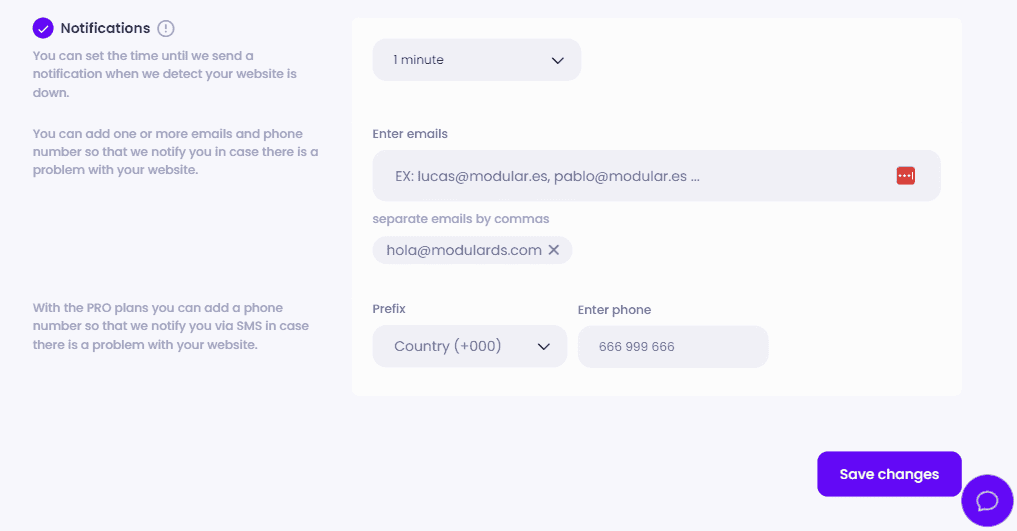
If you are a PRO user, you can also activate SMS notifications, making sure to select the correct extension for your country.
And that's it! With these steps, your Uptime Monitor will be ready to take care of your site. Remember, keeping your website accessible to your visitors is fundamental, and with Modular, you will know before anyone else when this is not the case.