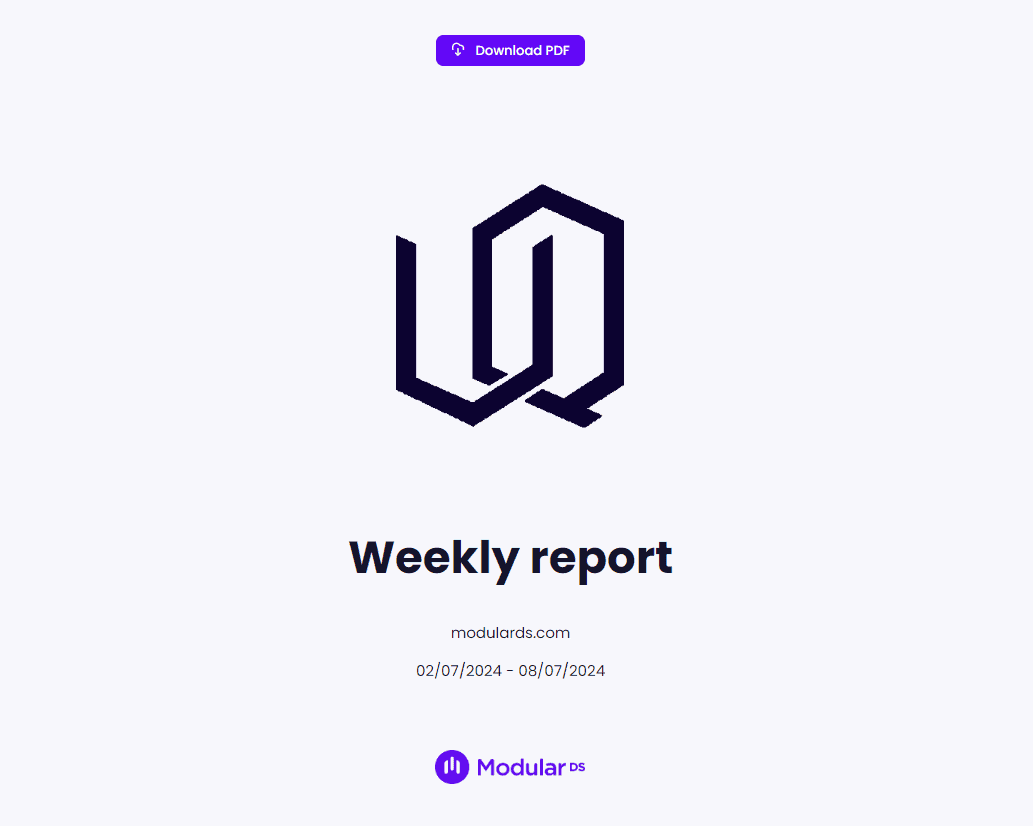Creating detailed reports for your clients is a great way to showcase the work done on their websites so they understand the value that maintenance brings.
We guide you step by step so you can create a professional, complete and customized report with Modular.
1. Access the reporting module
From your website overview, access the reports module, either from the side menu or the report generation widget.
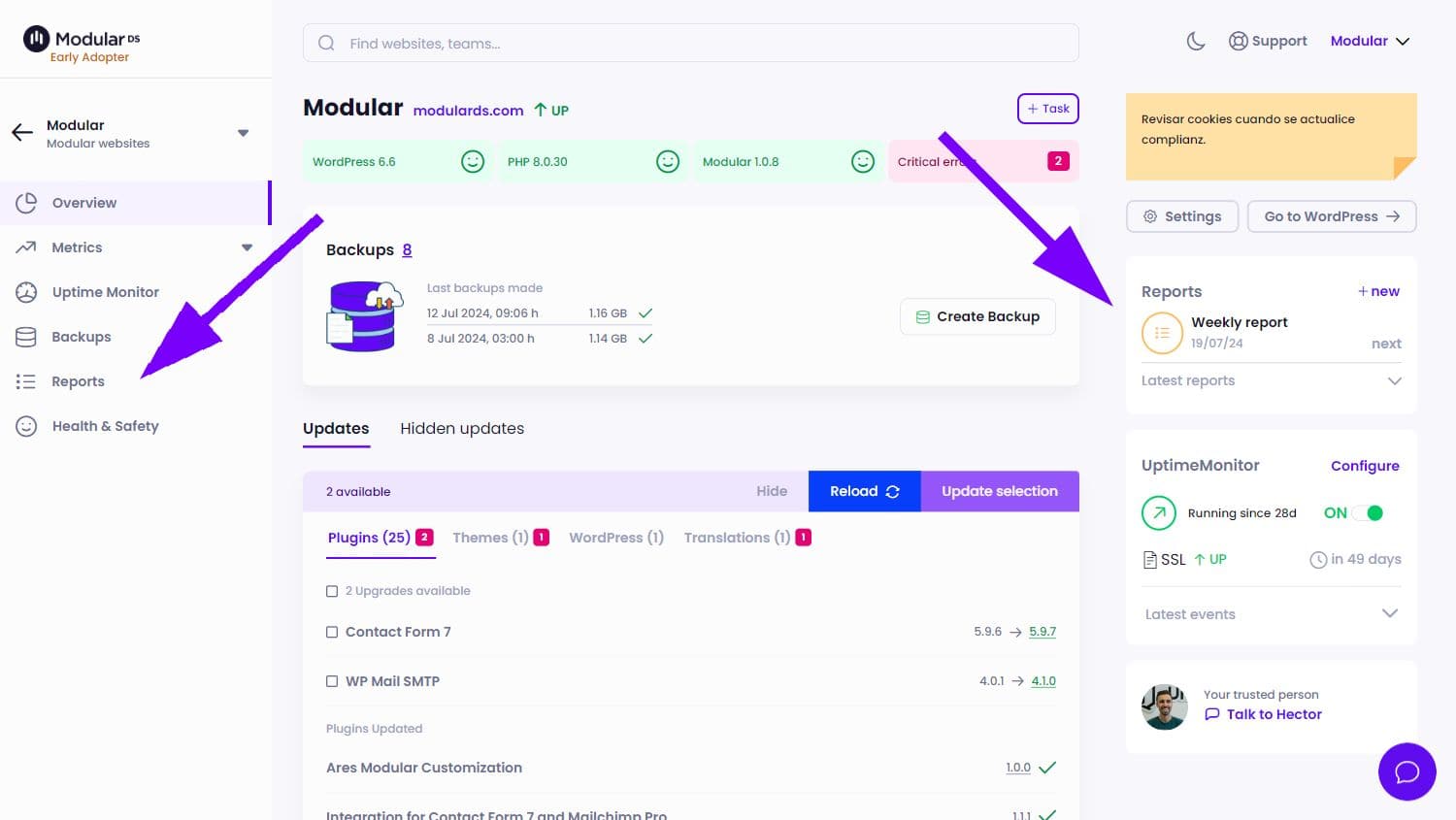
2. Create the report
Click on one of the create report buttons and choose whether you want to make a one-time report or a recurring report (only with PRO plans).
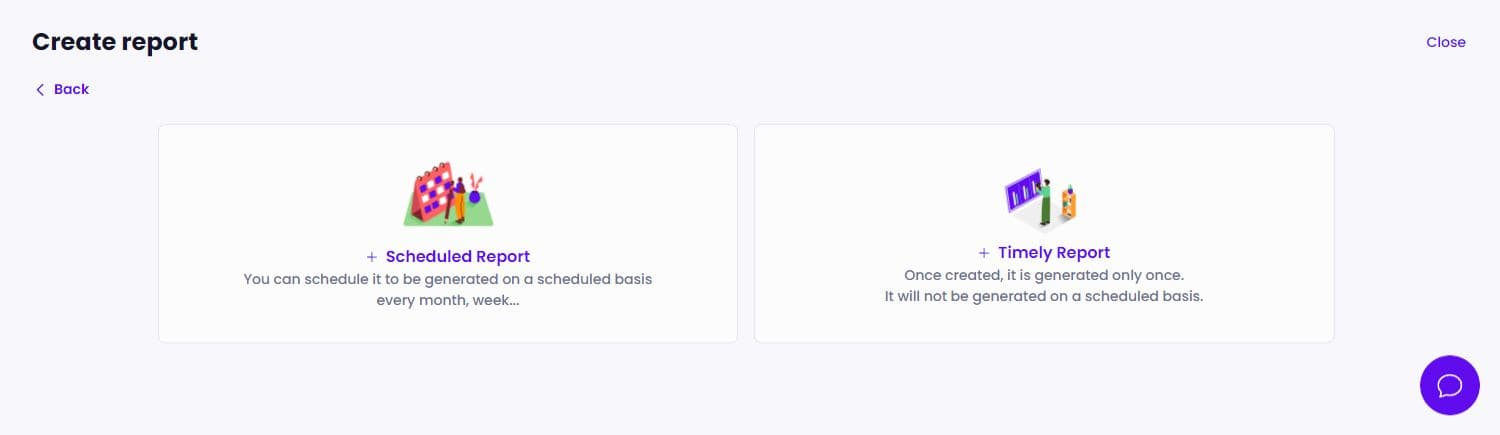
3. Customize and configure your report
Report details: Once inside the report edition, in the first step you will have to customize the following elements:
-
Report name
-
Date range of the report content. Remember, the deadline date is the current day.
-
Language in which you want the report titles to appear.
-
Logos: Add your client's logo for the cover page and, if you are a PRO user, your logo for the footer and header of each page.
When you have everything completed, click “Next”.
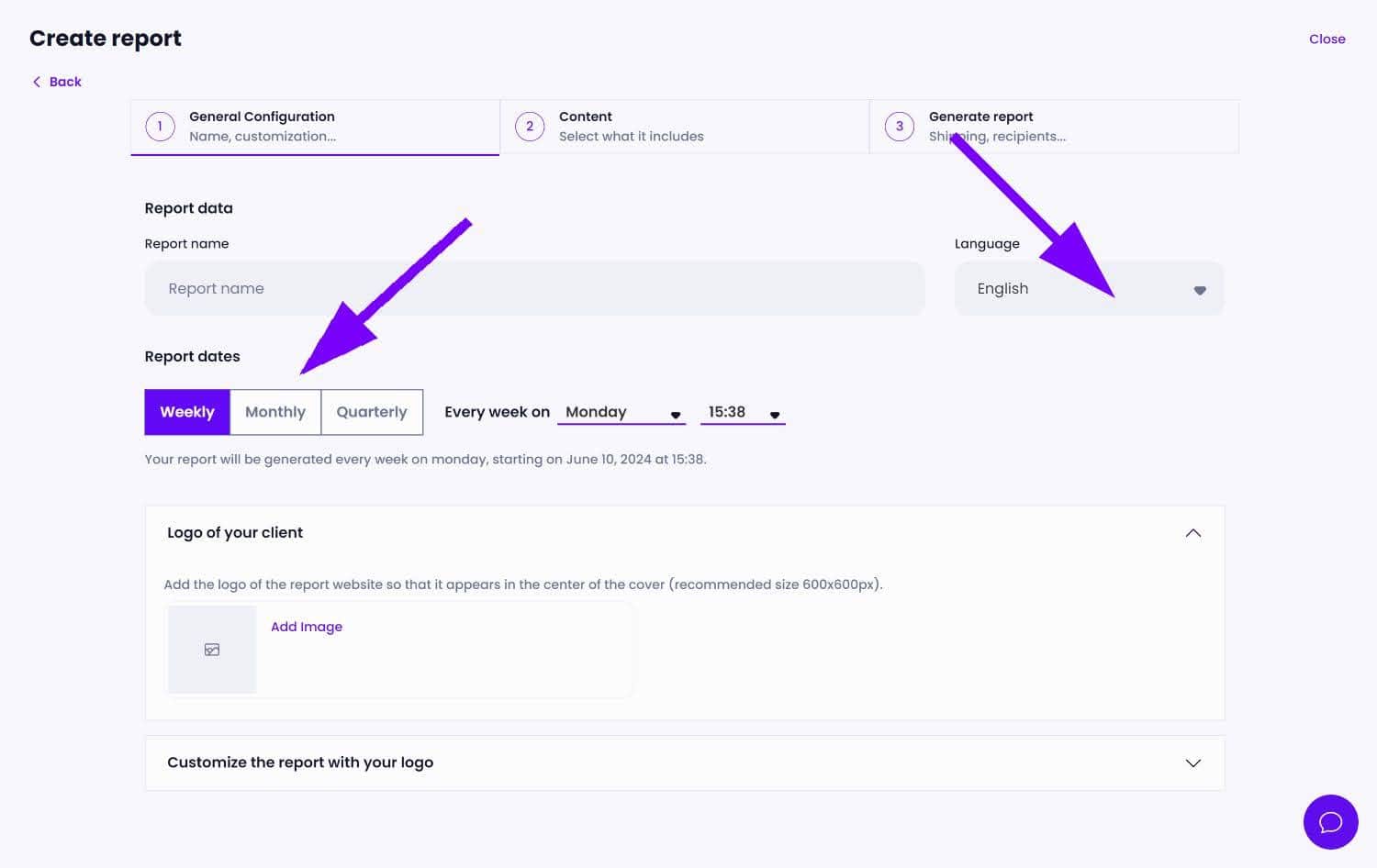
Report contents
In this step, you will be able to configure the content you want to include in the report, including:
1. Welcome message: Compose a message for the second page, providing a personalized introduction to the report.
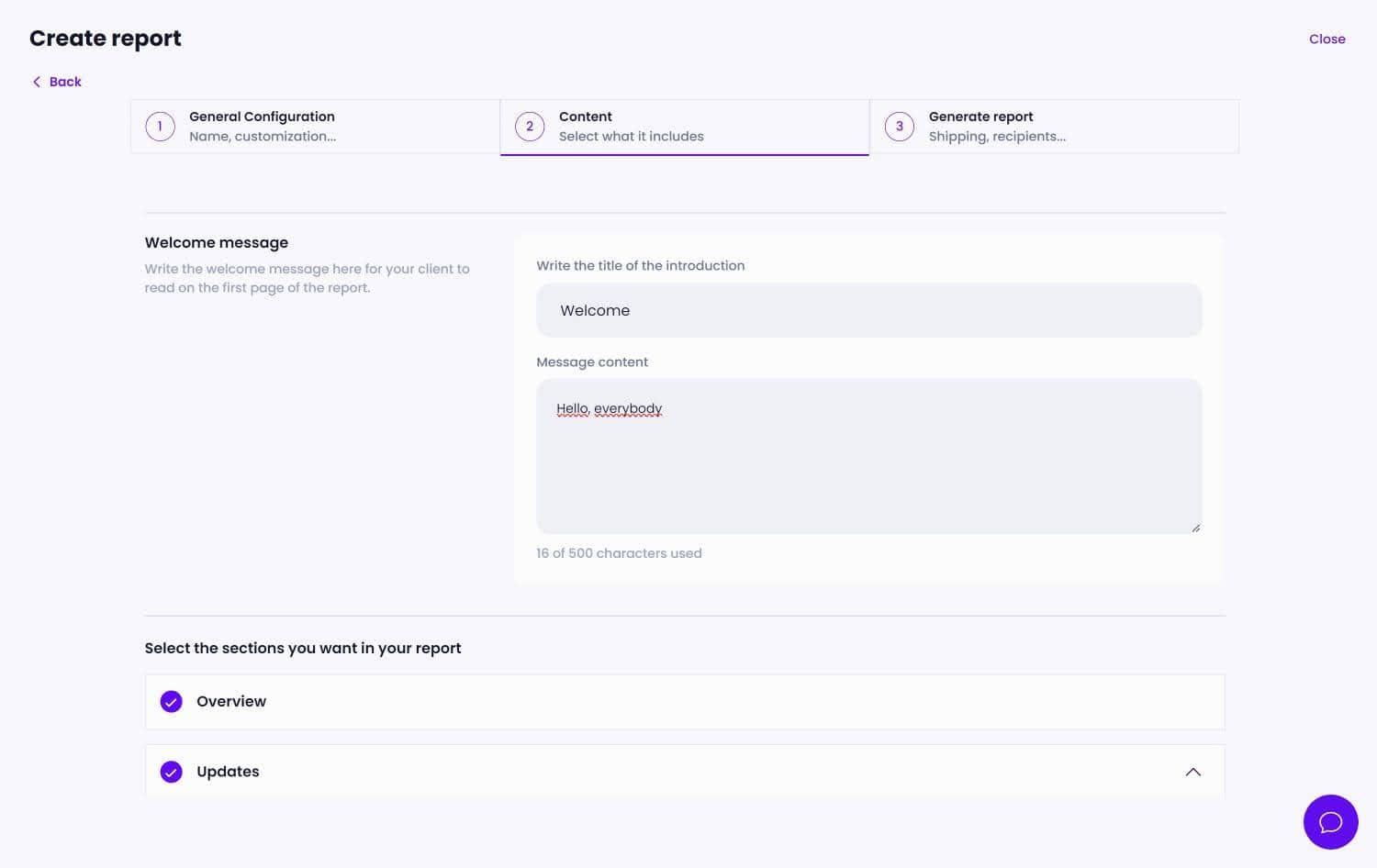
2. Module selection: Choose which modules to add. Overview, statistics, performance, updates, Uptime Monitor, backups, etc... Simply check the checkbox next to each name.
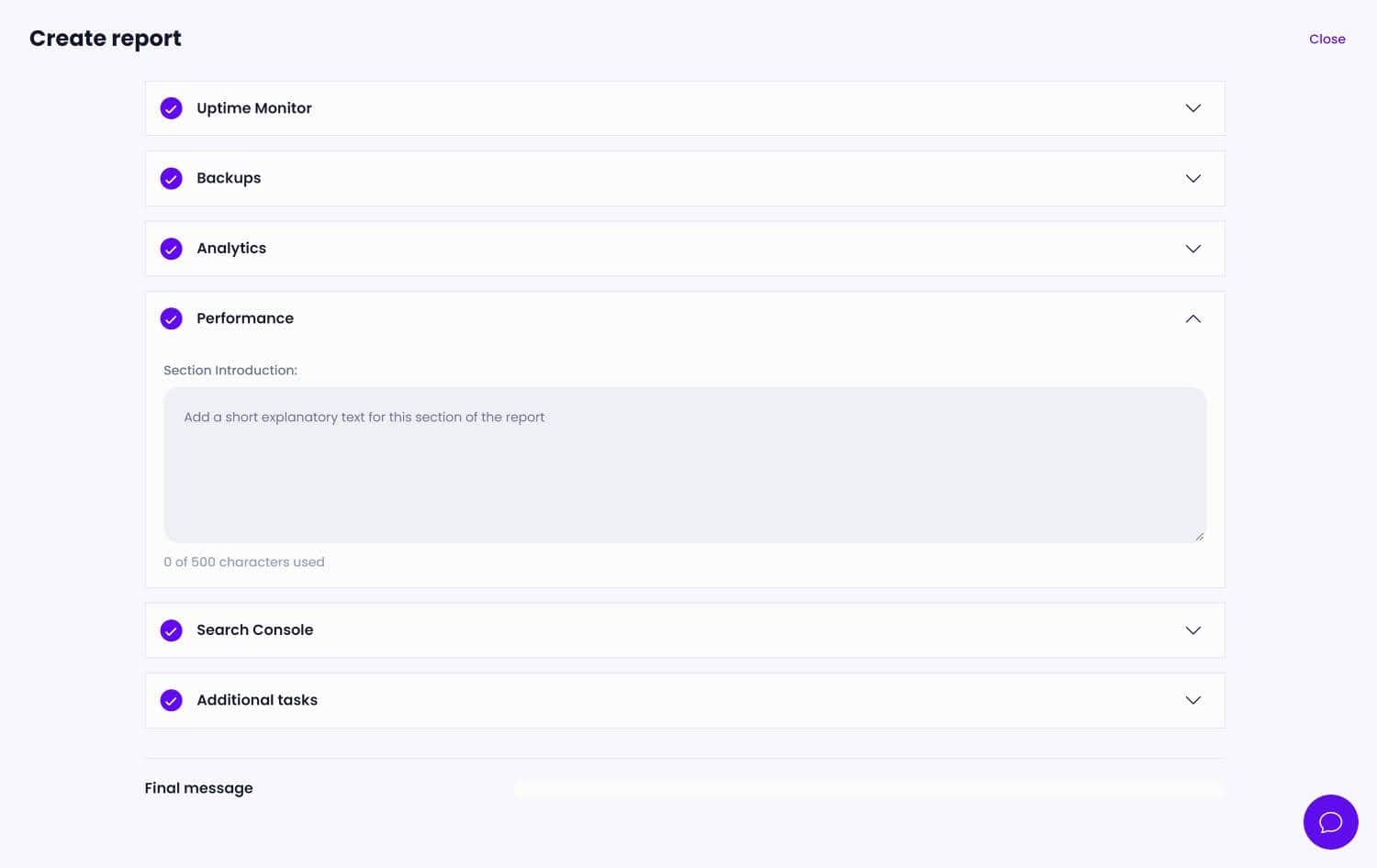
3. Explanatory texts: Optionally, you can add descriptions for each selected module, providing information and context to your customer.
4. Tasks and annotations: You can also include tasks that you have been adding through the report task manager and any other last minute annotations.
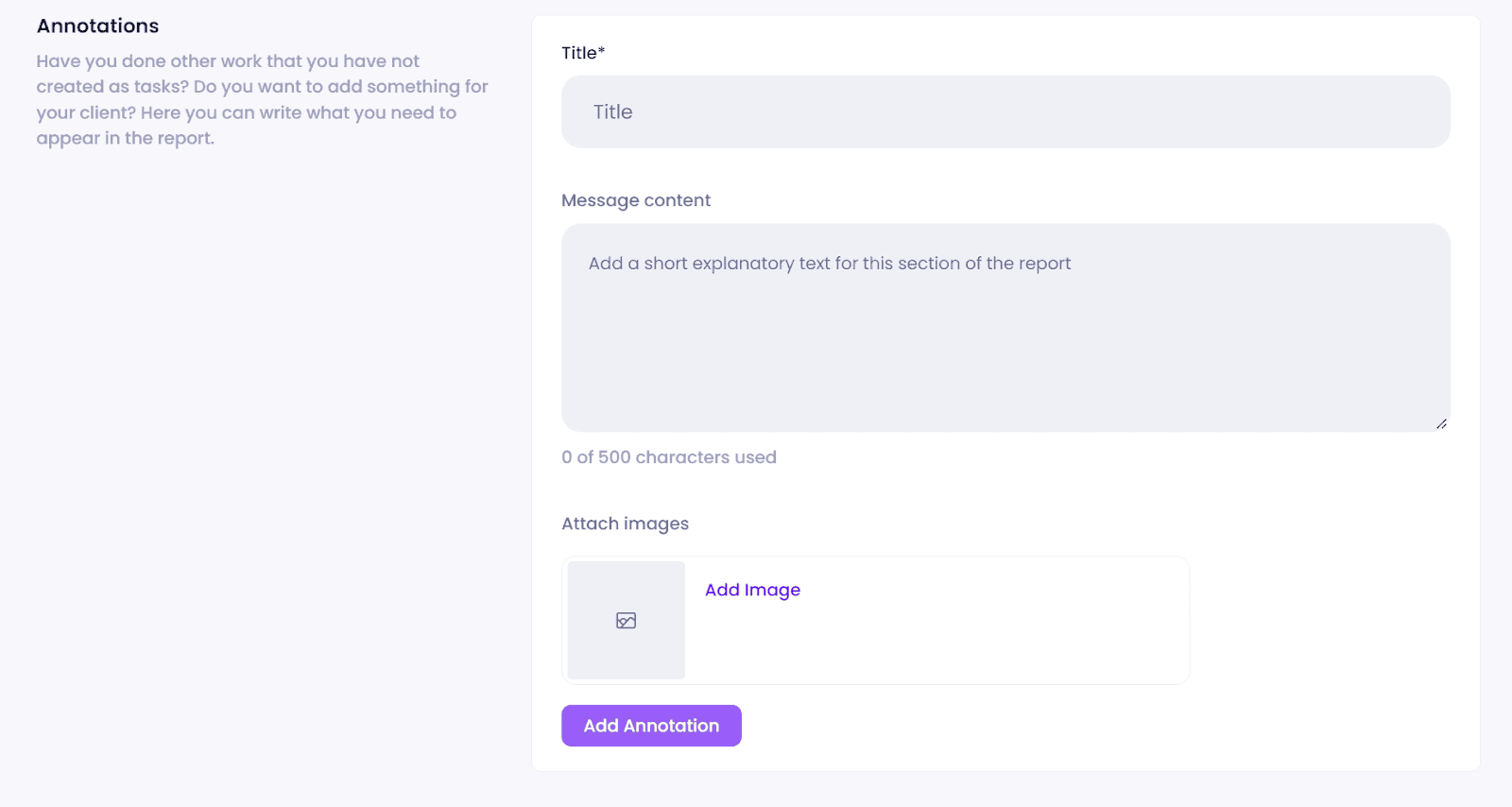
5. Farewell message: Ends the report with a closing message.
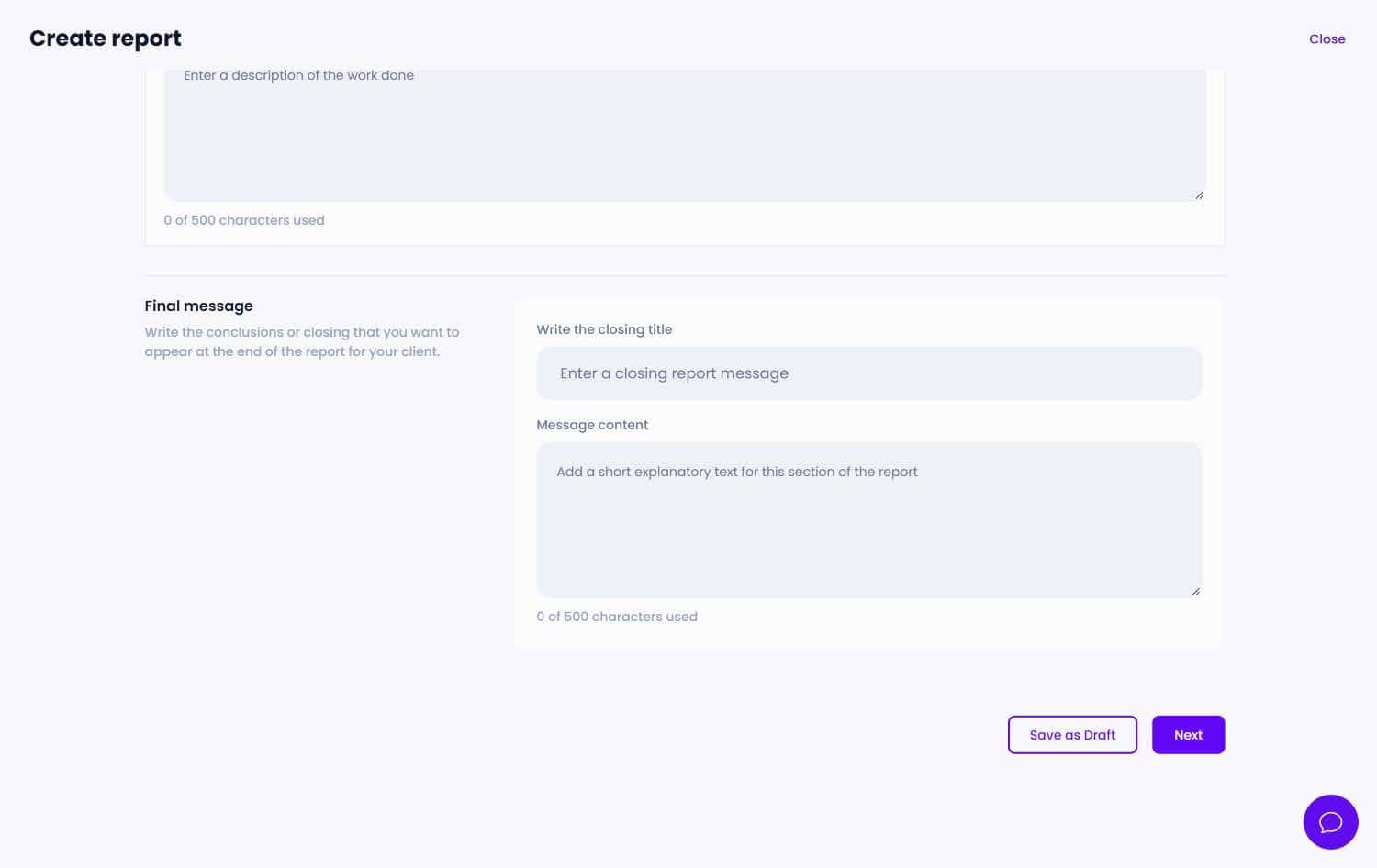
4. Generate and share the report
1. Finish: After completing the previous step, click next to generate the report.
2. Viewing and downloading: You will be able to view the report online and, if you wish, download it in PDF format. In addition, sharing the URL of the report online with your client will allow them to access it directly from any device.