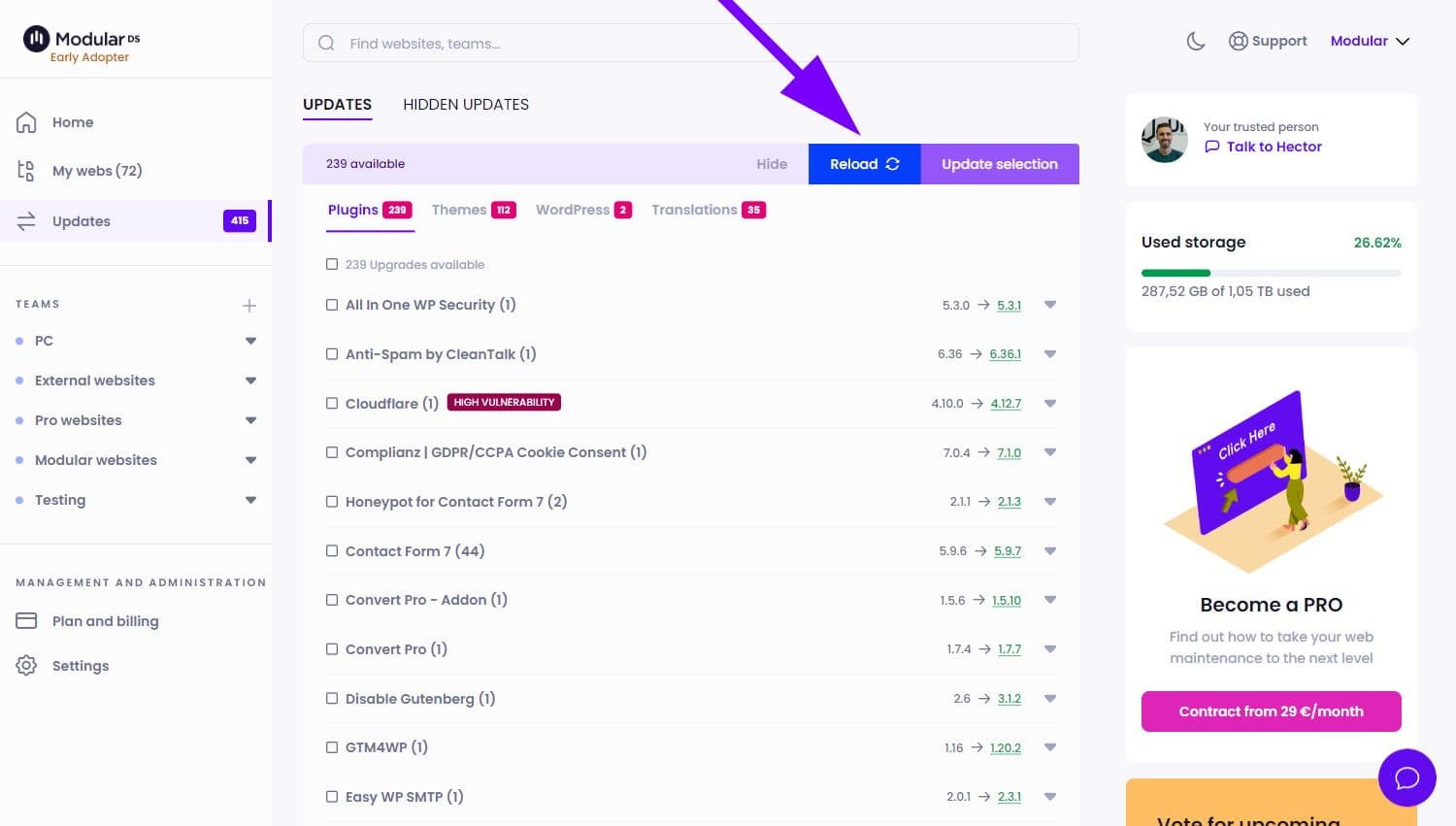One of the features that can save you the most time in maintaining your websites is the global updater from Modular.
You can access the updater from the left side menu in the control panel.
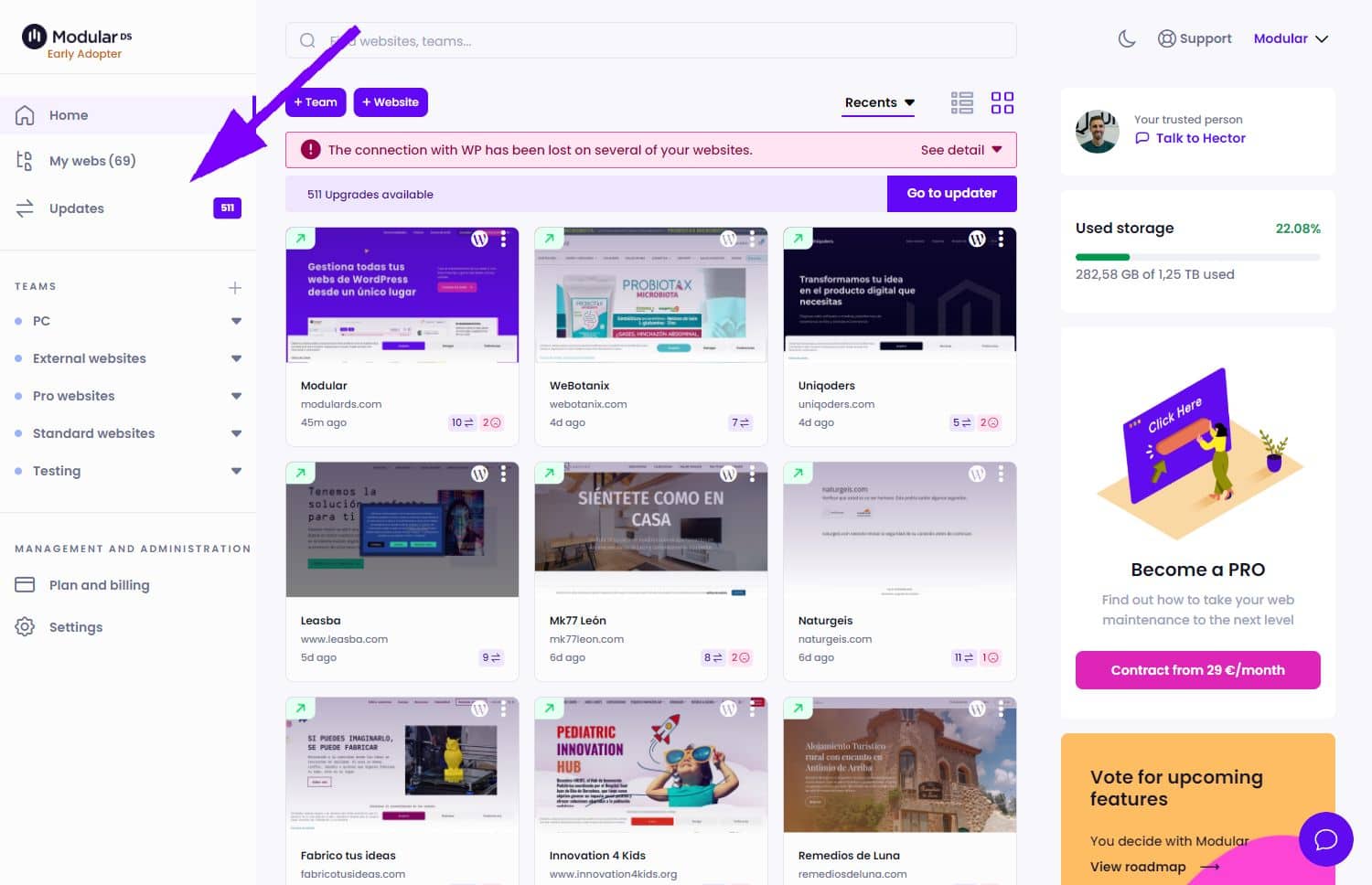
Once inside, you will be able to see all available updates for your websites connected to Modular, divided into the following categories:
- Plugins
- Themes
- WordPress
- Translations
Each category will indicate how many items need to be updated.
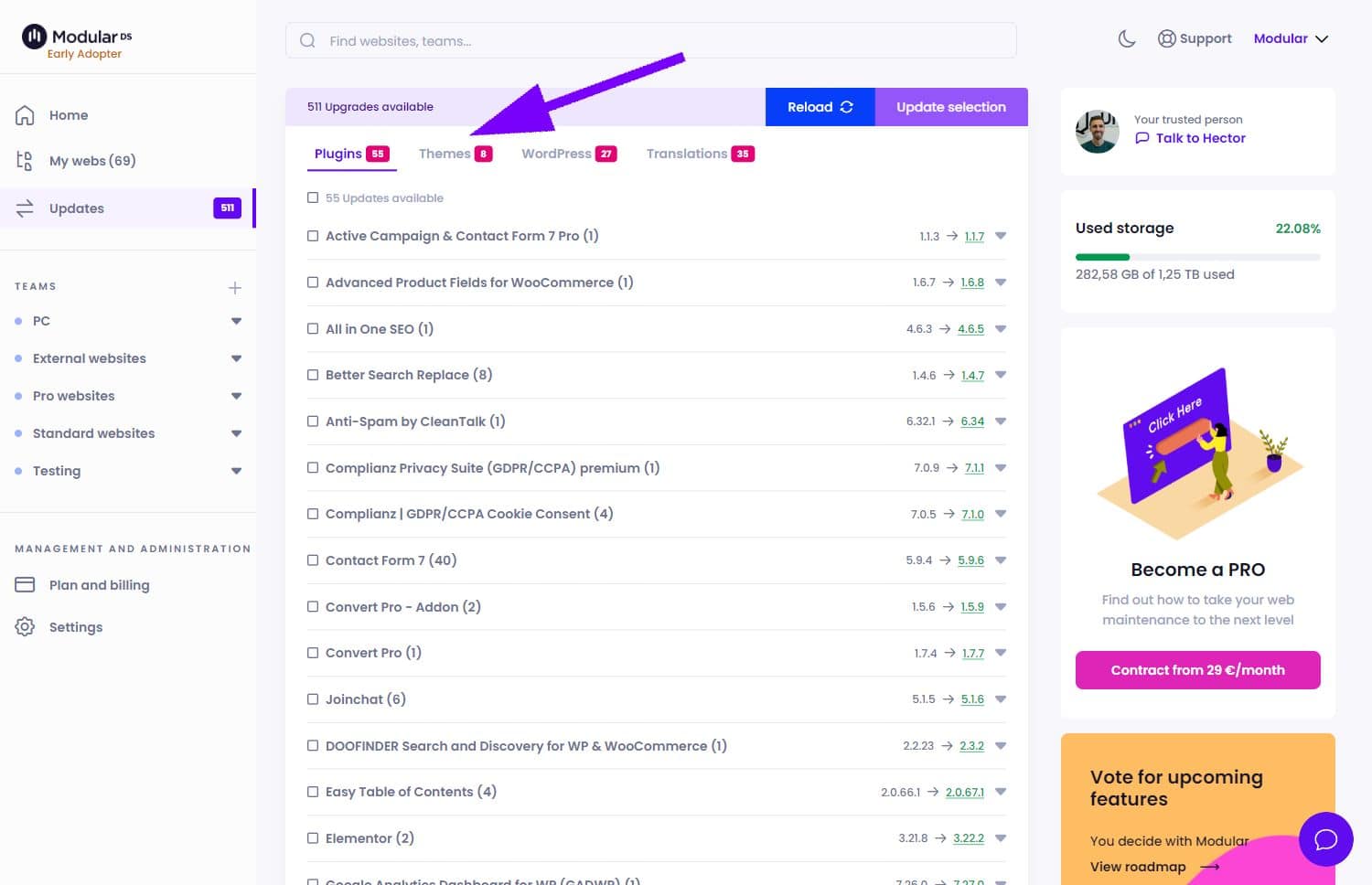
Within the list, to the right of the name, you will see the current version your website has and the version it needs to be updated to. You can click on that latest version to view the changelog of changes for the plugin or theme.
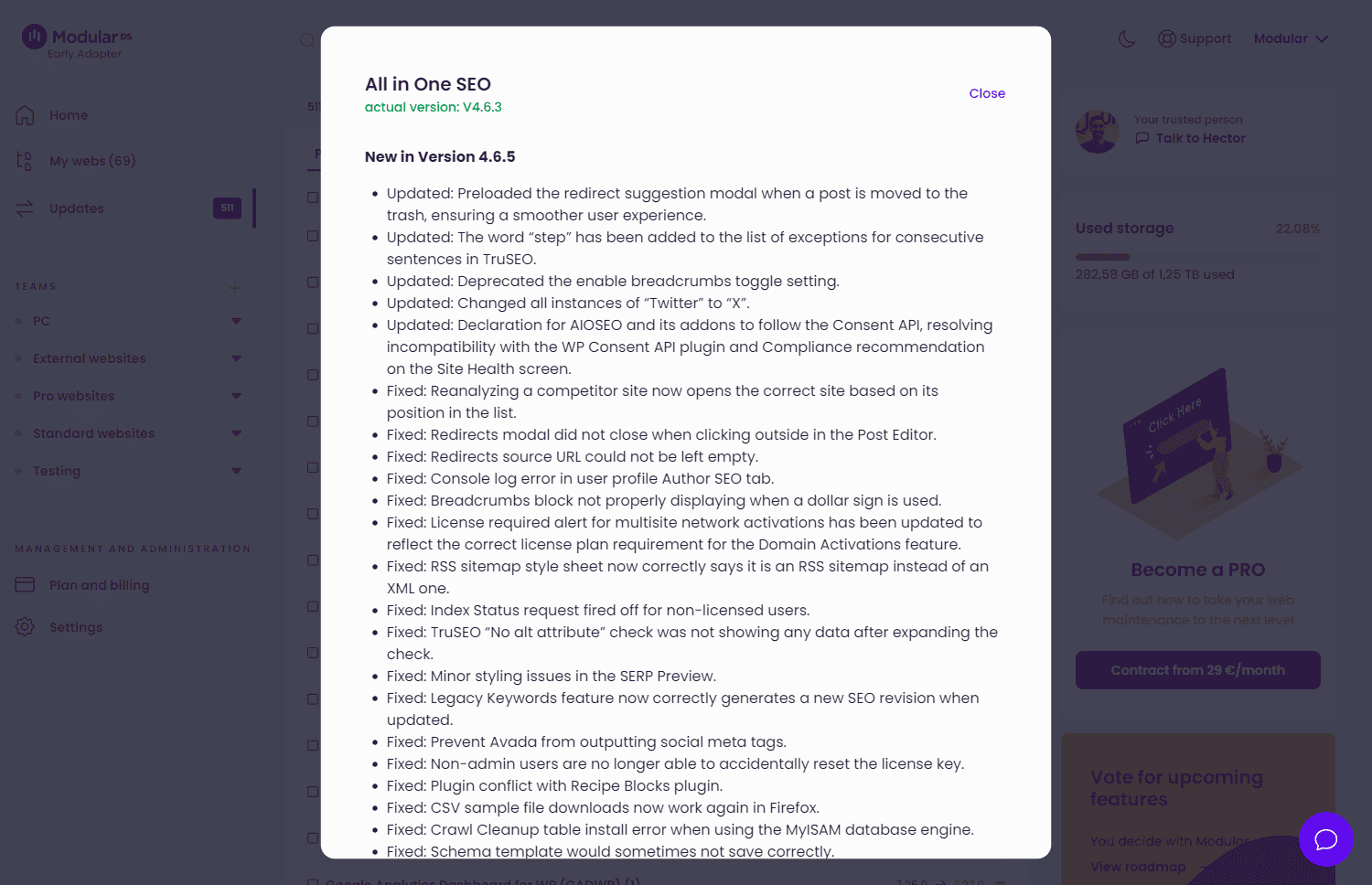
To perform an update, you need to select the available items you want to update and click on the "Update Selection" button.
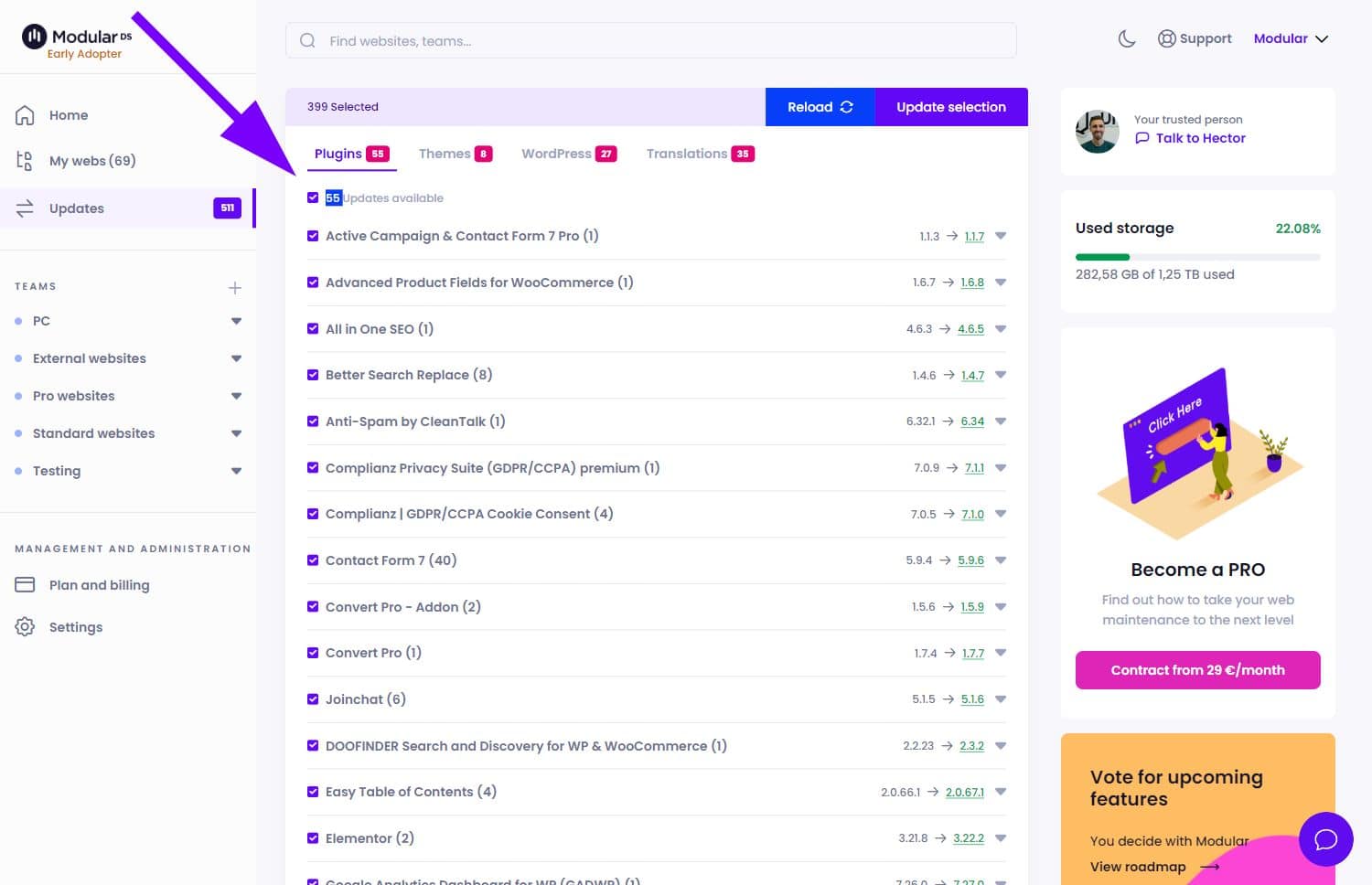
You can choose, for example, to update a plugin on all websites that contain it. However, you can also select only some of them and leave others without updating.
Hide updates
If you prefer not to perform certain plugin, theme or WordPress version updates on some of your sites, Modular offers you the option to hide them. This feature is especially useful if you think an update could negatively affect your sites or if you simply need more time to evaluate them before proceeding.
How to hide updates
- Selecting updates: In the global updater, select the updates you wish to hide.
- Hide: Click the "Hide" button to stop these updates from appearing as pending, thus preventing you from accidentally performing them.
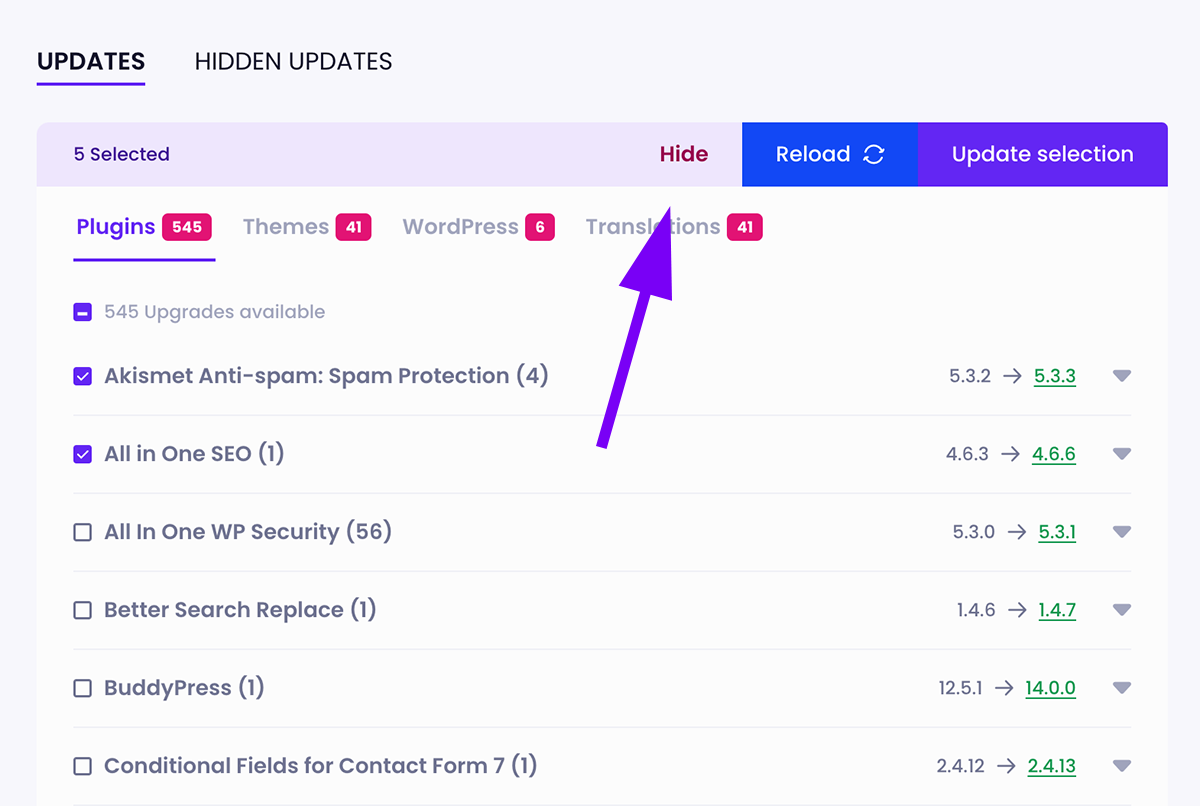
Managing hidden updates
- Access hidden updates: You can view and manage all your hidden updates at any time from the "Hidden updates" tab in the updater.
- Reactivate updates: If you decide that you want to perform any of the updates that you had hidden, simply select them in this tab and choose to re-display them in the updater to proceed with the update from Modular.
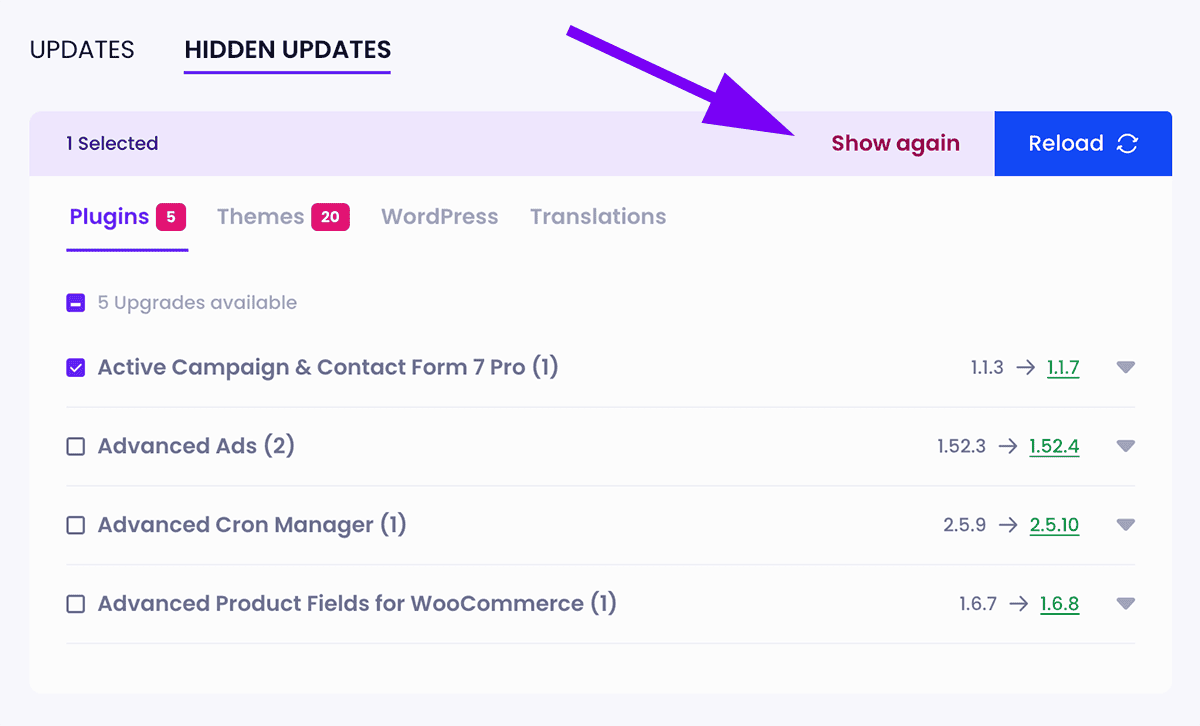 If you perform an update that you had previously hidden in Modular directly from the WordPress dashboard, that update will be displayed in Modular within the hidden updates section, marked as already updated.
If you perform an update that you had previously hidden in Modular directly from the WordPress dashboard, that update will be displayed in Modular within the hidden updates section, marked as already updated.
Vulnerabilities
From the Modular global updater, you can also see the vulnerabilities in your plugins, themes, or the installed WordPress version on your sites, if any exist.
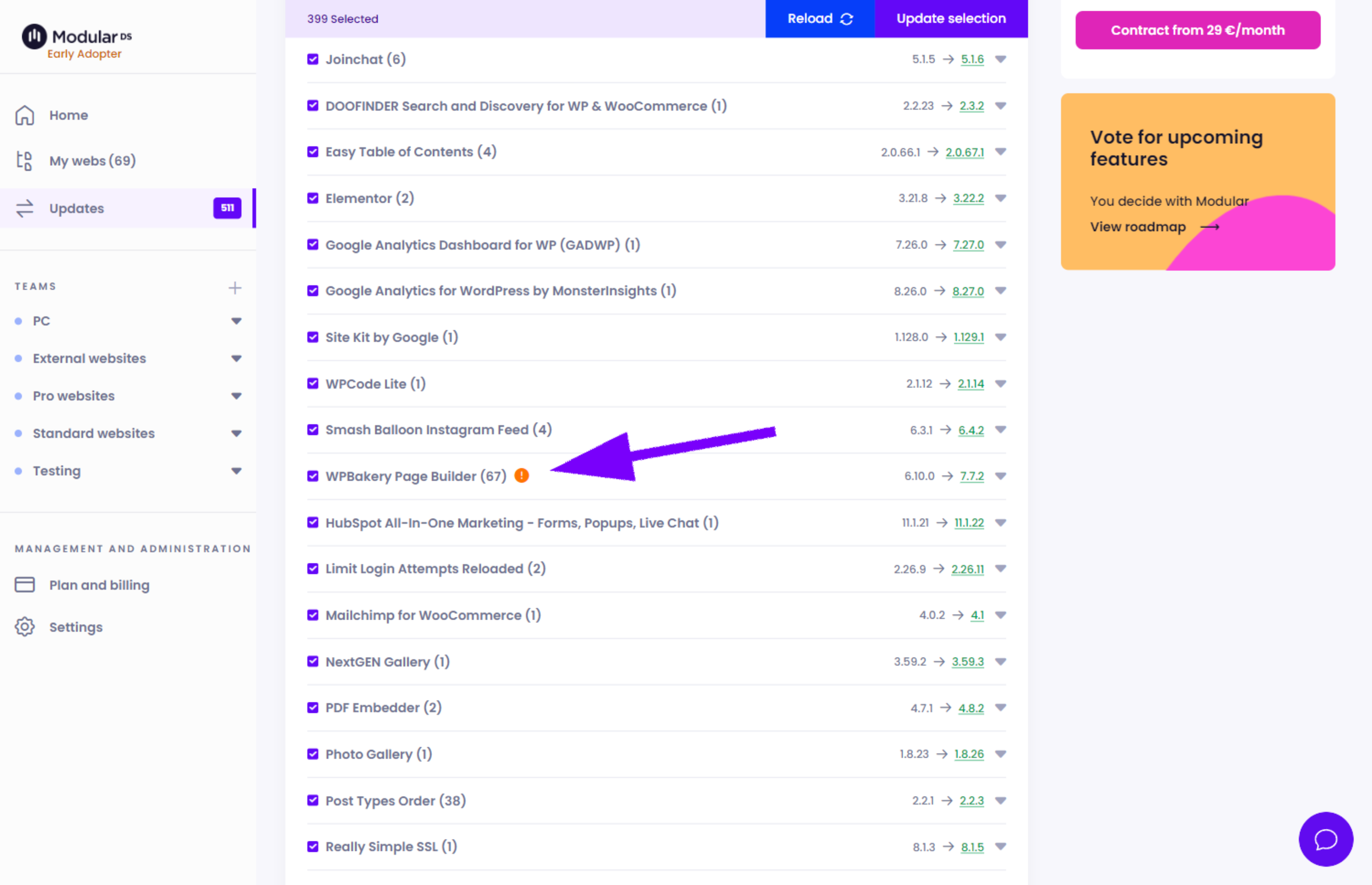
If you click on the alert icon, you will see information about the type of vulnerability, its severity, the version in which it is resolved, or the original documentation regarding it.
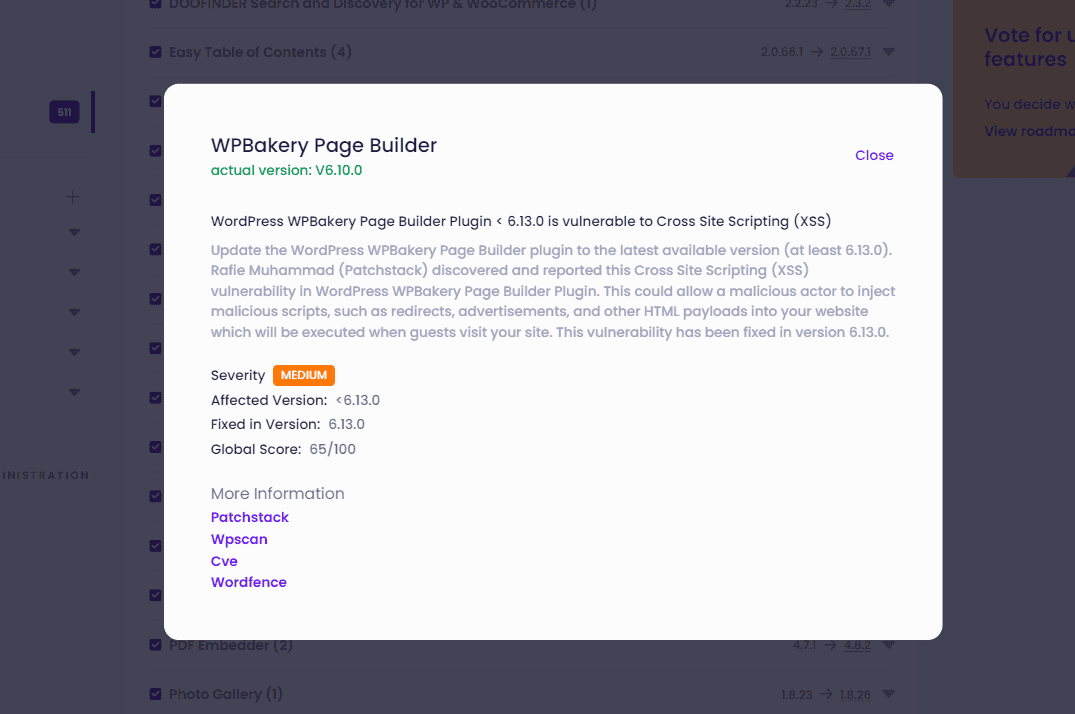
Synchronization of updates
If you suspect that updates are not properly synchronized, for example, if a plugin that should be listed for update is missing, you can use the "Reload" button. This will send a new request to your websites to refresh the information.