Modular not only facilitates the automation and centralization of the maintenance of your websites, it also keeps you informed about any unexpected or critical event through its notifications. These allow you to stay on top of what's happening on your websites without the need to constantly check them.
Modular's notification panel gives you the flexibility to create custom configurations for each of your websites.
You can decide what type of notifications you want to receive (such as Uptime, backup errors, vulnerabilities, etc.), specify for which websites they will be applied and choose the channels by which you want to be notified (email, SMS, etc.).
Create a notification setting
A notification setting is, as its name suggests, a specific configuration of notifications to be sent for one or more websites.
To create one, you must follow the steps below:
1. Access the notifications panel from the left side menu of the Modular dashboard.
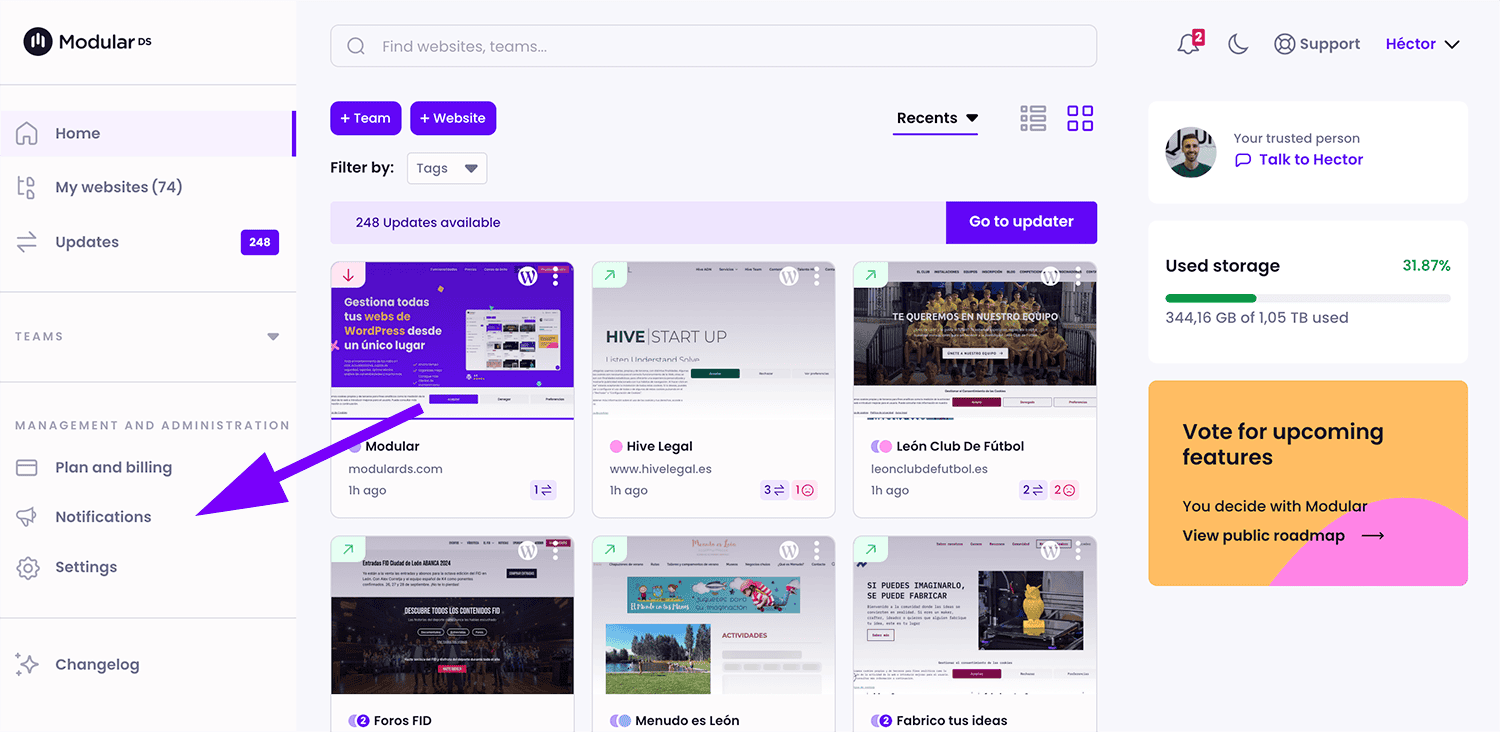
2. Click on “Create setting”.
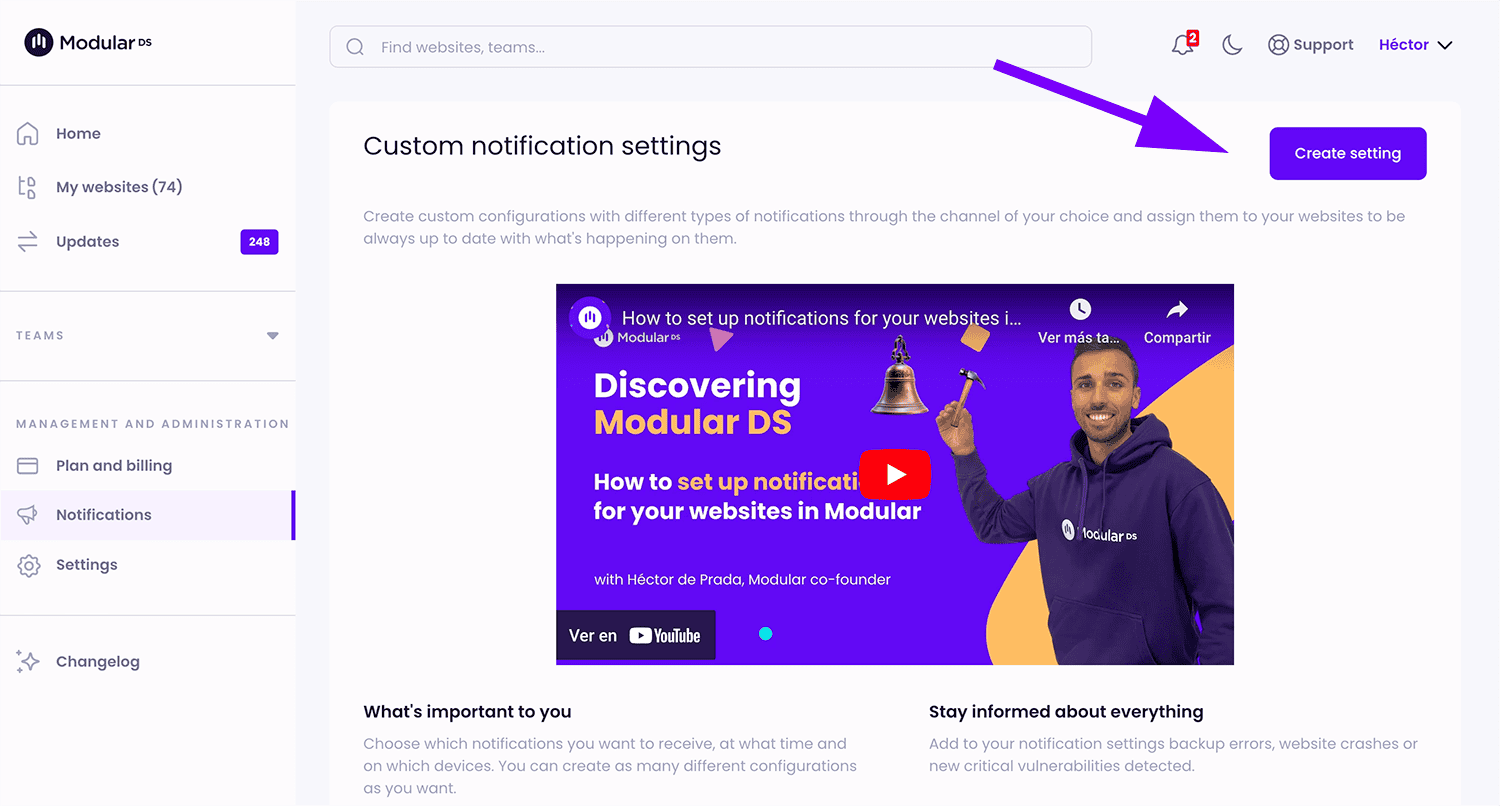 3. Assign a name to your setting and select the types of notifications you wish to receive.
3. Assign a name to your setting and select the types of notifications you wish to receive.
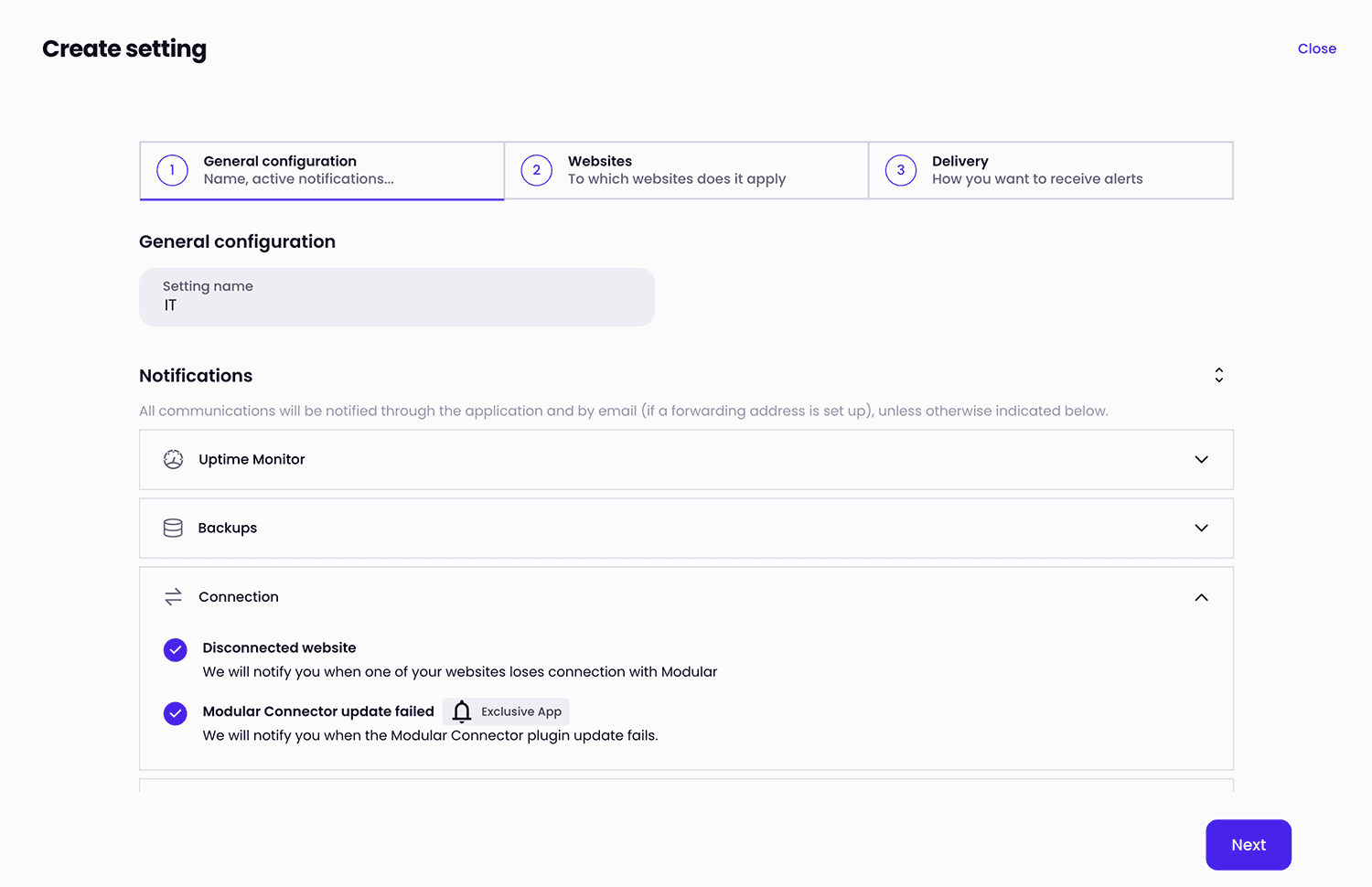 4. Choose the websites to which you want to apply the setting.
4. Choose the websites to which you want to apply the setting.
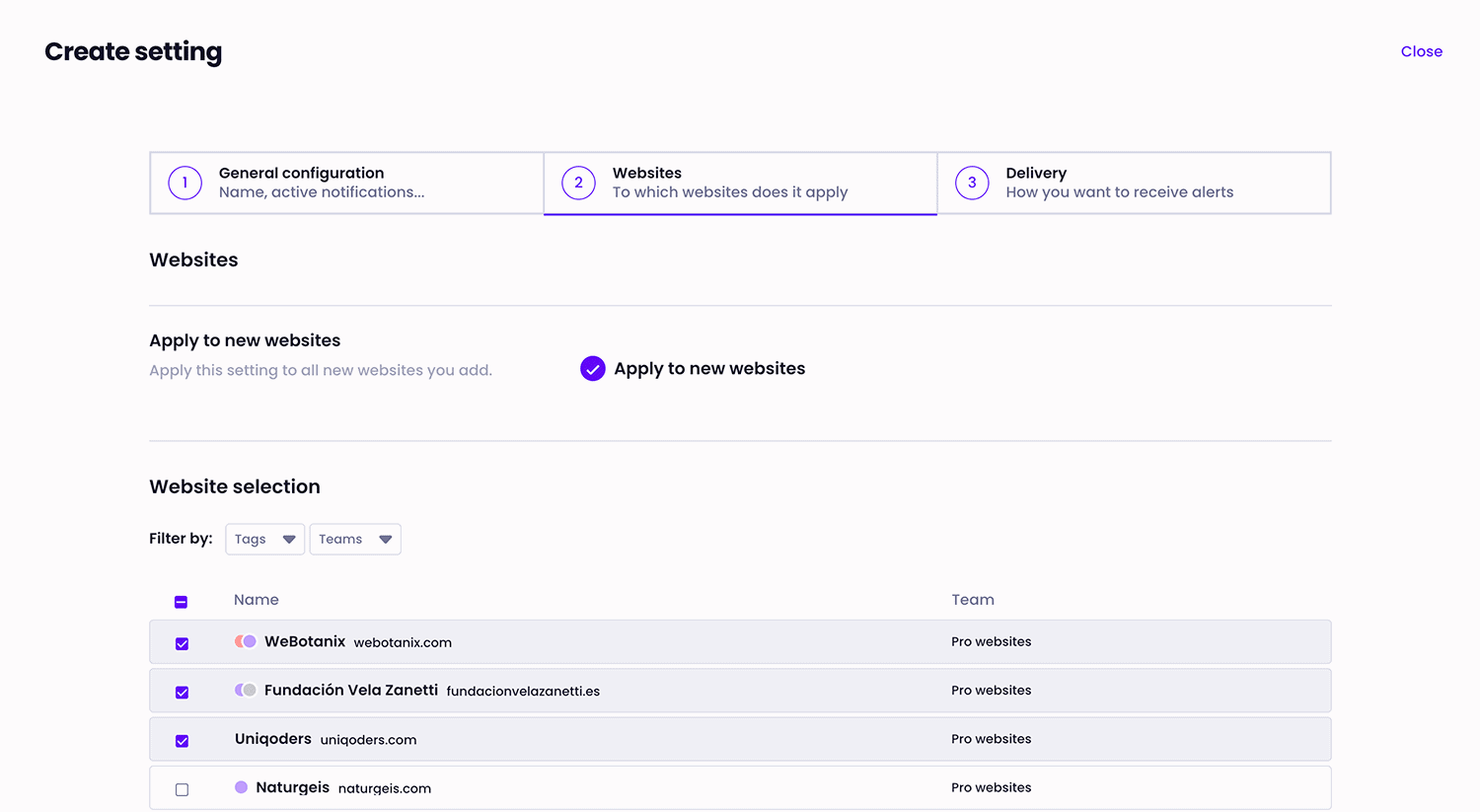 5. Define how you want to receive these notifications.
5. Define how you want to receive these notifications.
You can add multiple emails and a phone number for SMS (available in PRO plans).
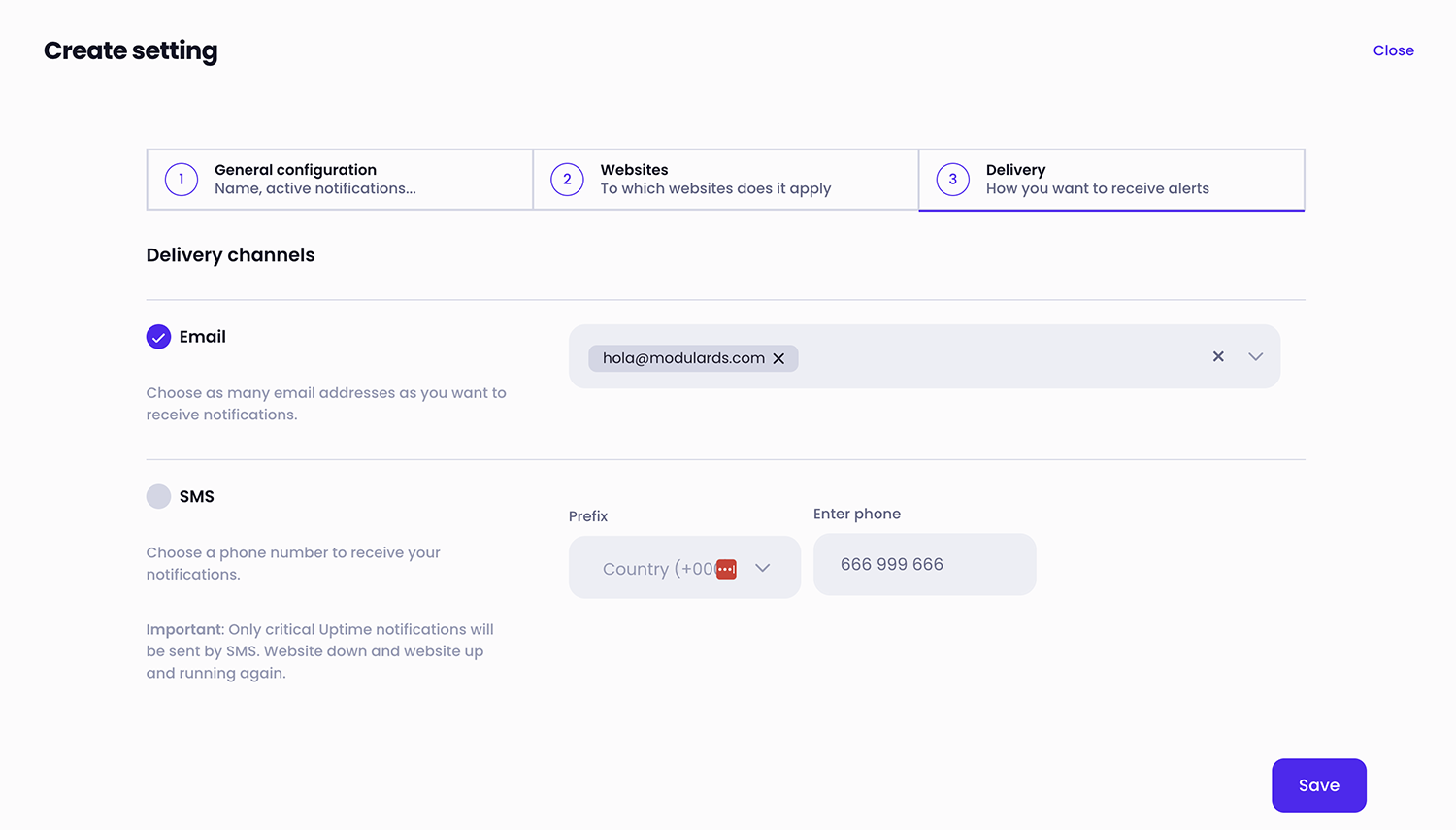 6. Finish by clicking on “Save”.
6. Finish by clicking on “Save”.
Your setting will now be active, sending alerts according to your specifications.
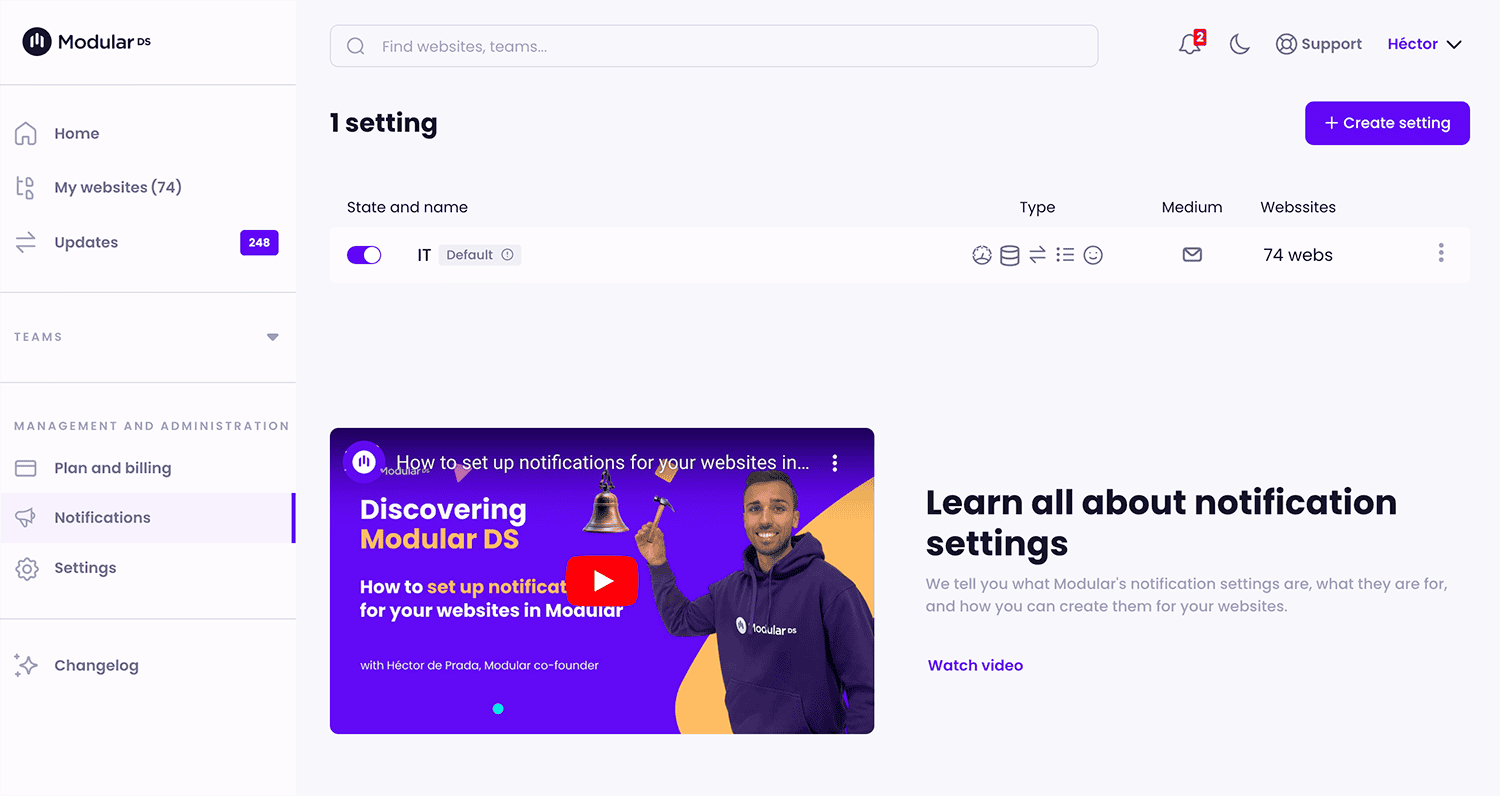
Can you apply two settings to one website?
Yes, a website can have as many notification settings as you want.
For example, you could have one setting for Uptime and vulnerabilities directed to one email, and a different one for backup errors sent to another email.
Note that if the settings overlap in notification and channel, Modular makes sure that each notification is sent only once to avoid duplicates.
What does it mean that a setting is the default?
By marking a notification setting as default when you select your sites, it will automatically apply to all new sites that you add to Modular.
This option is ideal for maintaining a notification standard across all your projects, ensuring that no important alerts are missed.
You can modify or deselect a setting as default at any time if your needs change.
PHOTO FIRST panel notifications with a default. Photo closer