Tags in Modular are essential tools for those who manage multiple WordPress sites. They allow you to group and filter websites according to various characteristics, making it easier to search and manage pending updates.
For example, you can use tags to identify the type of website (ecommerce, landing page, etc....), the maintenance plan contracted, or the server where they are hosted.
Creating tags
Creating tags in Modular is a simple process and you can do it from several places:
-
From the control panel or “My Sites” page: use the tag filter and click “+ Tag”.
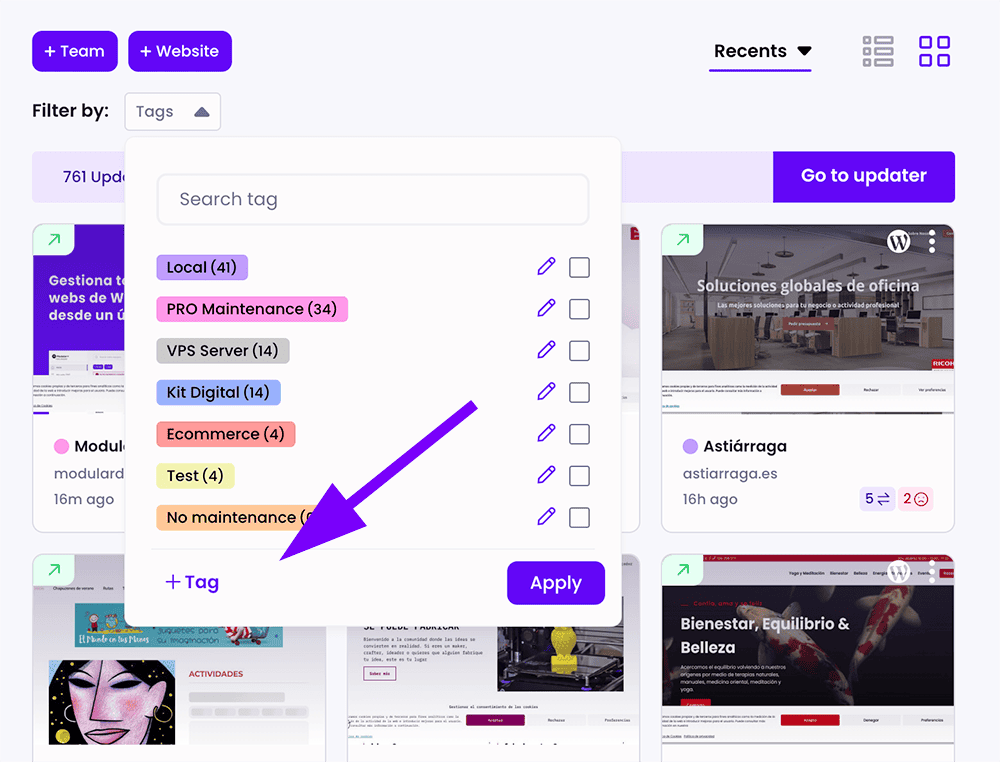
-
From a website overview: Each website offers the option to add tags directly from its overview.
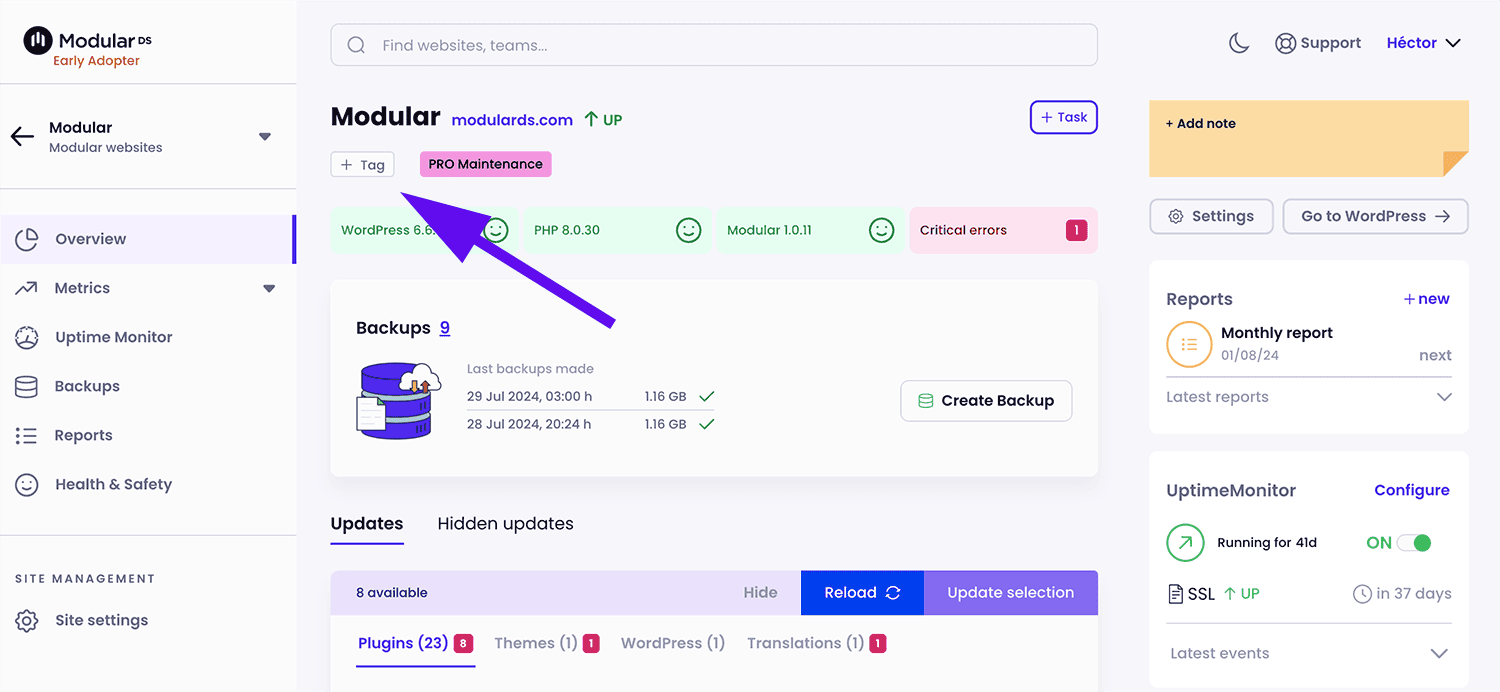
-
From a site's settings page: You can also manage tags within the site-specific settings.
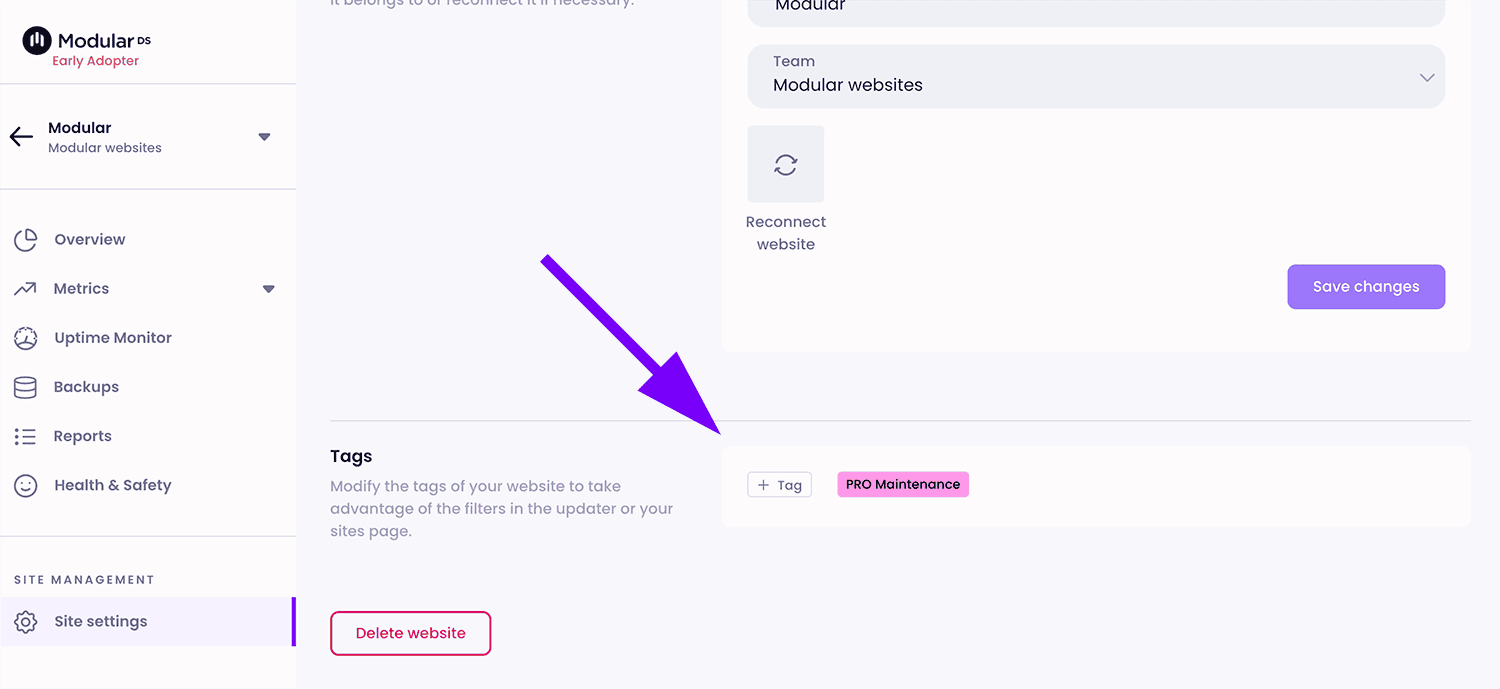
Important considerations when using tags
-
Flexibility: You can create as many tags as you need.
-
Multiple assignment: A website can be associated with one or several tags.
-
Combined filtering: When searching or managing your sites, you can combine several tags to get results that have any of them.
Practical uses of tags
-
On the my sites page: Quickly view sites that share common characteristics under the same tag.
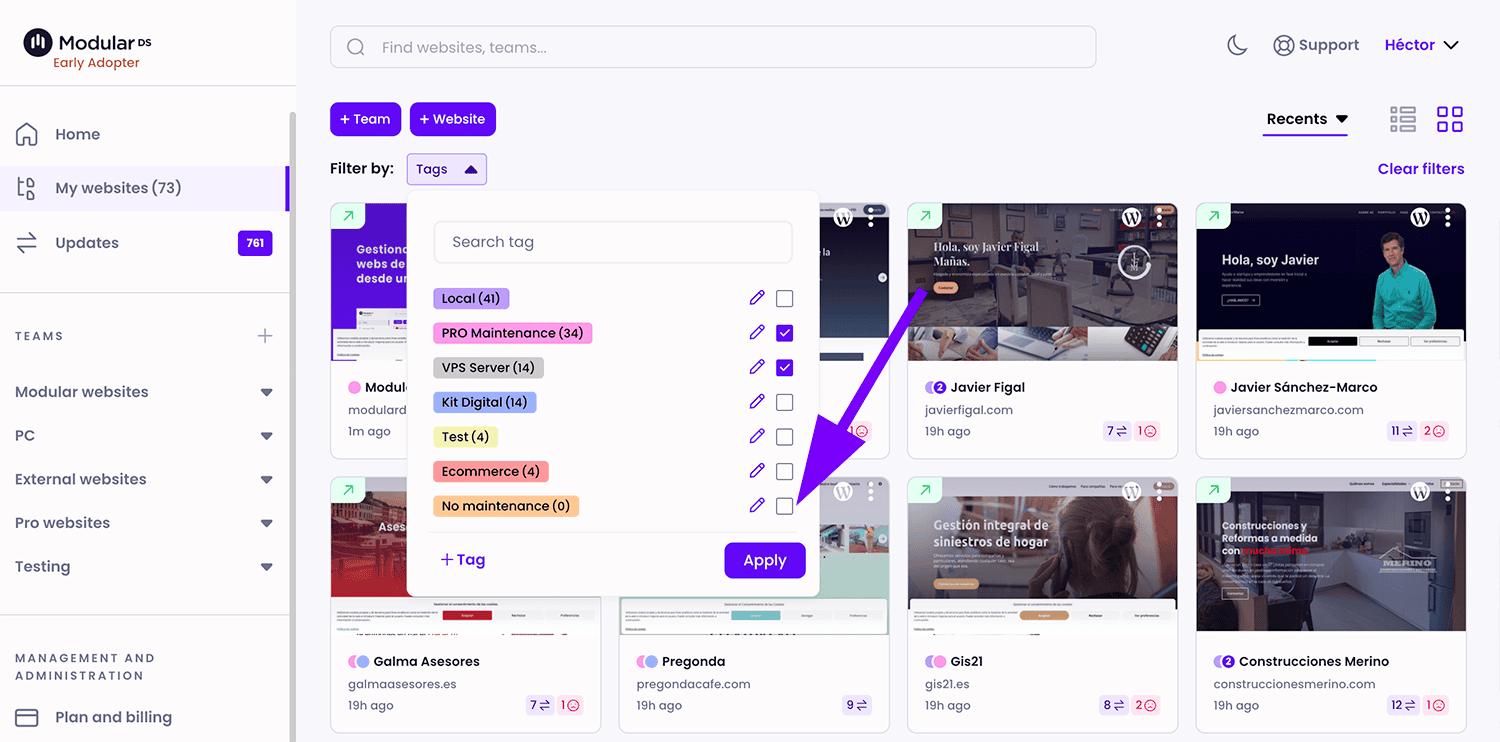
-
In the global updater: Filter and manage only pending updates for sites that have specific tags, such as those tagged with “weekly” for sites that require weekly updates.
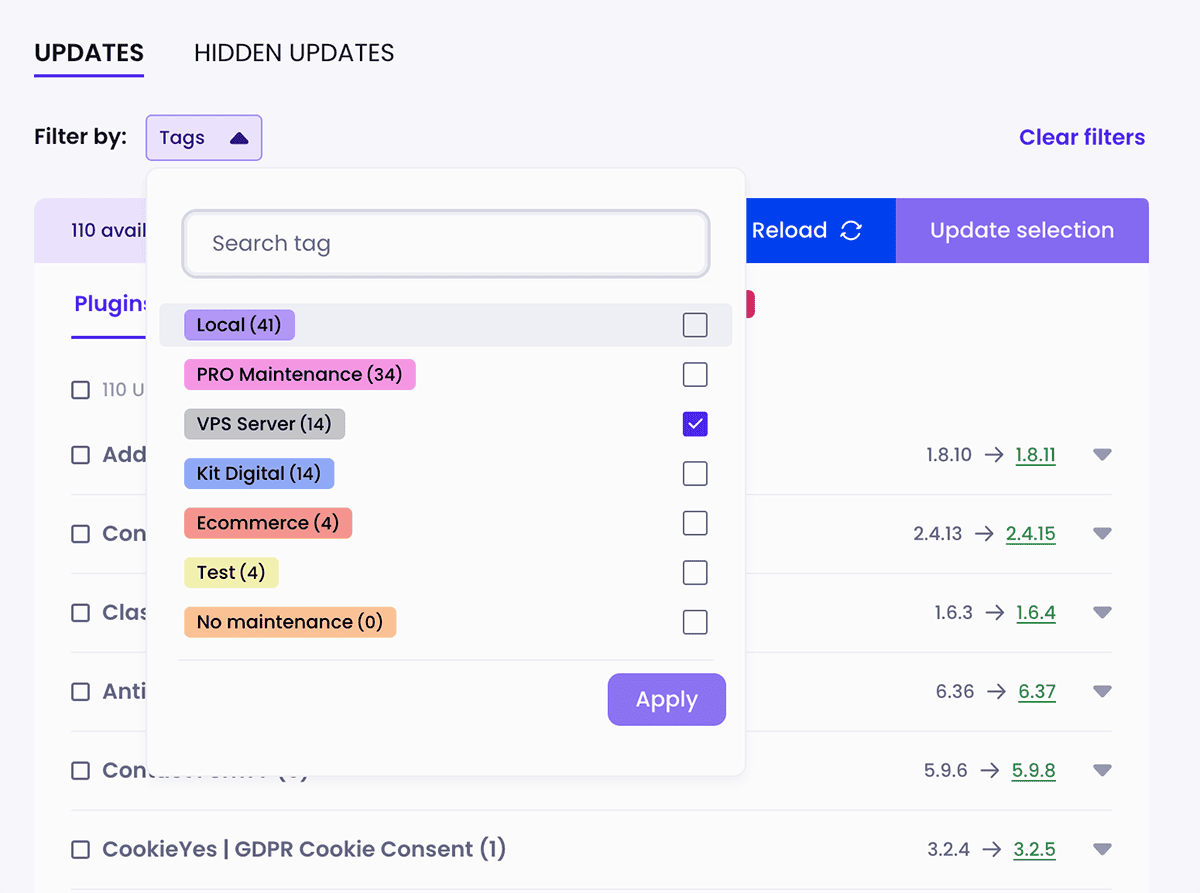
How to remove a tag
If a tag is no longer needed, you can easily remove it:
-
Access the tag manager: Available in any of the locations listed above.
-
Edit or delete: Click on the pencil icon next to the tag name to edit or delete.
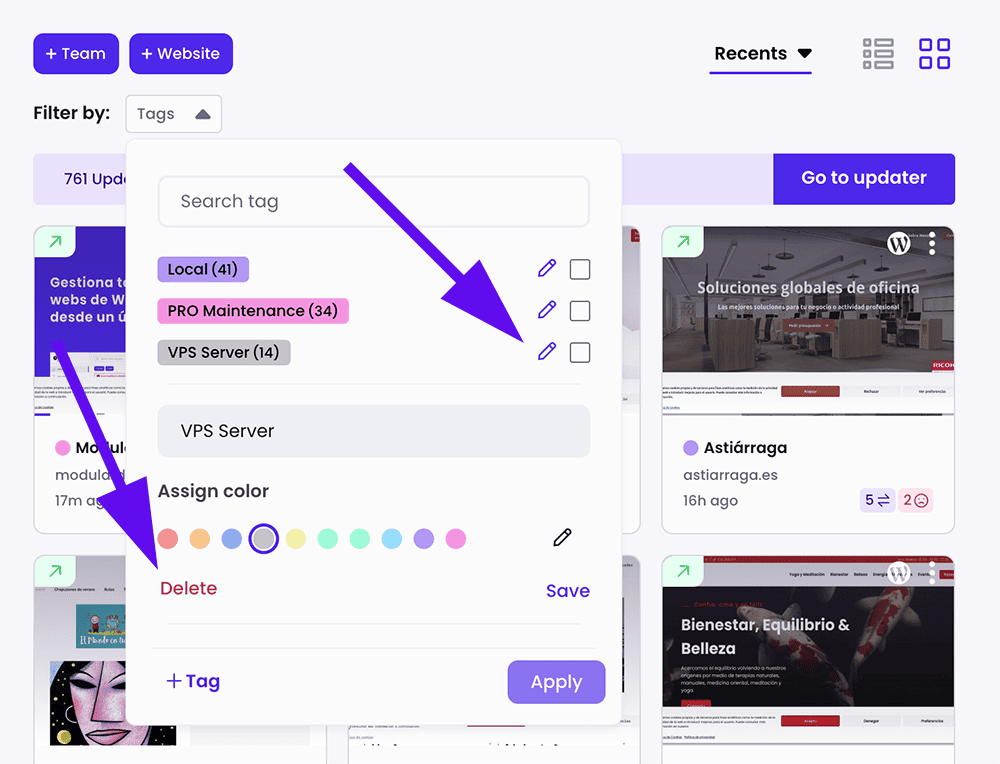 Tags are a very useful feature within Modular that helps you keep your sites organized, ensuring that each one receives the proper attention according to its specific needs.
Tags are a very useful feature within Modular that helps you keep your sites organized, ensuring that each one receives the proper attention according to its specific needs.