Modular DS is a tool for WordPress professionals to automate and centralize the management of all your client websites. To help you save time while improving your maintenance services.
One of its core features is the possibility to update plugins, themes or core versions of WordPress from different websites at the same time. In this post, we will show you how to update your WPML plugins using Modular DS.
Getting Started
To be able to update the WPML plugins from Modular you will need to follow a simple 3-step process:
1. Install and register WPML on your site or your client’s site.
2. Create a Modular DS account and add the site to their dashboard.
3. Update WPML using Modular DS.
You only have to do the first two steps once on each website. The third step, you can do it anytime you want to perform an update and there is one available.
Let’s see each one of them more carefully:
Register WPML for your site
Registering your site with WPML will allow you to receive automated updates, something incredibly important for security, performance and new features.
To do that, go through the next steps:
1. Start the setup wizard, and click ‘Get a key’ for this site on the step to register. If you already have WPML configured on your site, you can register by going to Plugins → Add New Plugin and clicking the Commercial tab. Click ‘Get a key’ for this site to generate a site key in your WPML account.
Registering in the setup wizard
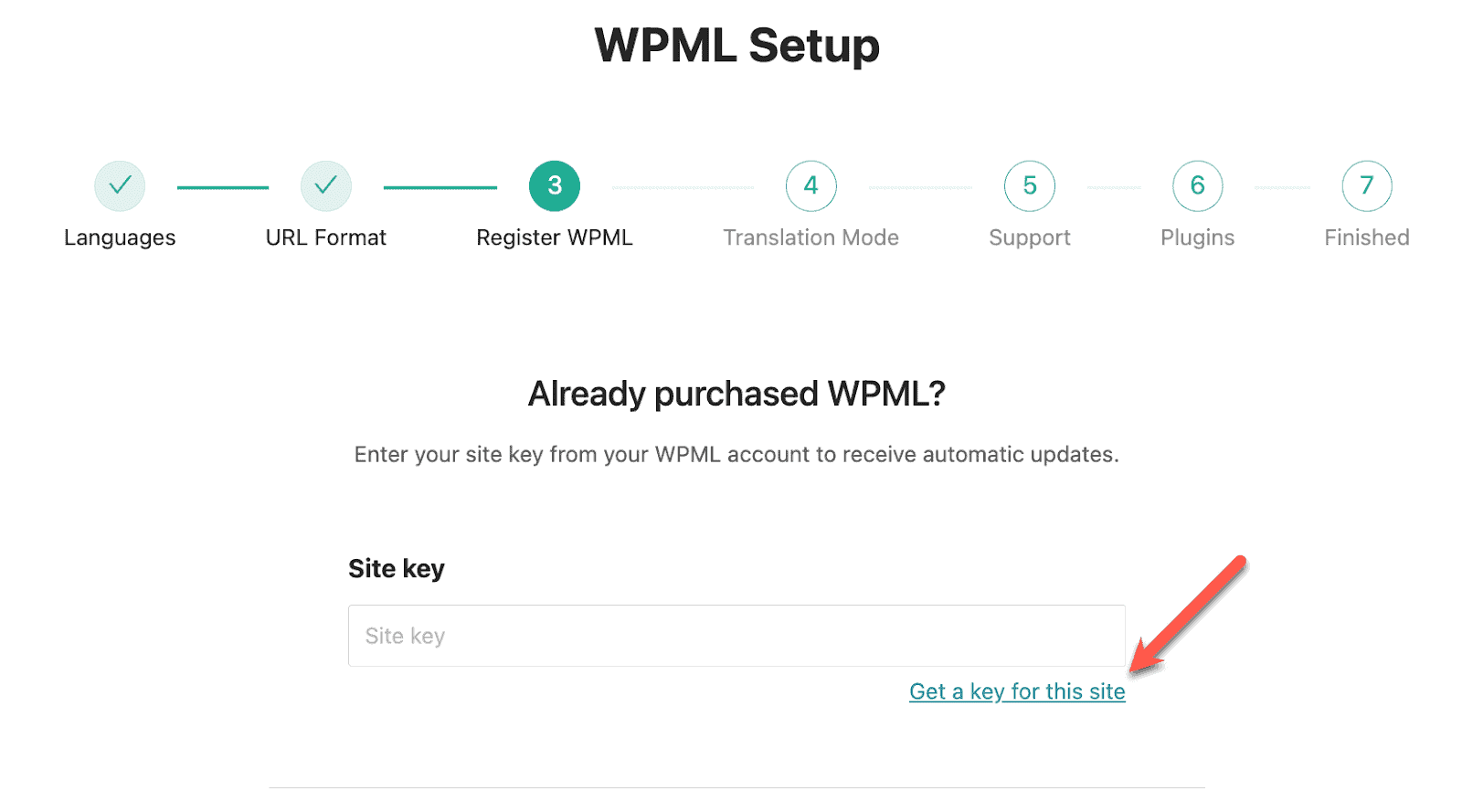
Registering from the Plugins page

This opens your WPML.org account, where you can choose the type of site (production or development) and the number of automatic translation credits you want to assign to the site.
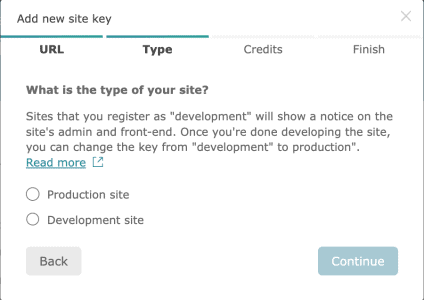
After registering, you will receive updates for WPML and its components automatically to the site that you just registered, and you can easily download any other available WPML components.
You can find more information about this in the WPML installation guide.
Create a Modular DS account and add your site to their dashboard
If you still don’t have a Modular DS account, you can register for free by clicking this link.
Once you have it, you can add a website to the tool following these steps:
1. Click on any of the add site links you can find around the app:
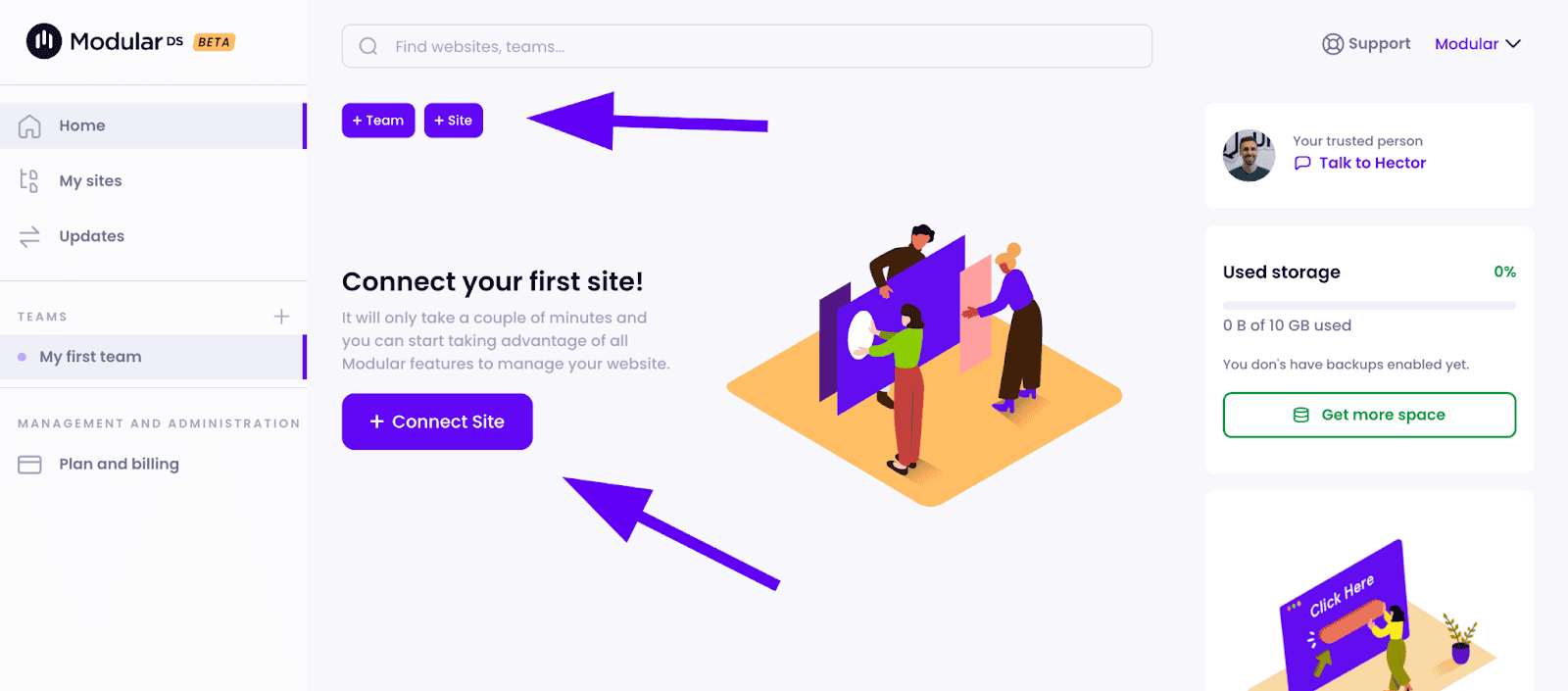
2. Type in the URL of your site and click “validate” to confirm there it is a valid URL.
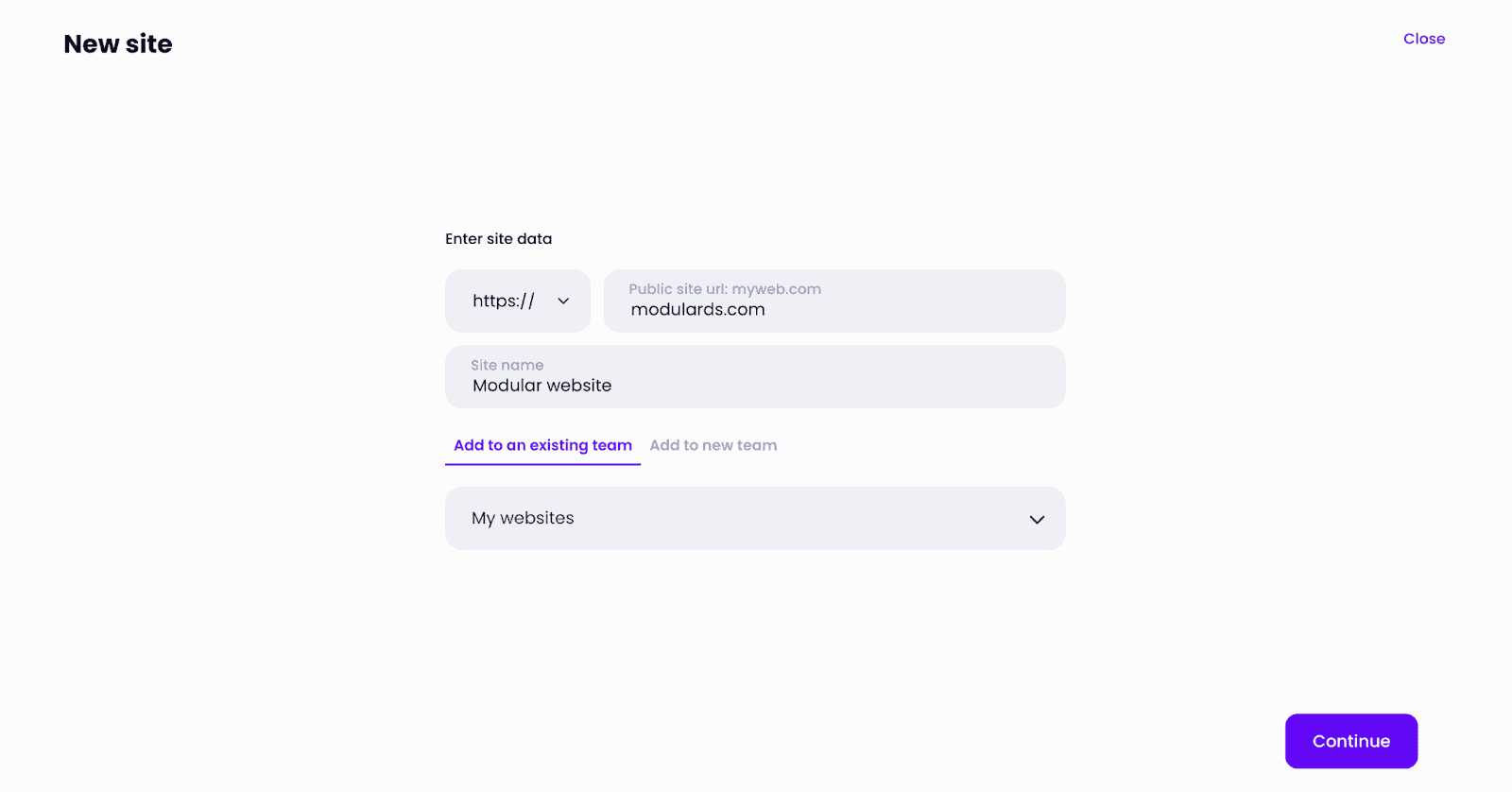
3. Enter your WordPress username and password and click Add Website if you want the connection to be created automatically.
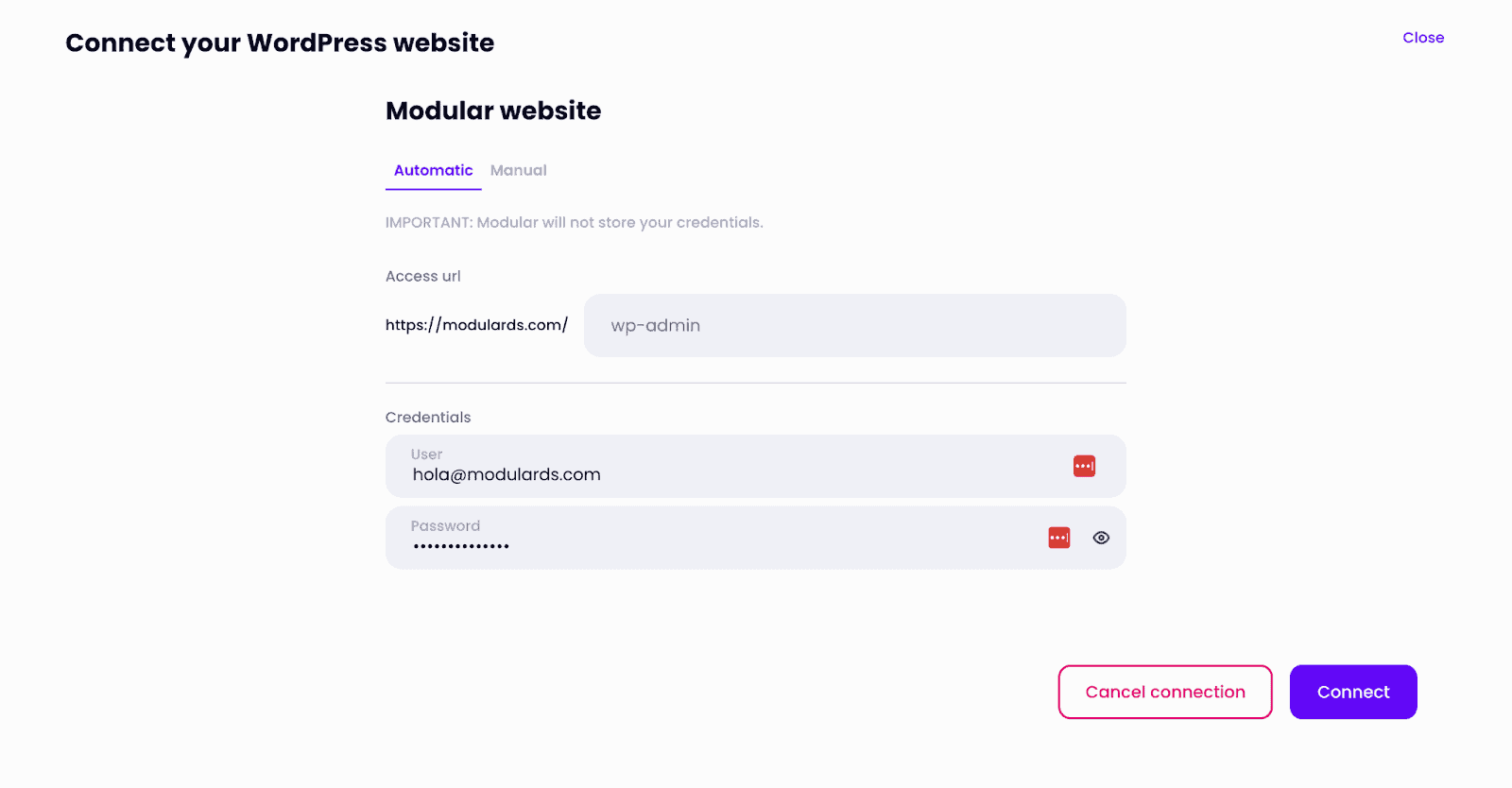
If you prefer to do it manually (although the process behind is the same) you can go to your site and download and activate the Modular DS Connector plugin from the WordPress plugin repository.
Once you have it, you need to copy the public and private keys modular will show you:
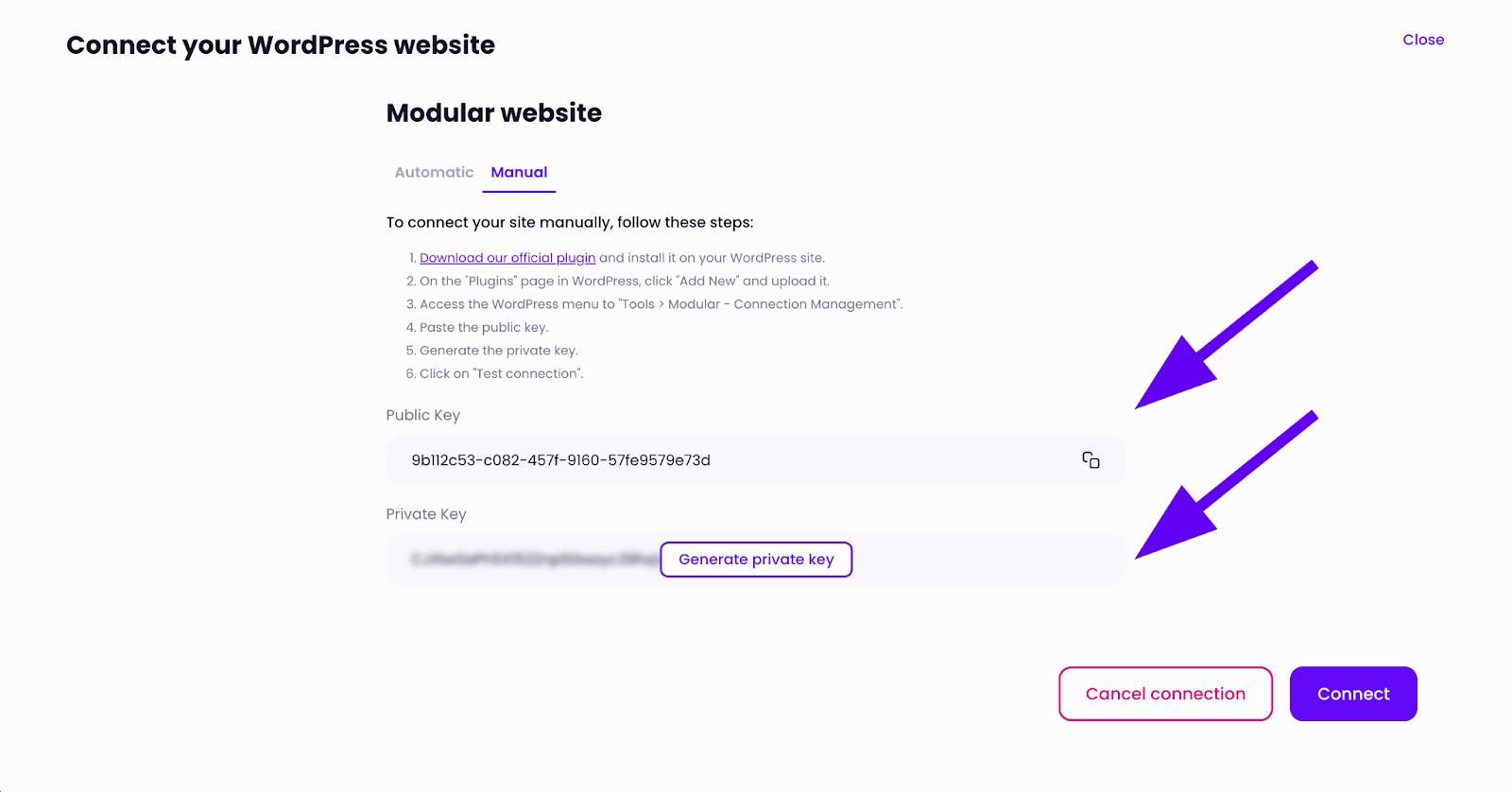
And then paste them on the plugin configuration screen on your site inside “Tools” > “Modular - Connection manager”. Click save once you have done it:
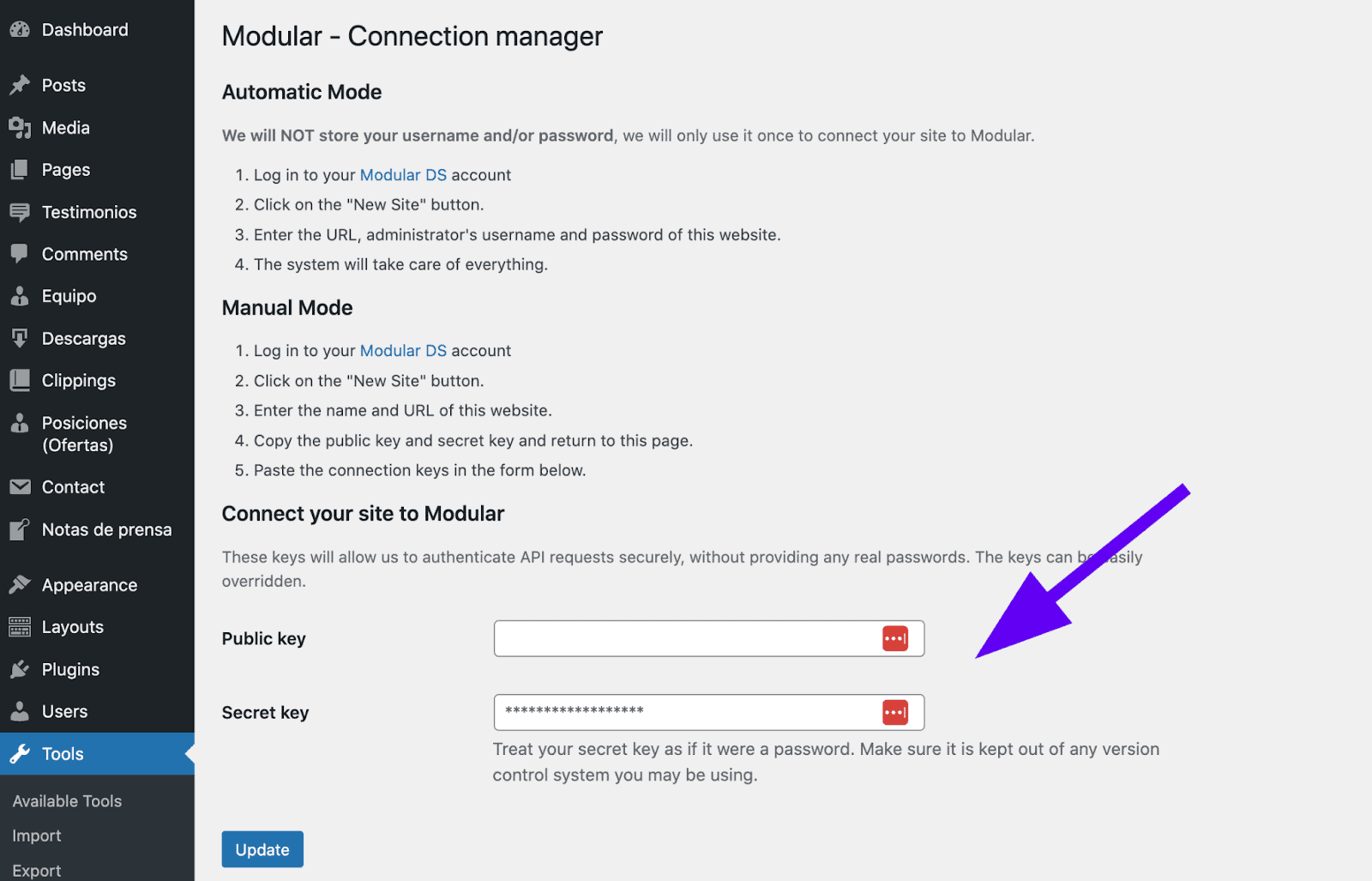
Once you do that, go back to Modular and click on connect.
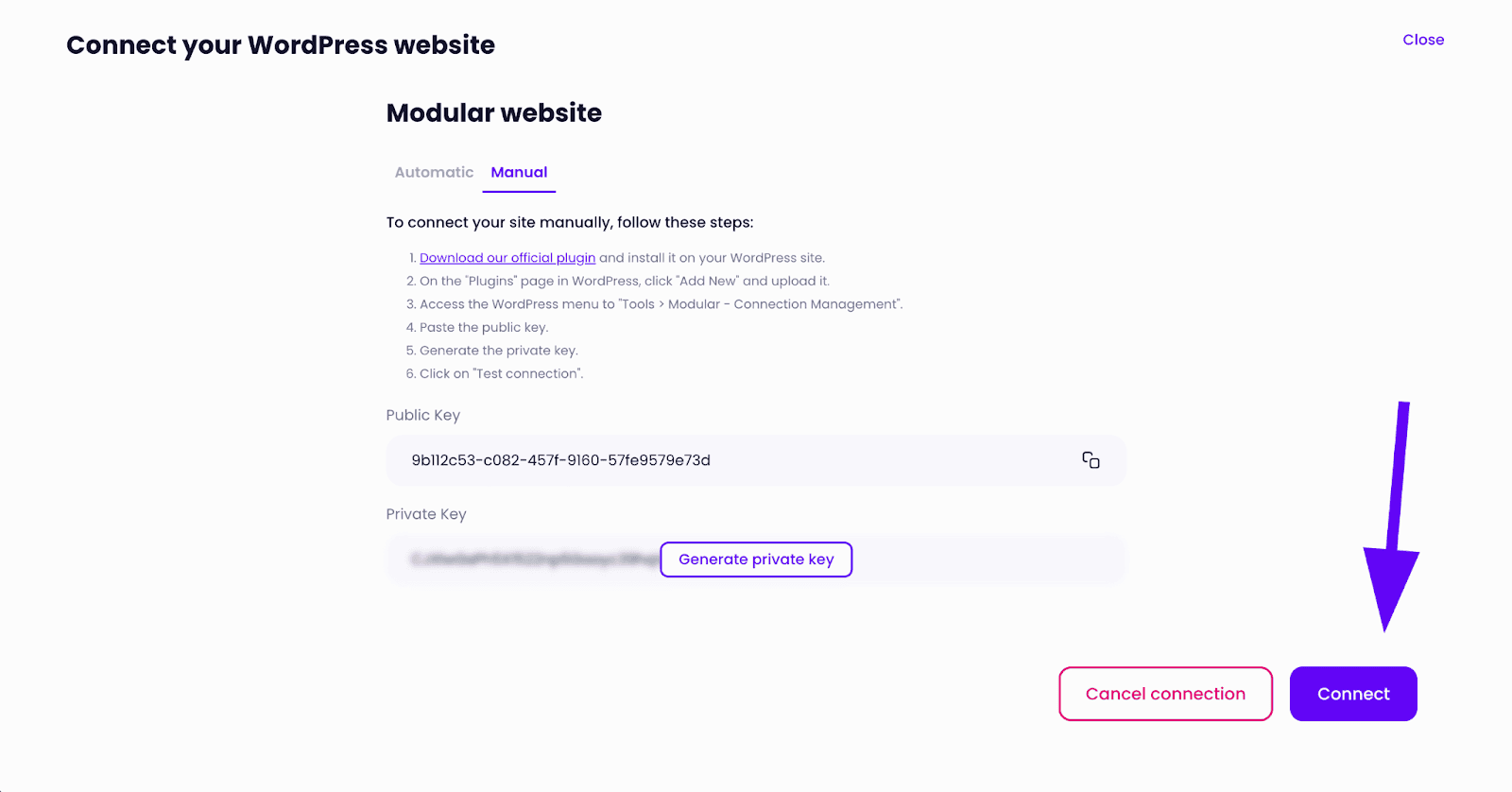
And that’s it. Your website is connected to Modular.
Update WPML using Modular DS
Once you have connected your website, any updates available on your site will show up on the Modular updater widget
There, you can select the WPML plugins and click on update.
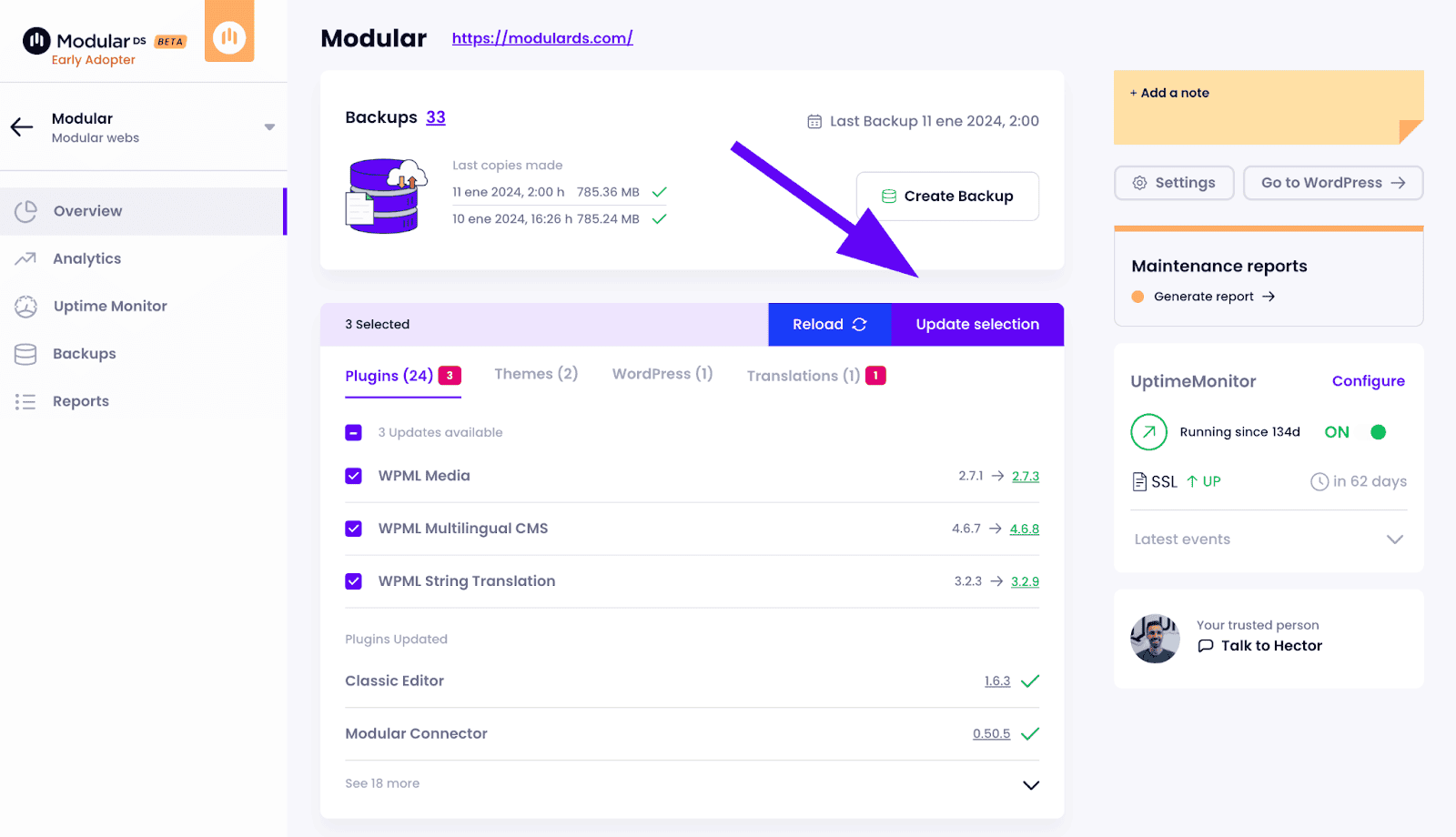
Update WPML in multiple websites at the same time
If you use WPML on multiple sites, once you add them all, you can go to the global updater. There, you will see the available updates for all your websites.
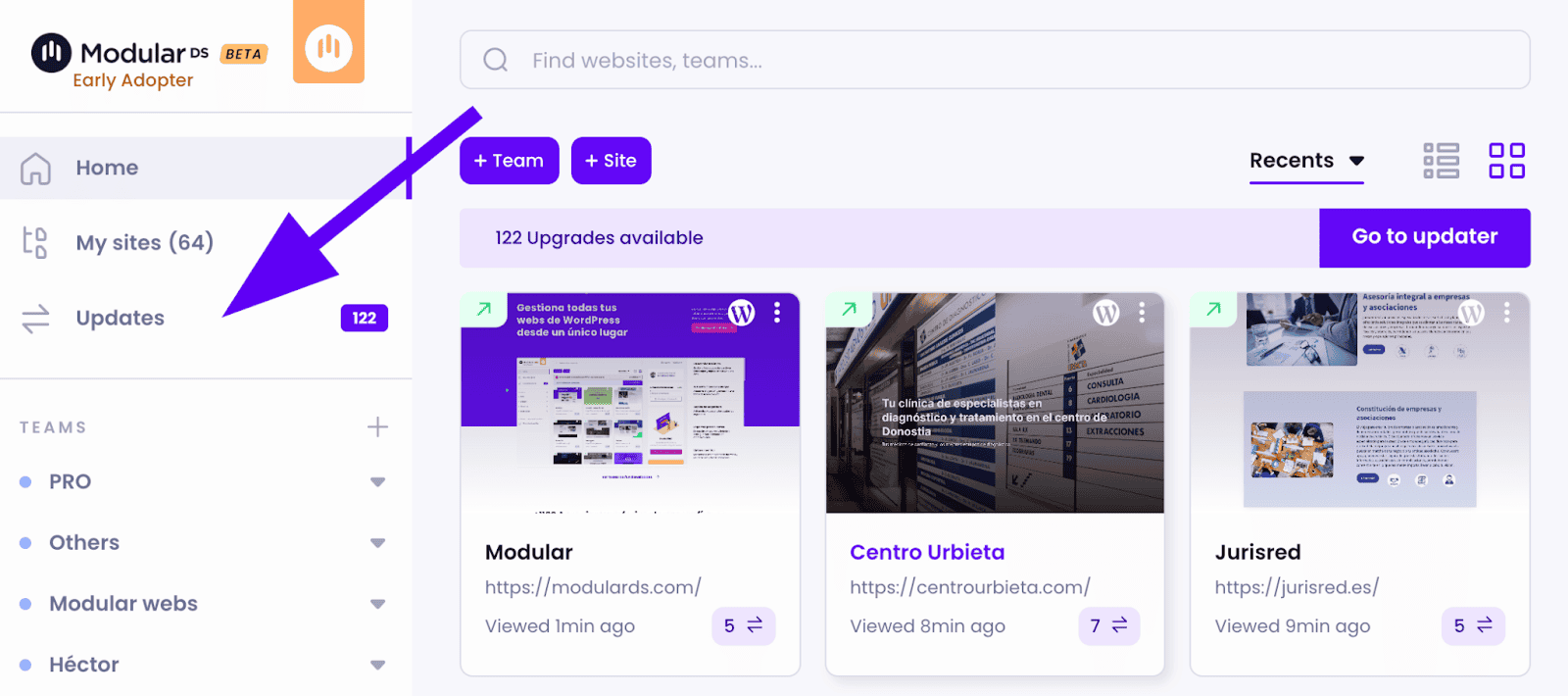
You can look there for the WPML plugins, select in which websites you want to update them, and perform the update in several sites at the same time.
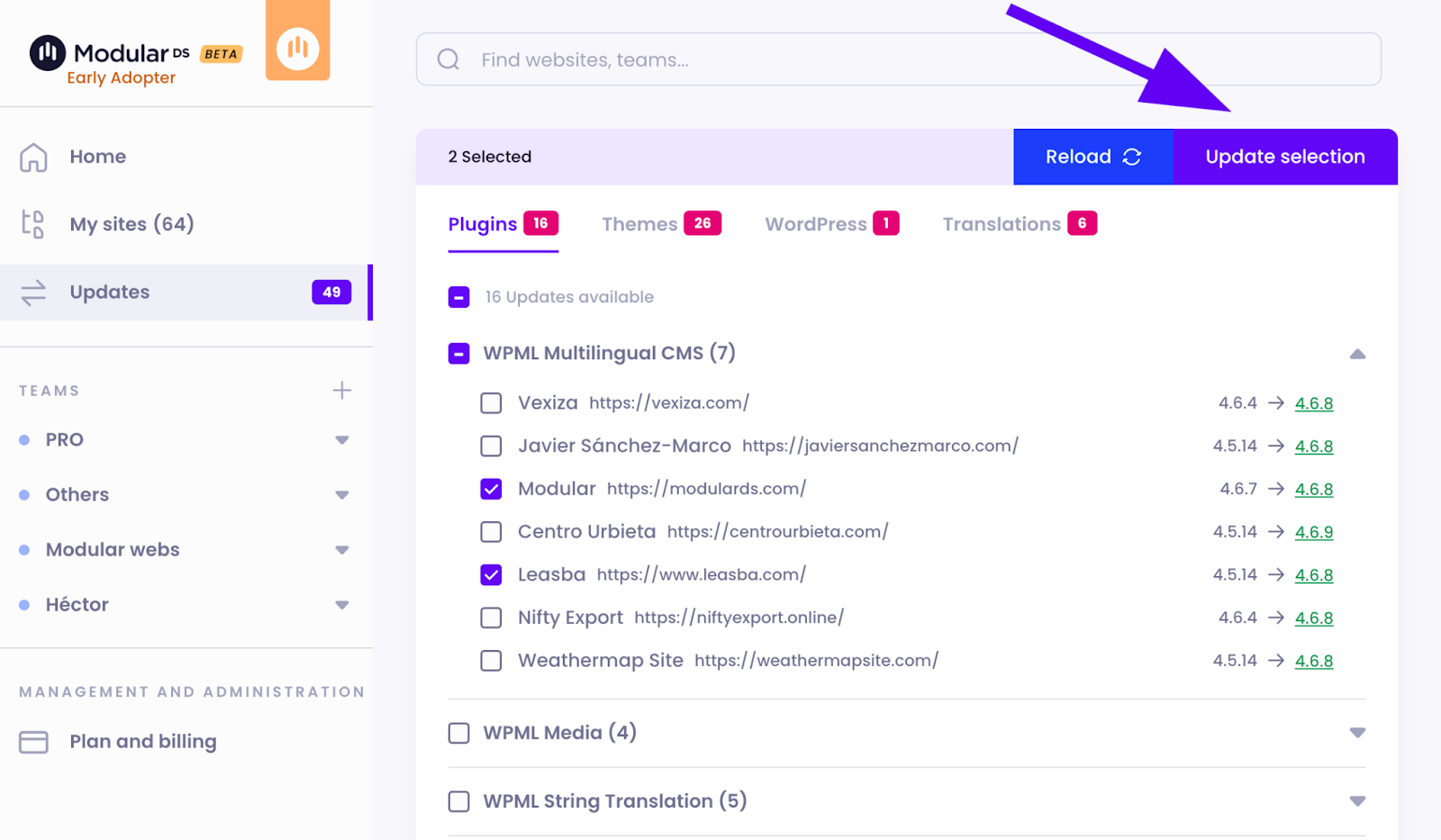
Troubleshooting
Your site needs to enable remote incoming connections for Modular DS to work properly. If you are having problems connecting a site to Modular DS, you can find some of the possible causes in this article.
Also, it is worth mentioning that Modular DS doesn’t officially support Multisite WordPress installations. So it might not work as expected if you use this type of setup for your multilingual site.
Getting help from our support
We have supporters in our forum who are ready six days a week to help you. They are trained on how to use WPML with Modular DS.
If you are working with a developer for your site, please use our Translation support forum to get help with translating your site’s content.
If you are setting up the site and WPML yourself, please use our Technical support forum.
And if you want to connect directly with Modular DS support, you can do that as well once you are logged in on their app.