To ensure that your websites are safe from any unforeseen event, setting up recurring backups is essential. Follow these steps to set up automatic backups in Modular DS:
1. Access to backup configuration
-
Log in to your Modular DS dashboard and select the website where you want to configure backups.
-
Go to the backups section and click on the configuration tab.
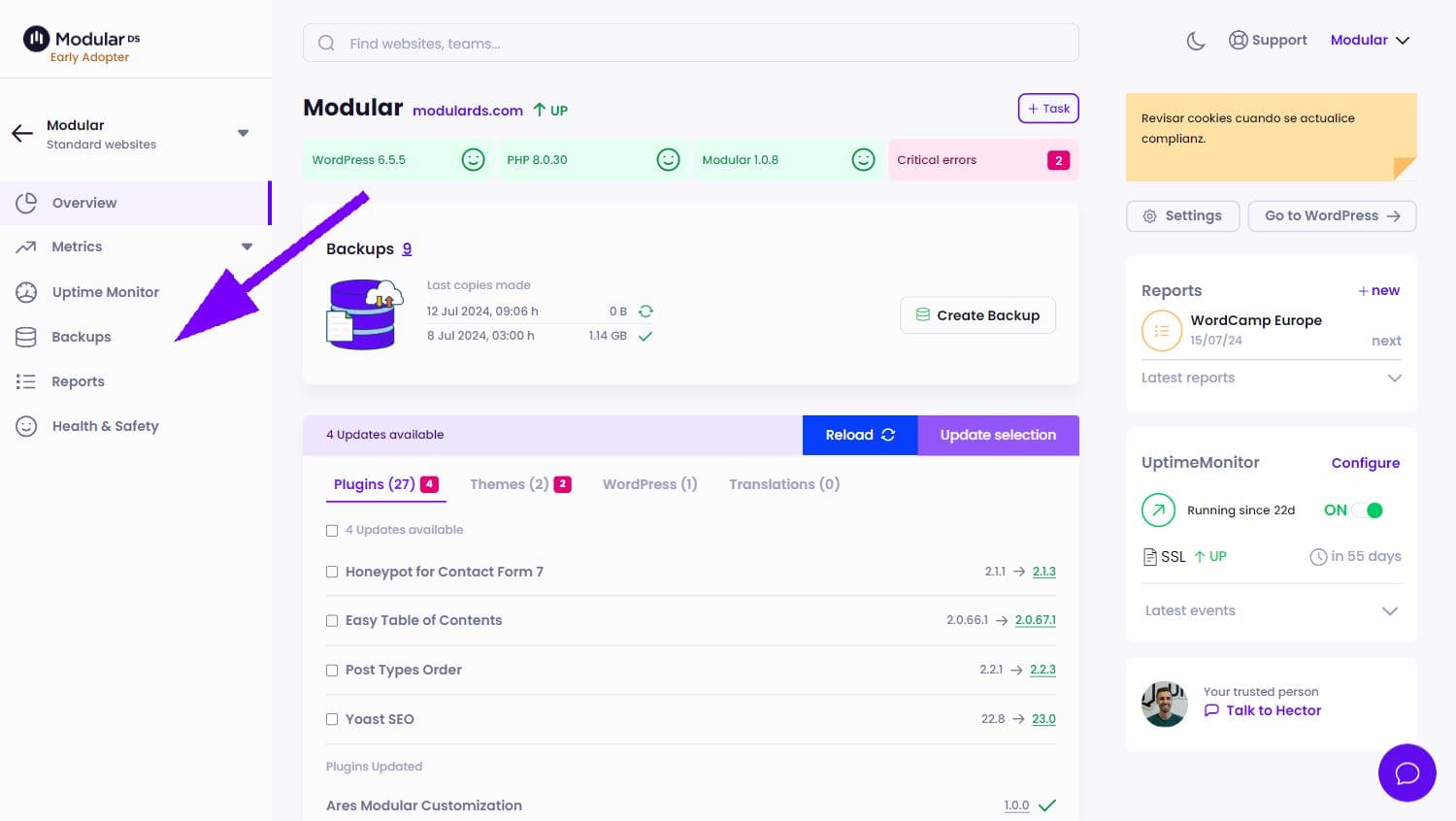
2. Customization of the backup
Within the configuration, you can adjust the following aspects:
-
Items to Include: Choose whether you want to make copies of WordPress and files (themes, plugins, uploads, etc.), the database, or both.
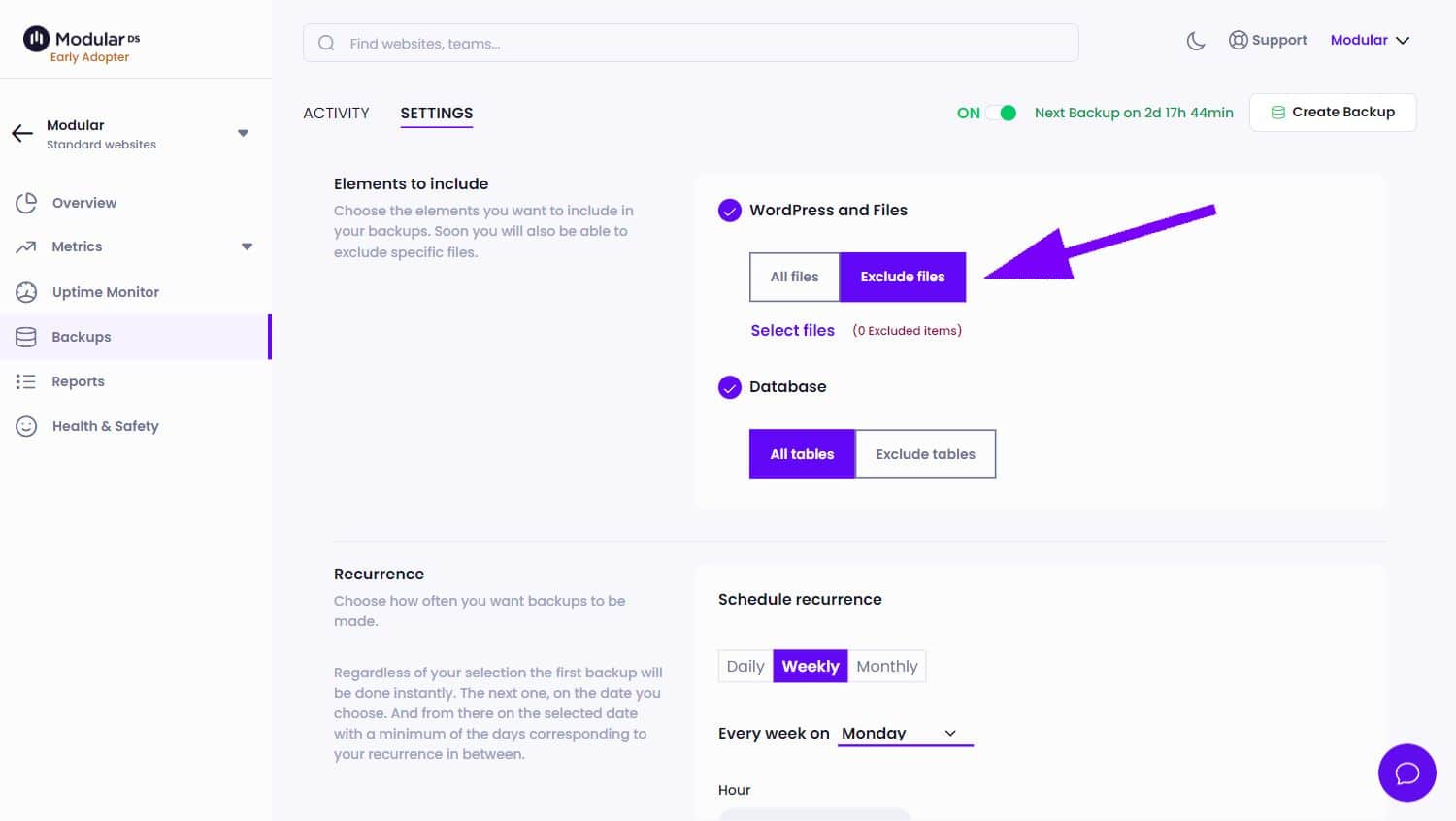
-
You also have the option to exclude specific files, folders or tables from the database.
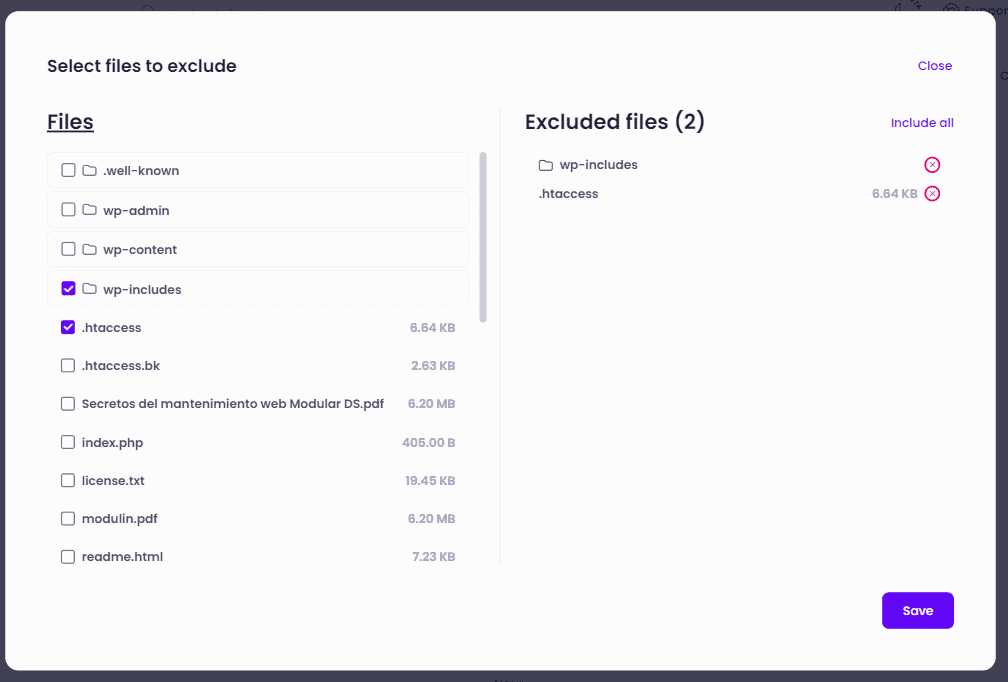
-
Recurrence: Defines the periodicity of automatic backups. The available options are:
-
Monthly: Select the day of the month and the time.
-
Weekly (PRO): Choose the day of the week and the time.
-
Daily (PRO): Choose the time of day.
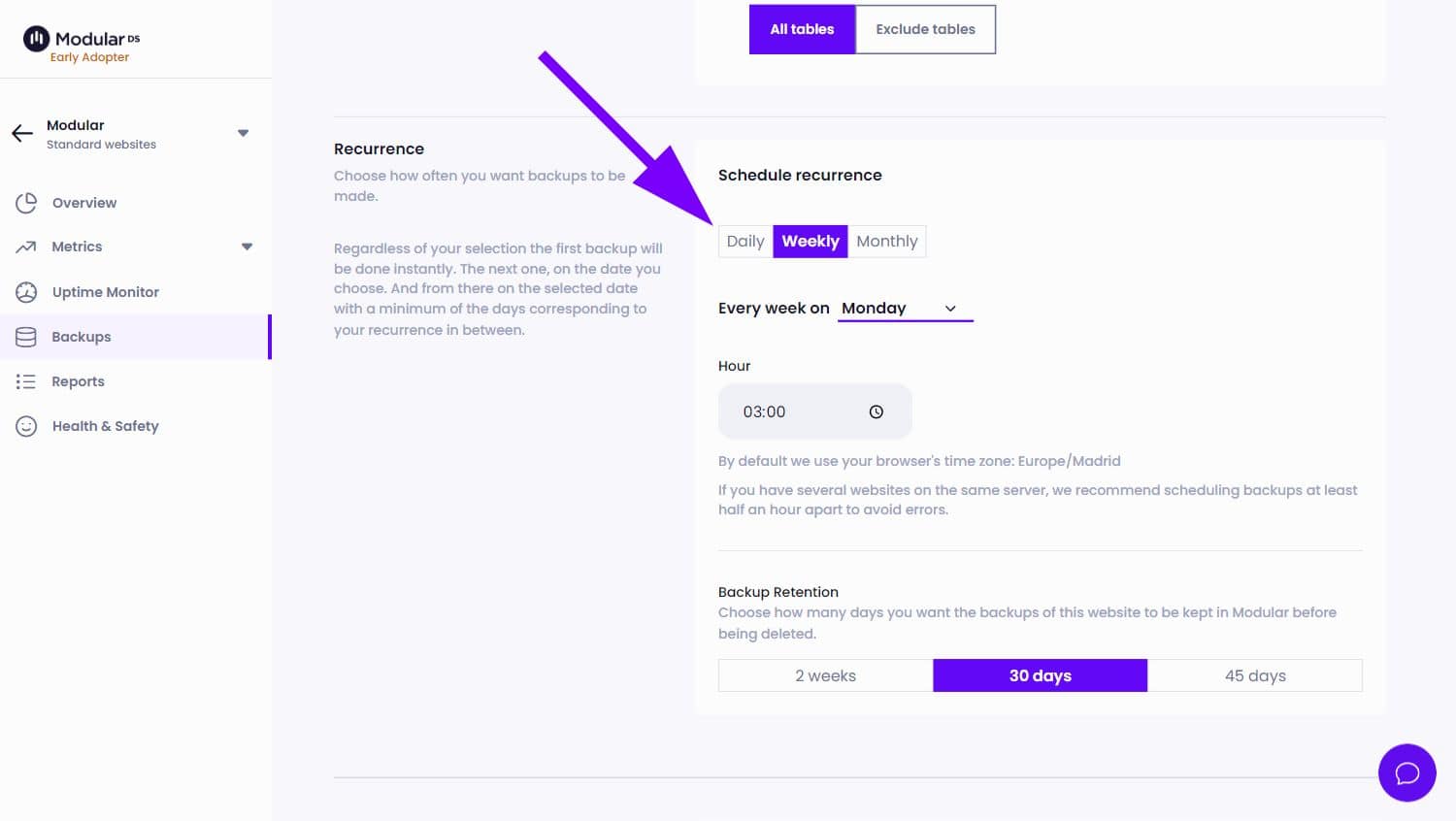
You can adjust the backup retention policy (length of time backups are kept in the cloud) according to the recurrence you choose, determining how long the copies will be stored in the cloud before they are deleted.
Note: The time zone used corresponds to that of the browser from which you access Modular, eliminating the need to select it manually.
3. Completion and scheduling
Once you have configured the desired settings, you have two options:
-
Save and Schedule: Activates the backups with the configured settings. A first instant backup will be performed and the following backups will follow the established schedule.
-
Save: Retains the configuration without activating the backups.