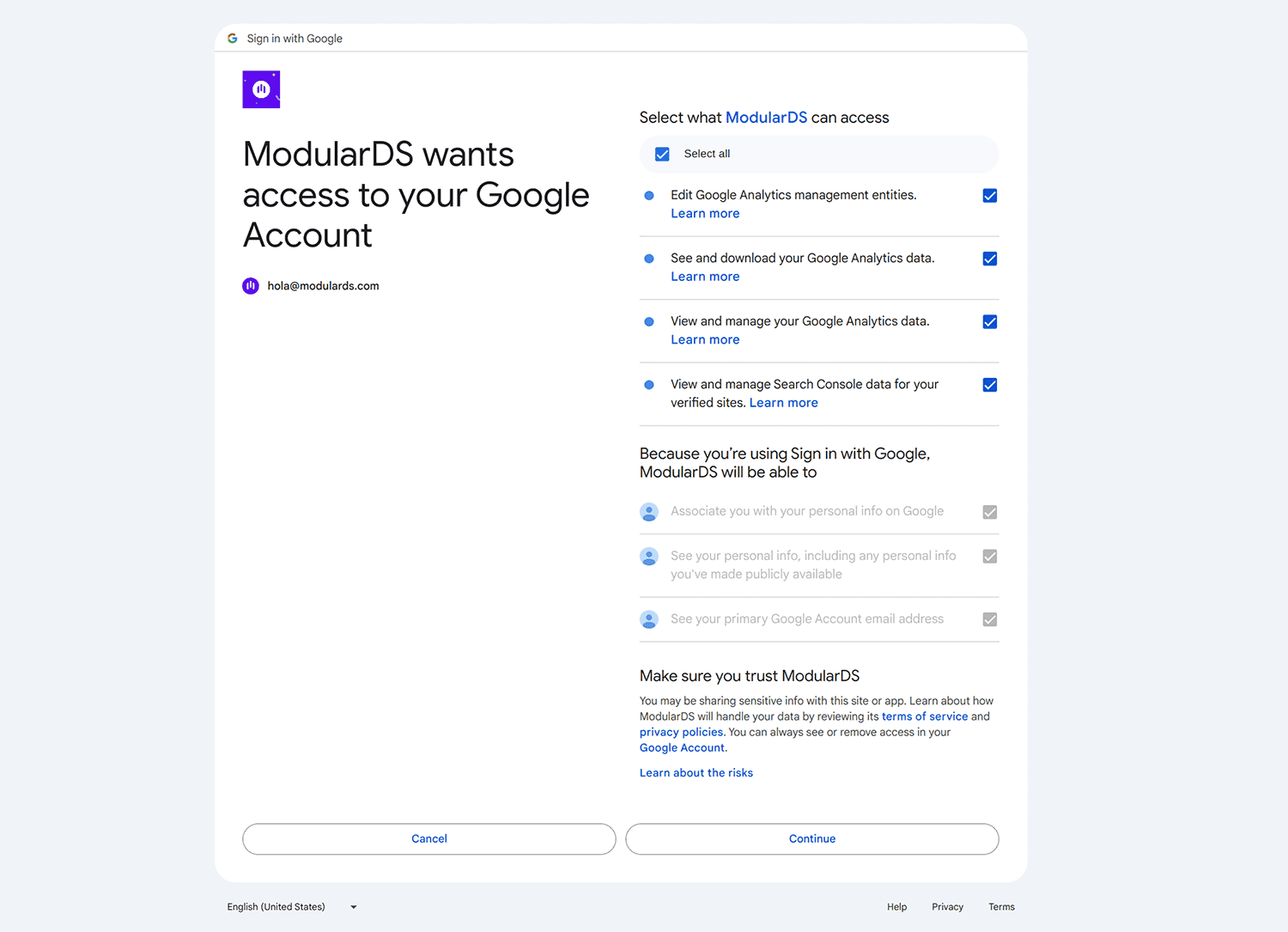We tell you how to connect your Google Analytics account to Modular to be able to see the web statistics data in the application and share them in the reports for your clients.
1. Access the analytics module.
To get started, go to your website overview and select the Analytics module in the left side menu, or click on "Connect Analytics" in the statistics widget at the bottom of your website dashboard.
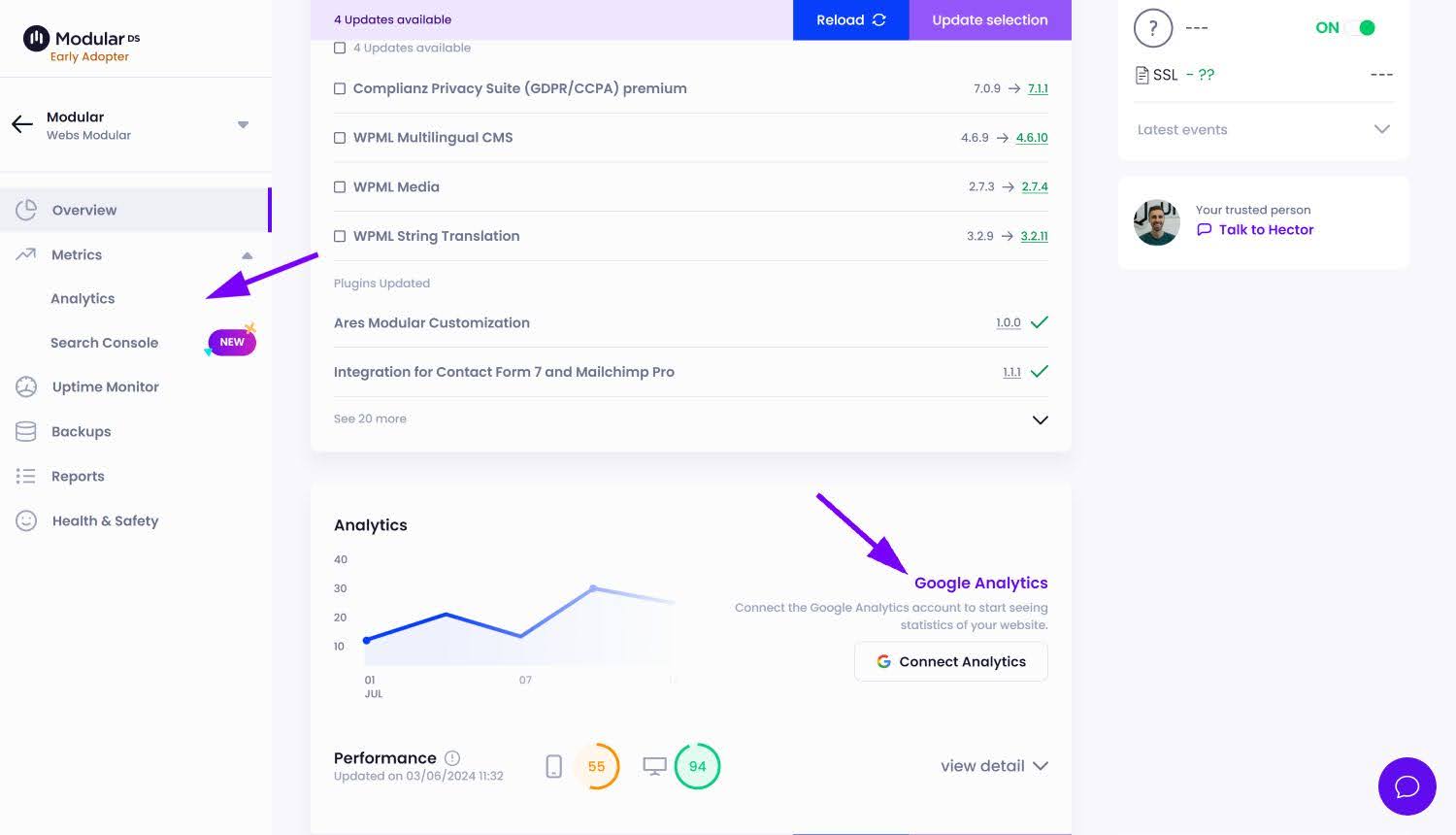
2. Connect your Google account
Once inside the Analytics module, you will see a some basic information about the integration. You can go ahead and click on "Connect Google account".
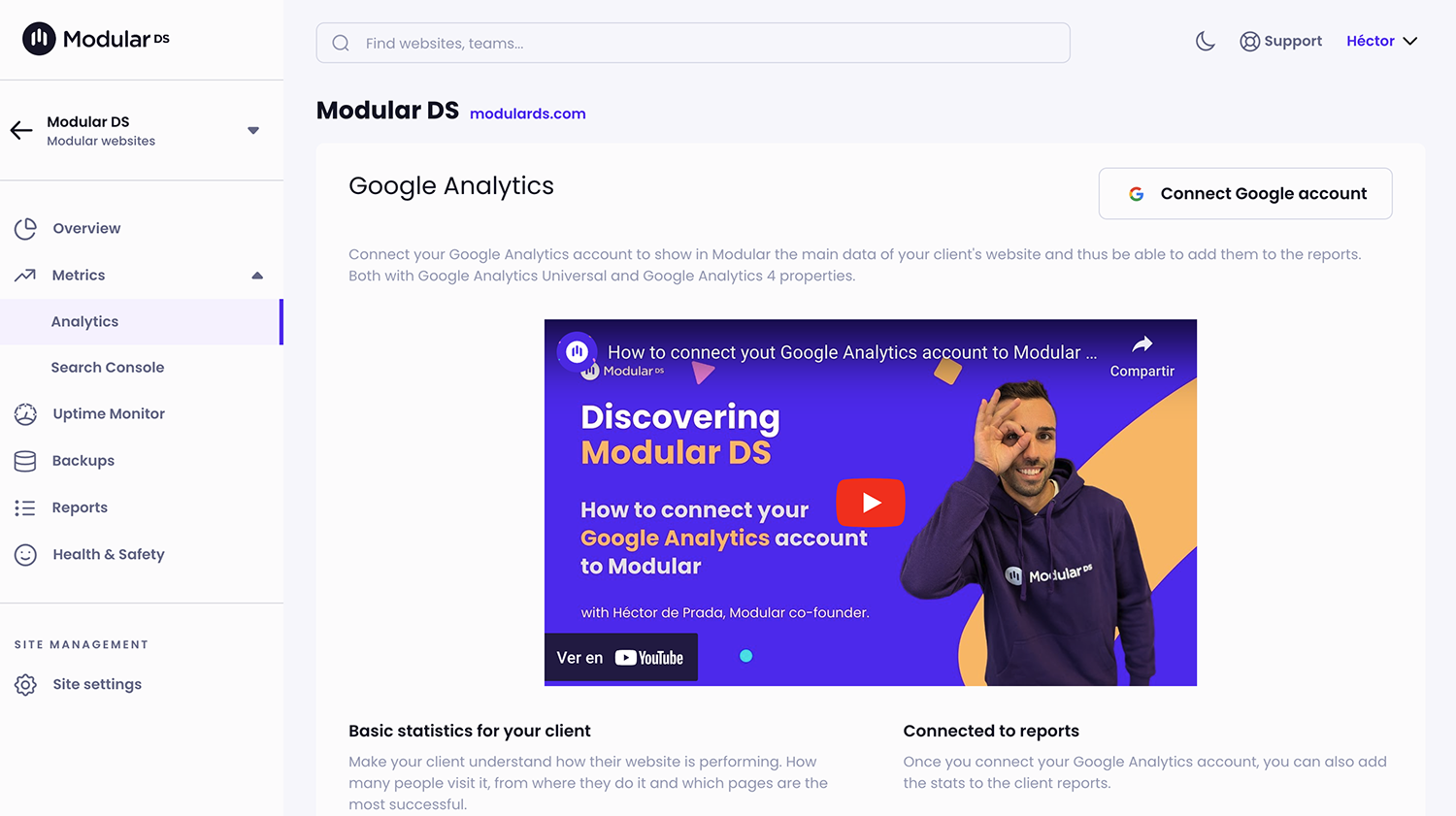
3. Verification and permits
Next, you will need to log in with your Google account or select a Google account with which you are logged into your browser.
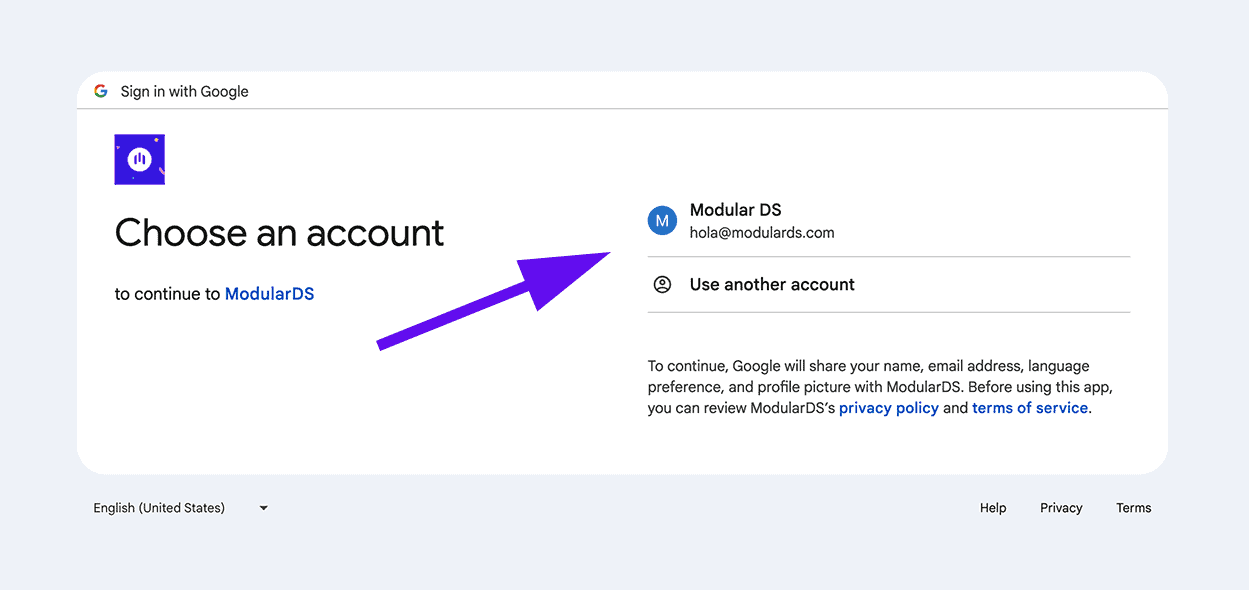
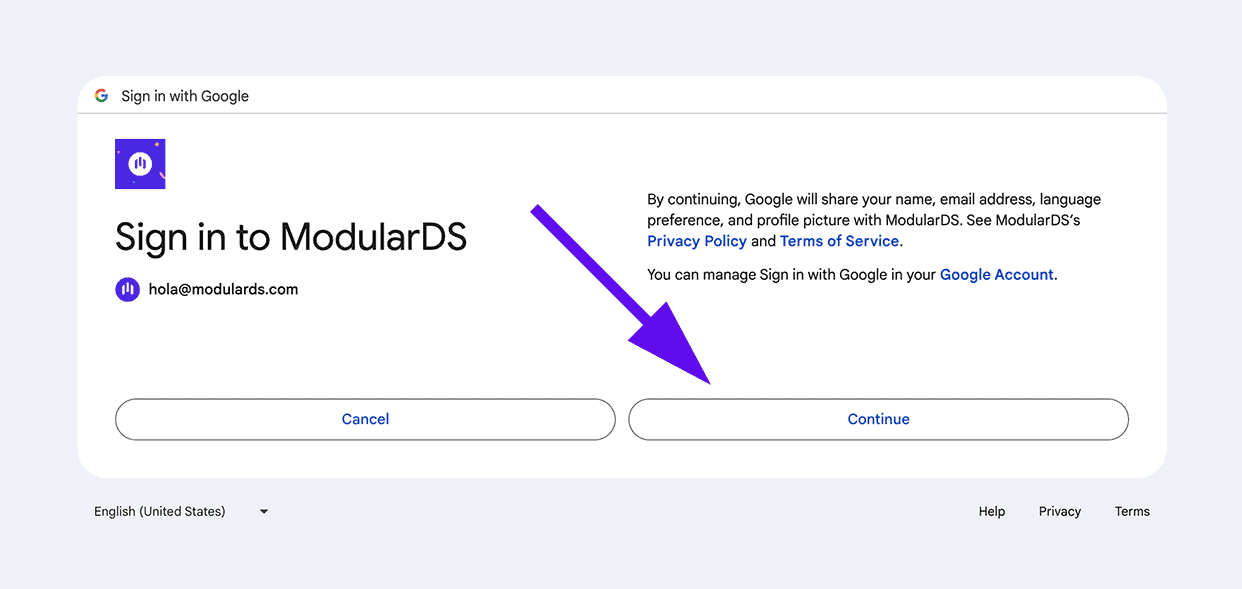
Once done, Google will ask you to confirm the permissions that Modular needs to be able to consult and show you your web statistics. Make sure you mark all the permissions required.
And once you click “Allow”, you will return to Modular, where you can select the account you just connected:
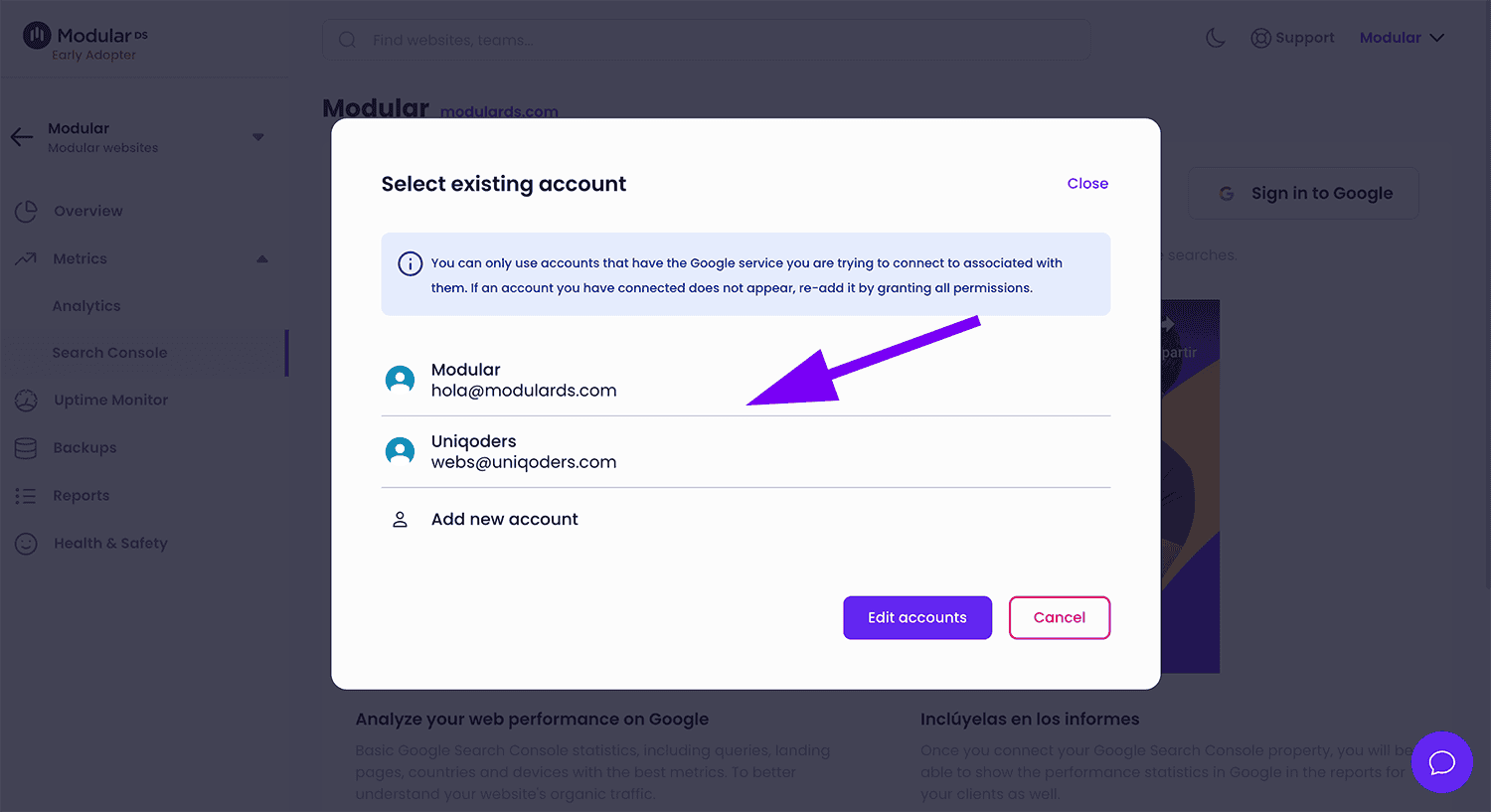
4. Choose your Analytics account
After connecting your Google account, choose the Analytics account and the property you want to associate with your website in Modular.
* As of April 2024 only Google Analytics 4 properties can be connected to Modular.
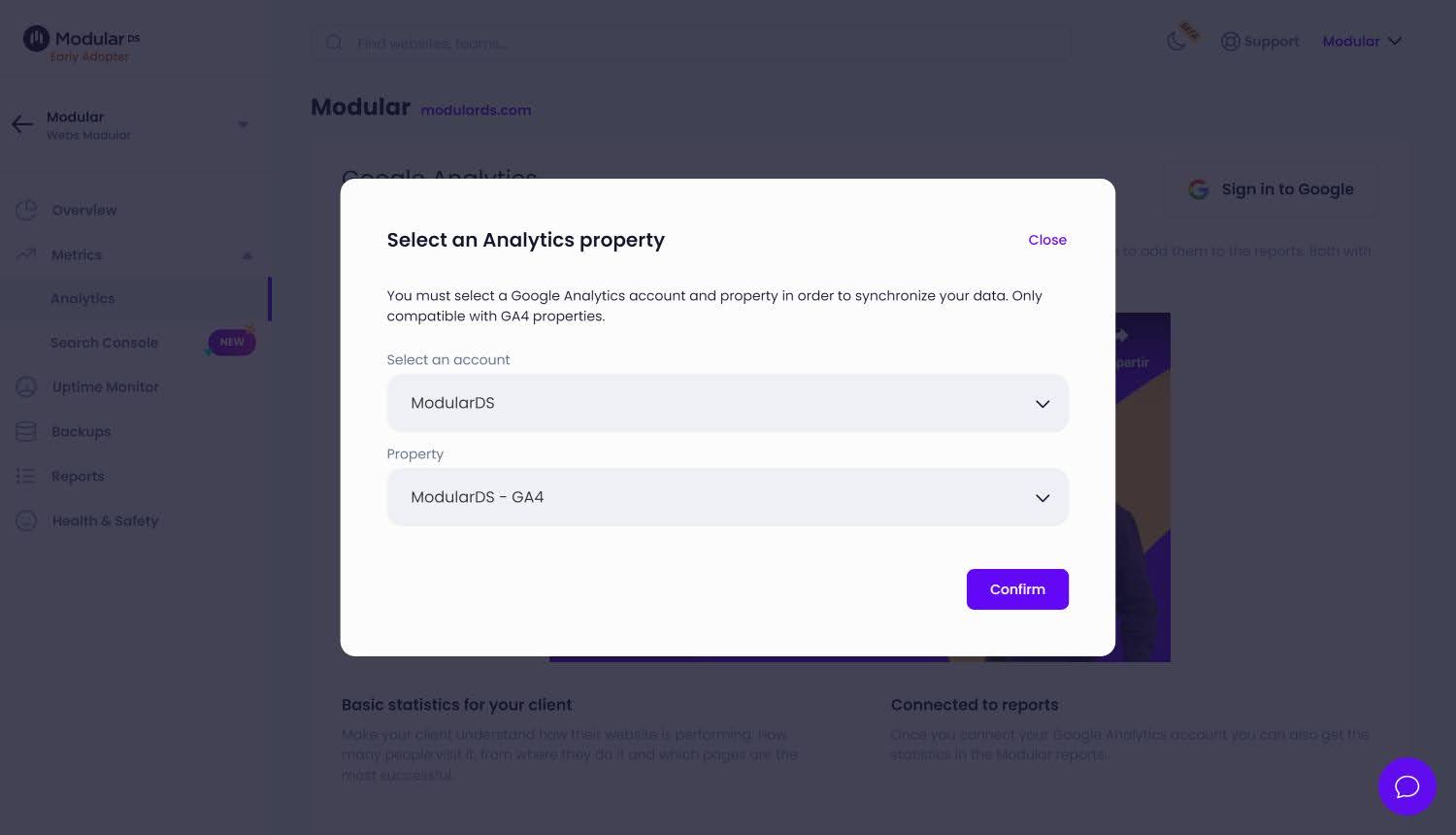
5. Confirm your choice
Click on confirm, and that's it! In a few seconds, the statistics will start appearing on your dashboard.
Can I change the Google Analytics property?
Yes, if you got confused when choosing the Google Analytics property of the website or it has simply changed, you can access the Analytics module and at the bottom you will find a button to change the property.
Do you want to change or unlink your Google account?
If at some point you decide to unlink Google Analytics from your website in Modular, it's just as easy. Just click on the unlink button or change your Google account.
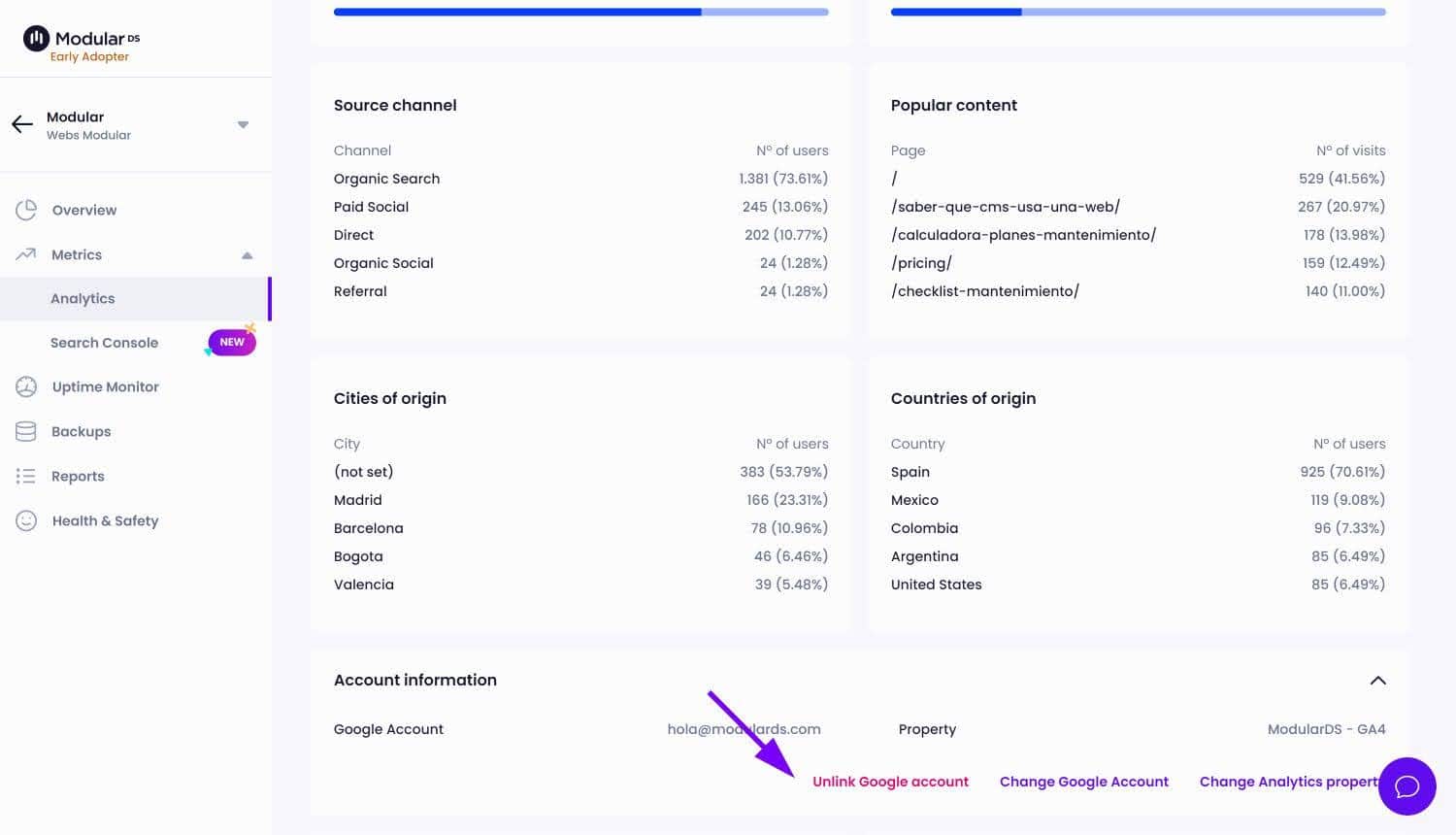
And that's it! Keep up to date with your website statistics and show them to your clients in Modular's reports.
If you have any doubts or questions, just contact us at support@modulards.com.