In this article we are going to look at the different options to securely connect your website to the Modular control panel.
From where to add your website to Modular?
If you have just registered in the tool you will find two buttons to add a new website.
One in the center of the Modular main screen and one at the top:
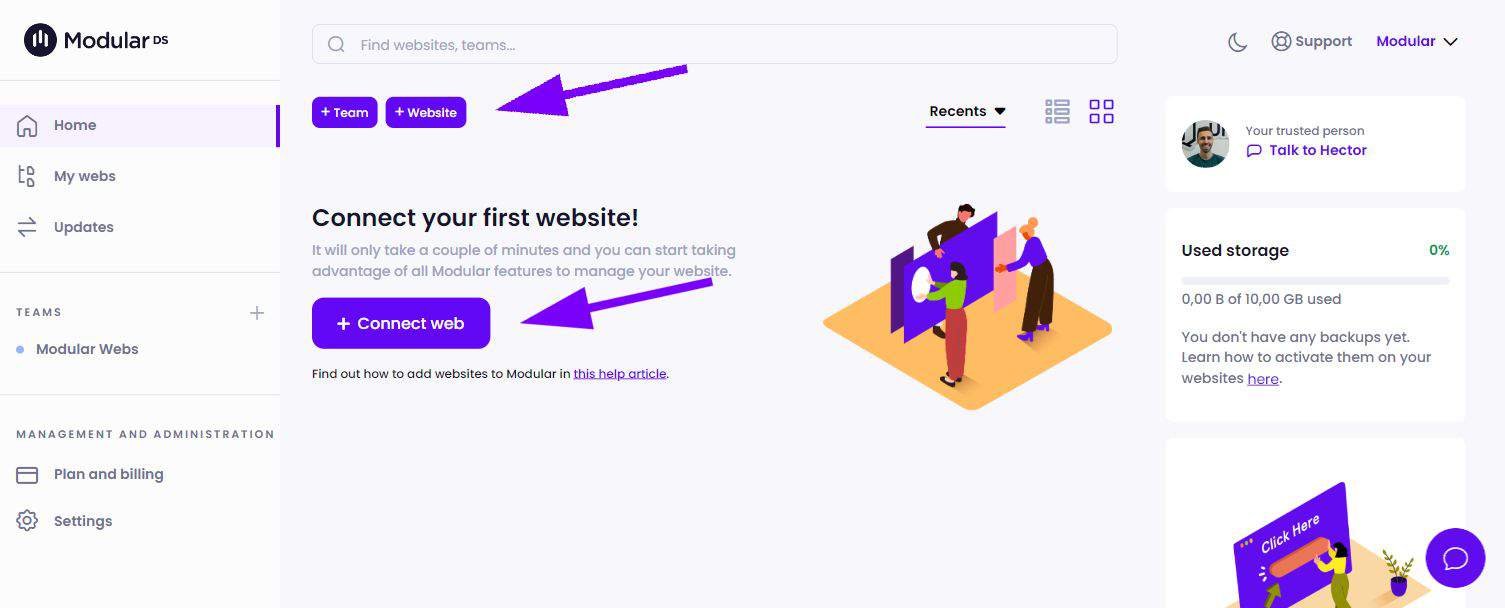
If you have already added websites before, you will only see the top button above your websites.
How to add a website to Modular
Next we are going to see the different steps you must follow to connect a website to Modular once you have clicked on one of the buttons above.
1. Enter the basic data of the website
-
Public URL of the website. The one that users access (check if it must include www or not).
-
Name you want to give to the web in Modular.
-
Team where you want to host it. More about teams here.
Here you can see an example of correct data:
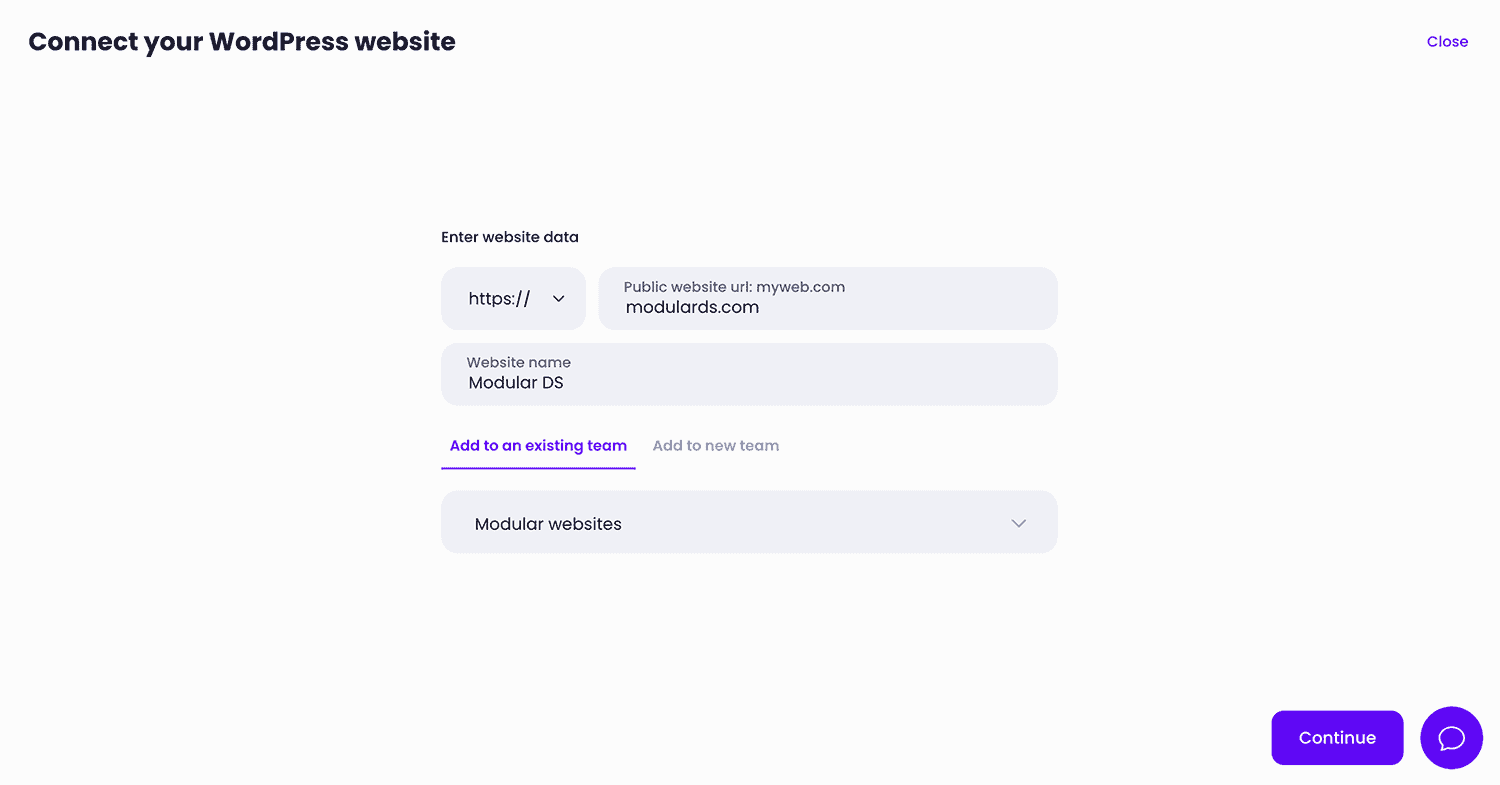
2. Establish the connection
There are two options to connect your websites to the tool. One, by manually adding the connector plugin to your website and the other by letting us do it automatically.
Automatic connection
To allow us to make the connection automatically, you will have to provide us with your website access data:
-
Access url in case it is customized. If the url is the standard WordPress url you don't need to put anything.
-
Your username.
-
Your password.
Important: We do not store your username and password. We simply use them to establish the connection.
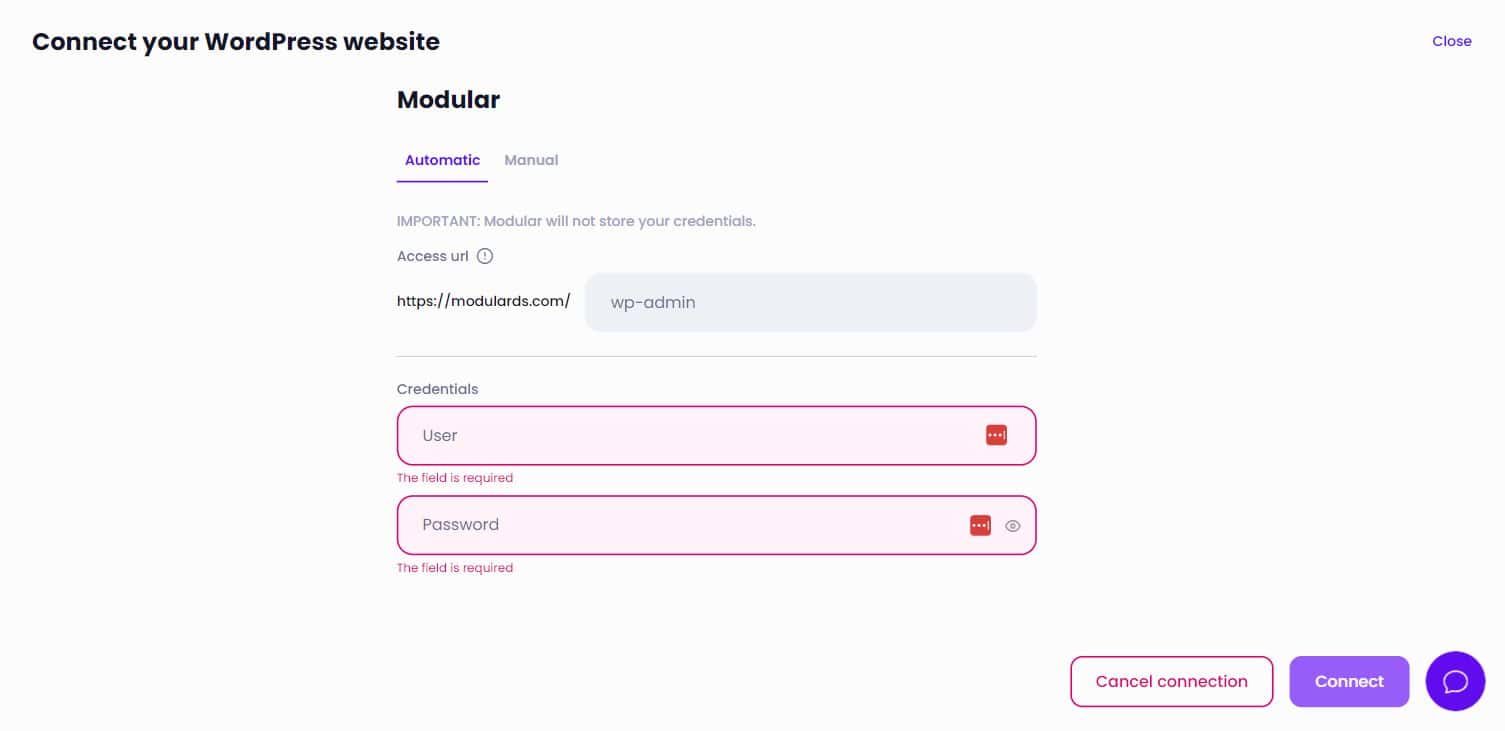
Manual connection
To make the manual connection you must download and activate the Modular plugin from the official WordPress repository or from the link that appears in the instructions on that screen. Either way will ensure that it is the latest version.
Once the plugin is activated, you must go to "Tools > Modular - Connection Management".
And there paste the public key and the private key that we tell you in the process.
These would be these keys:
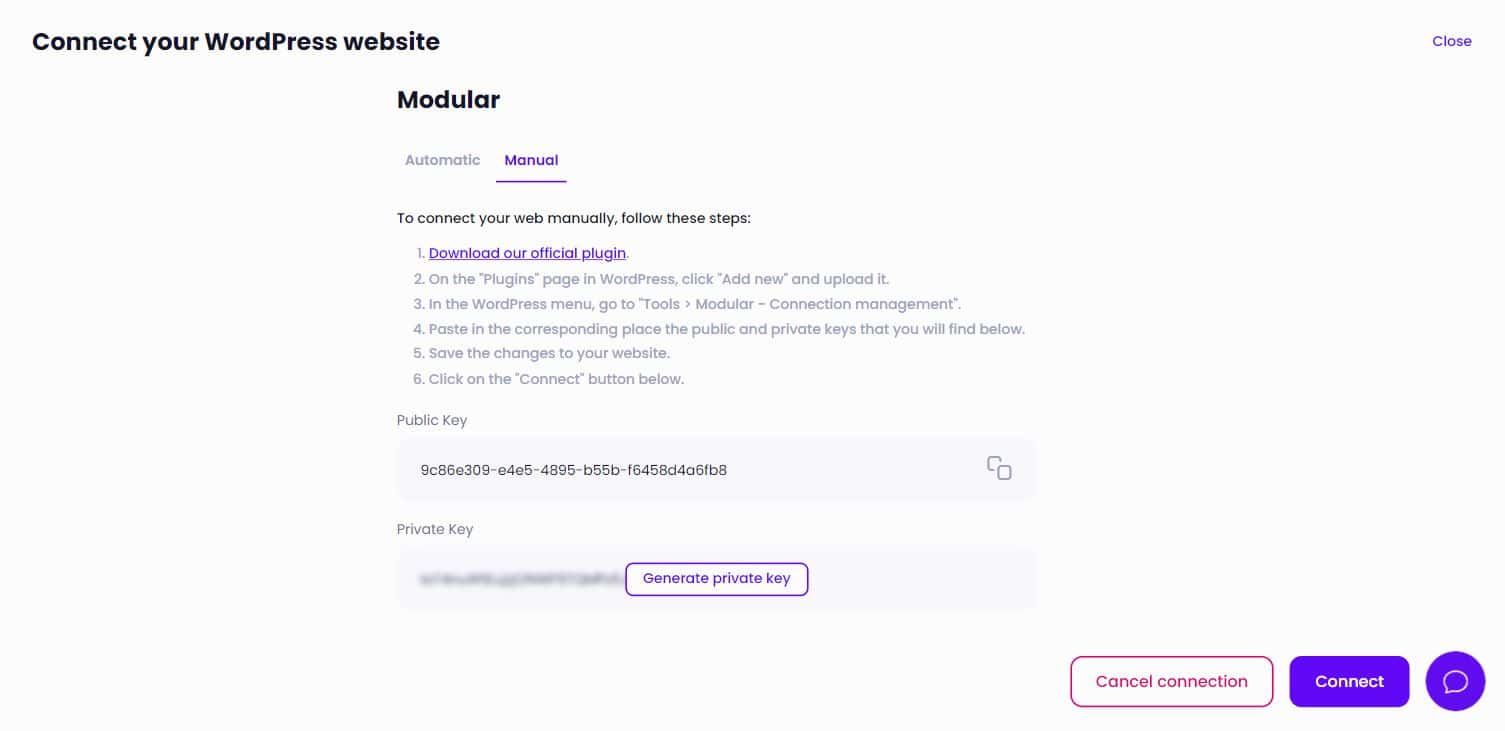
And you must copy them here:
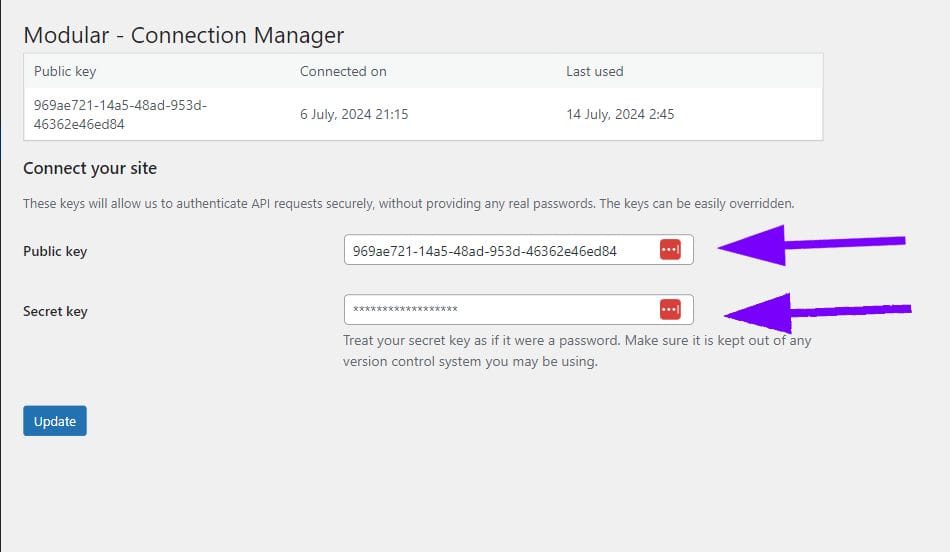
Once copied, click on the update button on your website and go back to Modular to click on Connect.
And that's it. Your website will be added to the Modular dashboard and you will be able to start taking advantage of all the features of the tool.
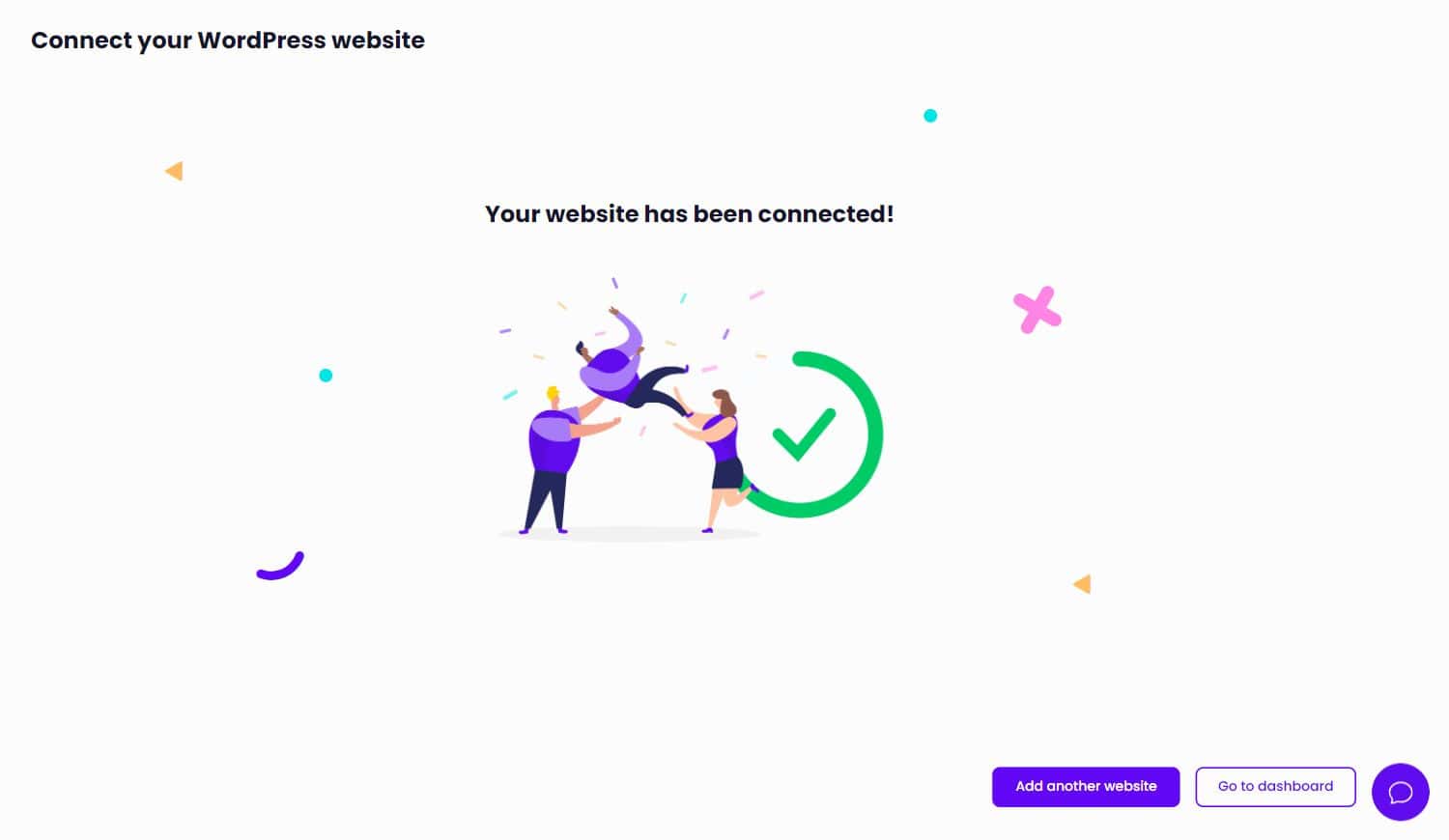
Possible errors
If you get an error message when validating the connection, it could be for one of these reasons.
In any case, we would be very grateful if you could contact us at support@modulards.com so that we can check it together and solve it as soon as possible.