Have you connected your Google account to integrate your website statistics in Modular, but the Analytics accounts and properties do not appear for selection? This issue is more common than you might think, and here we will explain how to easily fix it.
The root of the problem: Permissions
When you connect your Google account with Modular, it is crucial to grant all the permissions requested during the process. These permissions are necessary for Modular to access and retrieve your account's Analytics data, allowing you to view it on the platform.
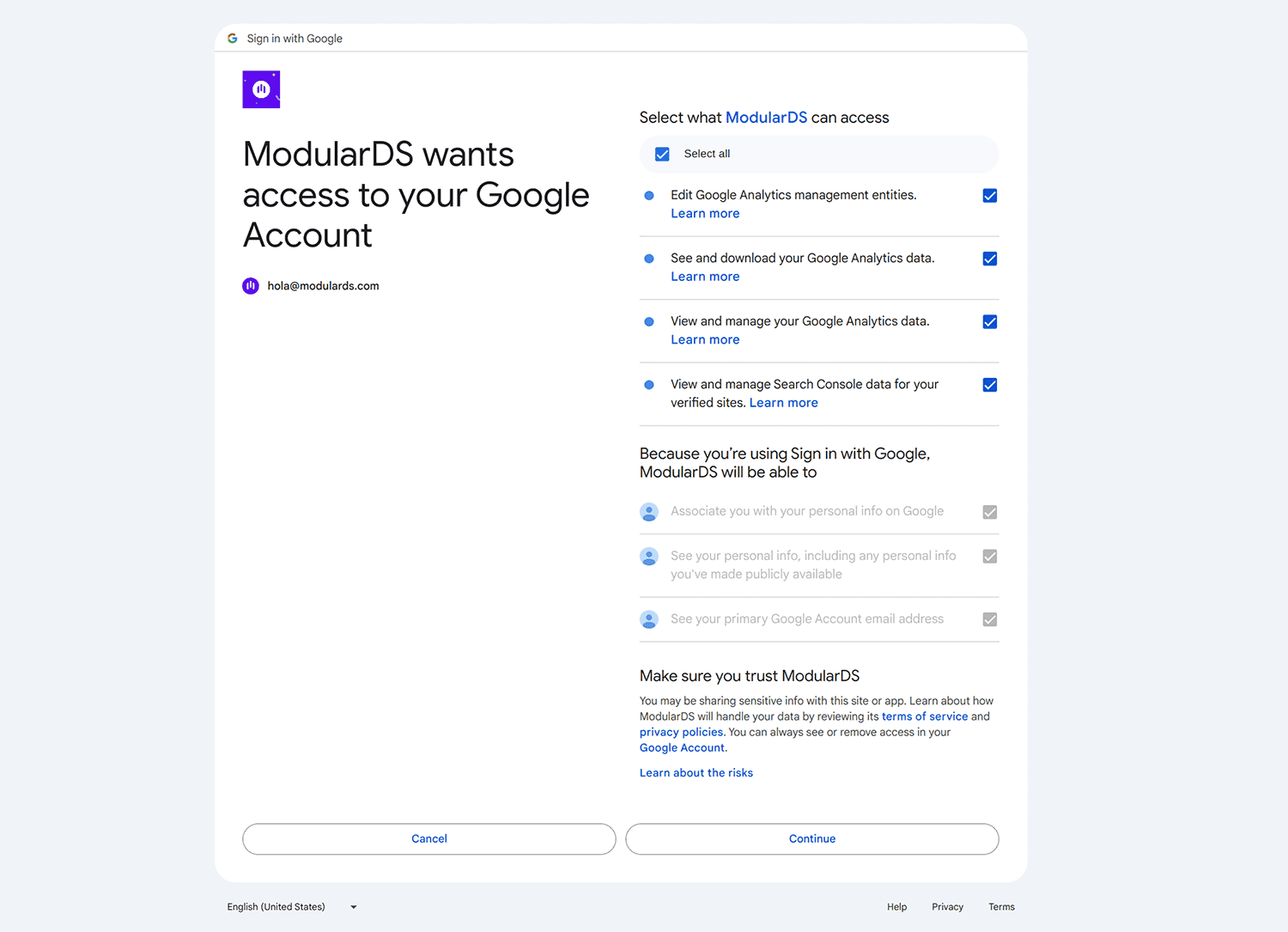
Forgot to check the permissions? No problem
If you didn't select the required permission checkboxes during the initial connection, follow these steps to fix it:
- Disconnect your Google Analytics account: Find the button to disconnect your Google Analytics account in Modular, located at the bottom of the Analytics section of a website.
- Reconnect: After disconnecting, go through the connection process again. This time, make sure to check all the permission boxes that the system requests.
And... you're done!
By completing these steps and granting the necessary permissions, Modular will be able to access your account's Analytics data. Then, you can select the relevant accounts and properties to integrate your website's statistics into the platform.